IPv4
From $0.70 for 1 pc. 40 countries to choose from, rental period from 7 days.
IPv4
From $0.70 for 1 pc. 40 countries to choose from, rental period from 7 days.
IPv4
From $0.70 for 1 pc. 40 countries to choose from, rental period from 7 days.
IPv6
From $0.07 for 1 pc. 14 countries to choose from, rental period from 7 days.
ISP
From $1.35 for 1 pc. 21 countries to choose from, rental period from 7 days.
Mobile
From $14 for 1 pc. 14 countries to choose from, rental period from 2 days.
Resident
From $0.90 for 1 GB. 200+ countries to choose from, rental period from 30 days.
Use cases:
Use cases:
Tools:
Company:
About Us:
MuLogin is an anti-detect browser that facilitates secure management of multiple accounts within a single workspace. The browser offers extensive functionalities for the detailed configuration of digital fingerprints and provides tools for automation and teamwork, making it ideal for use in e-commerce, affiliate marketing, and bonus hunting.

Moreover, MuLogin allows for the setup of proxy servers, enhancing user IP address variability and ensuring an added layer of data protection and encryption. It also supports the mass creation of profiles, streamlining operations for users managing numerous accounts.
The MuLogin browser is well-suited for both individual and team-based management of multiple accounts. It ensures efficient task execution through precise digital fingerprint settings, comprehensive automation functionalities, and a user-friendly system for distributing accounts among different users.
One of the critical aspects of any anti-detection browser is the ability to customize digital fingerprint parameters, which are vital for creating unique user profiles. These settings include:
Additional configurable parameters enhance anonymity and security:
By strategically configuring these elements, users can generate numerous distinct profiles, thereby minimizing the risk of account linkage and potential blocks from targeted websites.
MuLogin includes various automation tools that enhance the efficiency of repetitive tasks, significantly easing the management of multiple profiles. Through the browser's API, users can perform actions such as:
Additionally, MuLogin supports integration with the Selenium and Puppeteer libraries, allowing for advanced automation capabilities. Users can find comprehensive guides and detailed documentation in the support center, enabling them to maximize the potential of these automation tools.
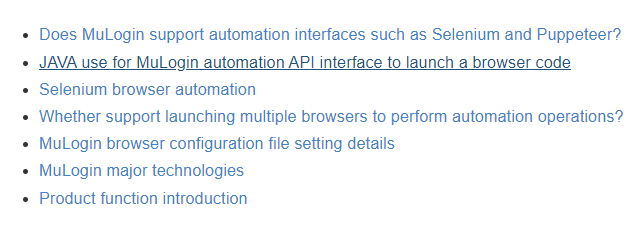
Teamwork in MuLogin is facilitated through the integration of subaccounts, beginning with the “Personal” tariff which allows the addition of one team member. Higher plans, like “Solo”, permit the addition of more subaccounts.
The “Sub Account Manager” tab is where the main account holder can invite new team members and assign specific permissions, including the number of browser profiles each member can manage. Additionally, the main account can specify the level of access for each subaccount, such as whether they can edit proxy settings or view detailed profile settings.

MuLogin features a data synchronization tool that facilitates the storage and retrieval of browser data such as cookies, history, and passwords. This feature enables users to seamlessly transfer their browser settings and data across different devices by simply logging into their MuLogin account.
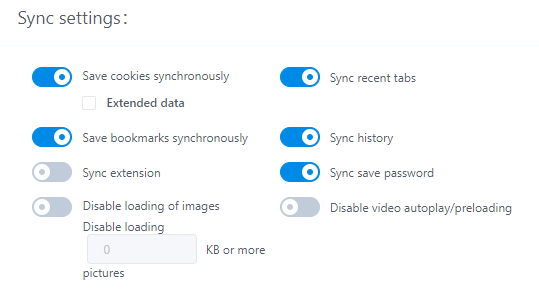
Within the “Preferences” section, users can customize their synchronization settings to ensure their browsing data is appropriately backed up. The data is encrypted and stored securely, enhancing user privacy and data security, and allowing for a consistent browsing experience on any device.
MuLogin provides several subscription plans, each tailored to different user needs and budgets. Notably, the browser includes a three-day free trial available upon request through customer support, allowing users to test its features before committing to a purchase. We will now examine the details of each paid subscription to highlight their primary benefits.
This plan is designed for individual users, allowing the creation of 100 browser profiles and generating an unlimited number of unique fingerprints. It supports adding one user to share profiles and collaborate. The monthly cost is $59.
Aimed at small teams, this plan allows the use of automation tools and bulk profile creation. You can add up to five employees and manage up to 200 profiles, suitable for small projects. It is priced at $99 per month.
Ideal for larger teams, this plan includes the addition of ten users to the workspace and the management of up to 500 browser profiles. It offers full access to MuLogin's features at a cost of $209 monthly.
Designed for medium to large projects, this plan supports adding 20 team members and creating up to 3,000 profiles. The subscription cost is $499 per month.
This plan offers full customization to suit the needs of large companies. The price and specifics such as the number of profiles and team members are negotiable directly with the MuLogin management.
| Tariff | Personal | Solo | Team | Scale | Custom |
|---|---|---|---|---|---|
| Price | $59 | $99 | $209 | $499 | Discussed |
| Number of accessible profiles | 100 | 200 | 500 | 3000 | Discussed |
| Number of team members | 1 | 5 | 10 | 20 | Discussed |
| Proxy functionality | Yes | Yes | Yes | Yes | Yes |
| Unique browser fingerprints | Yes | Yes | Yes | Yes | Yes |
| Bulk profile creation | No | Yes | Yes | Yes | Yes |
| Automation tools | No | Yes | Yes | Yes | Yes |
MuLogin offers discounts based on the subscription duration, enhancing the value for long-term users. For a subscription period of three months, a discount of 7% is applied. For those subscribing for six months, the discount increases to 15%. For annual subscriptions, users can avail themselves of a 25% discount, making it a cost-effective option for extended use.
MuLogin boasts a user-friendly and informative interface that resembles standard browsers with its tabbed structure. The interface includes a built-in knowledge base accessible directly within the browser, providing users with resources to understand and utilize its features effectively.
Key customization options in MuLogin include a theme switcher on the top panel, allowing users to toggle between light and dark modes according to their preference. Additionally, there's a language selection menu, enhancing accessibility for users across different regions.
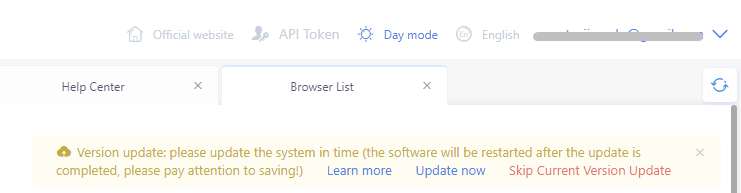
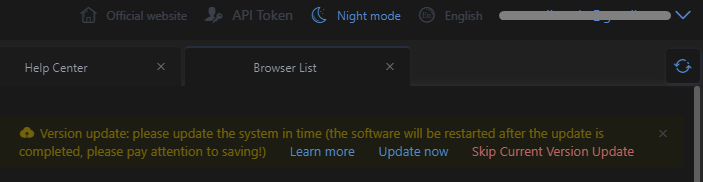
In the following sections, we will explore each tab in detail to understand the functionalities they offer.
In MuLogin, the main workspace is centered around the Browser Manage tab. This area is crucial for the creation and organization of browser profiles. Users can navigate through various subsections within this tab, each dedicated to specific profile-related actions.
This tab provides functionalities for quickly creating profiles by selecting essential parameters, importing multiple profiles, and configuring each profile in depth. Additionally, users can import cookies directly from this interface.
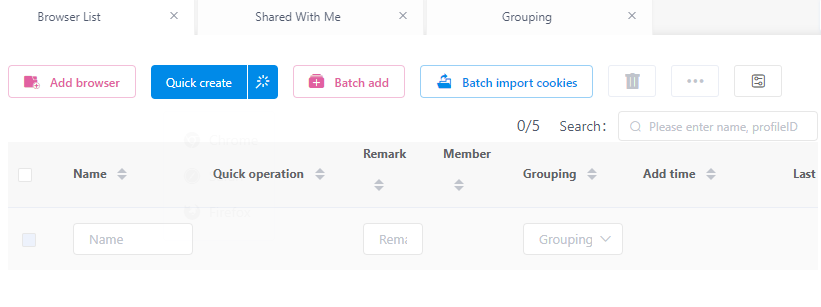
In this tab, users can view profiles shared by other team members, facilitating collaborative efforts and easy access to shared resources.
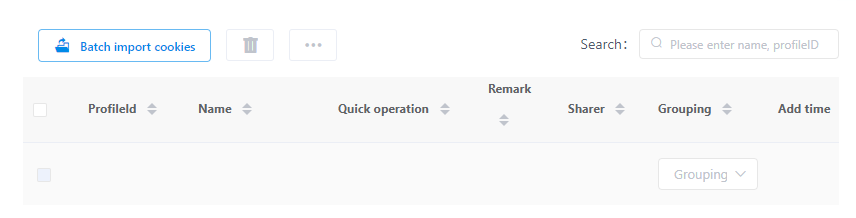
This section is dedicated to organizing profiles into distinct groups. Users can assign unique icons and names to each group for better organization and quick identification.
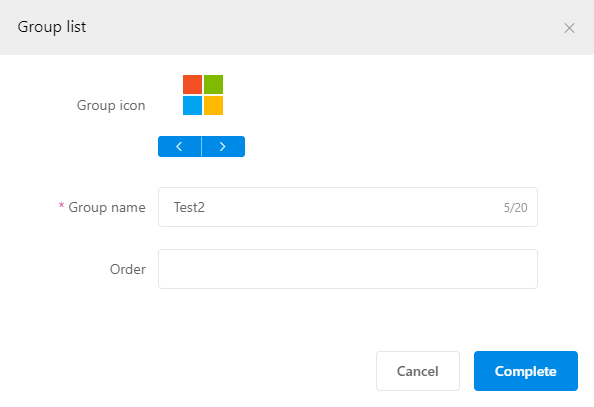
This tab is designed for managing deleted profiles. It allows users to restore profiles that were previously deleted and access detailed information about each, including their creation and deletion times.
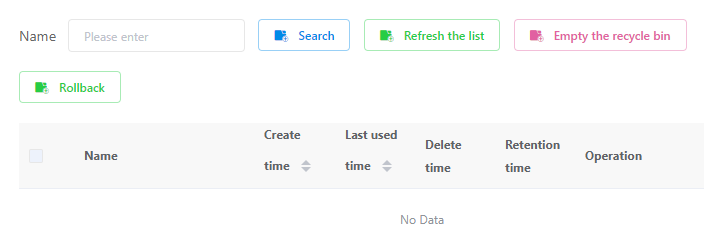
This tab contains settings related to your account:
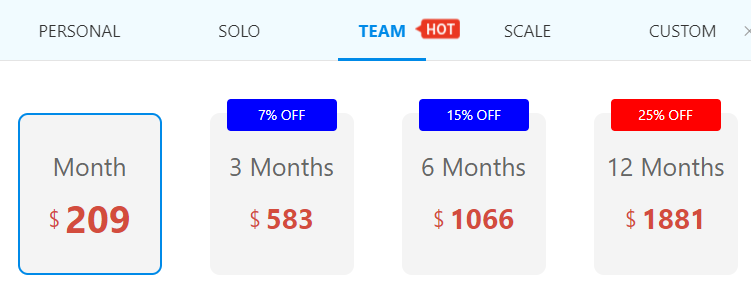
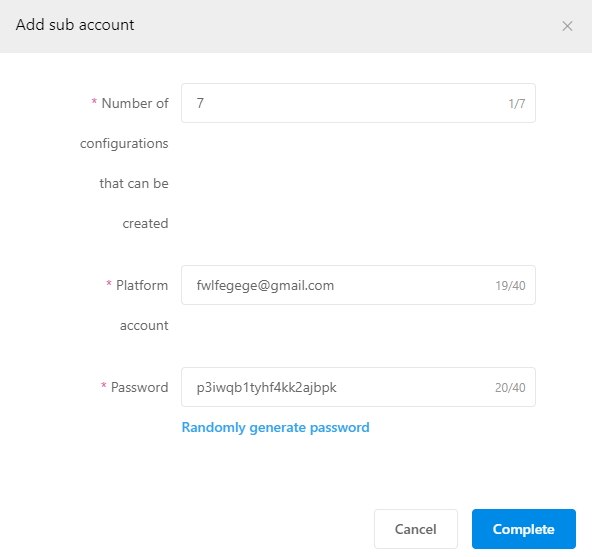

This tab is a useful tool for integrating various third-party extensions into your browser. Users can install extensions directly from the official store or download them manually to enhance their browser functionality.
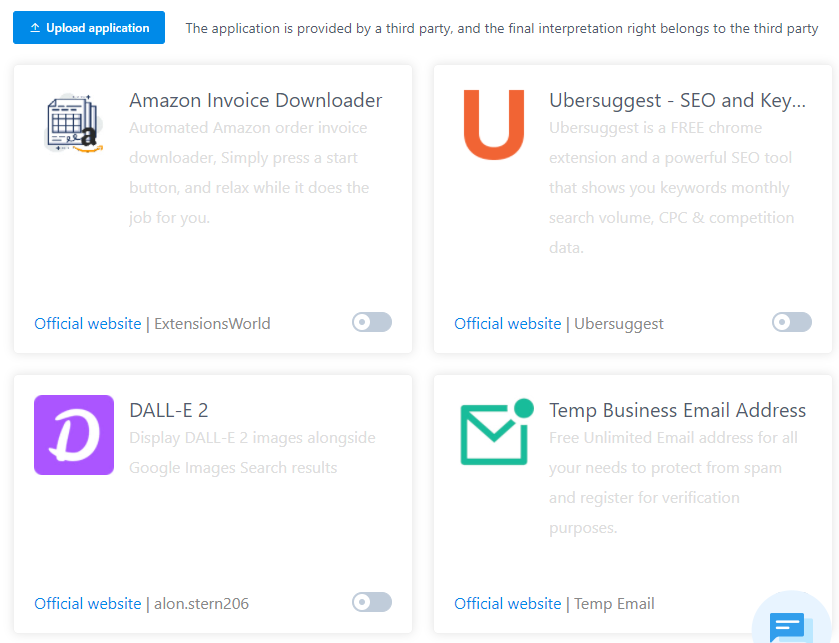
This tab provides access to comprehensive information about the browser and its capabilities. It features extensive documentation on automating processes within the browser, including how to integrate with third-party tools like Selenium and Puppeteer.
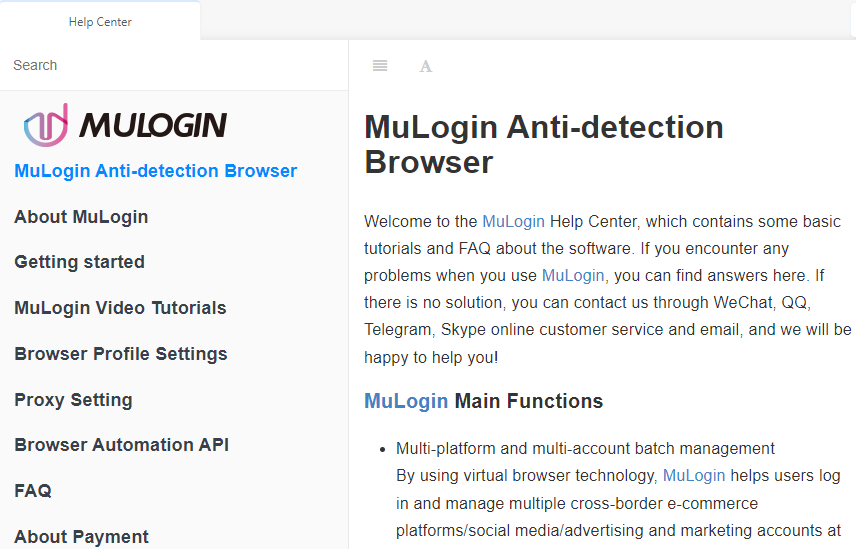
Here, users can fine-tune browser configurations, adjust settings for browser profiles, and set up synchronization options. It also offers the ability to integrate a proxy server for enhanced browsing privacy.
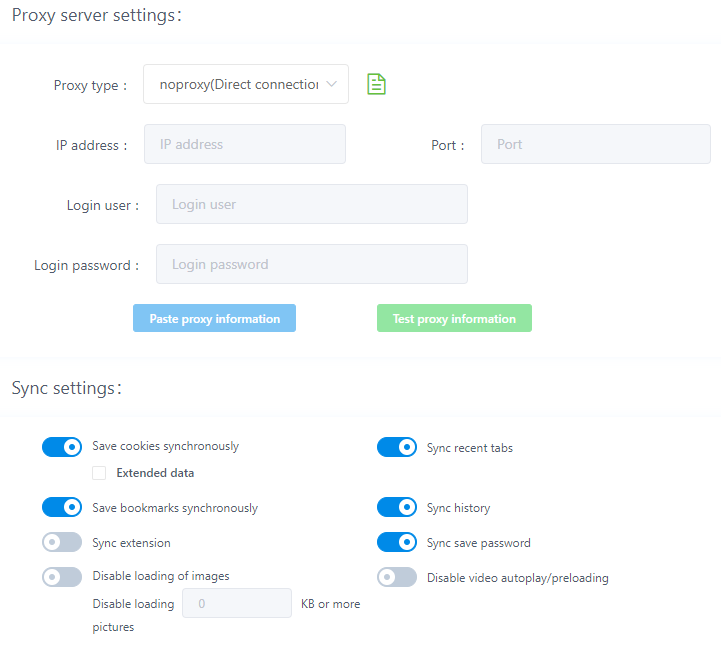
This section displays detailed information about the user and their subscription, including the user's email address, type of active subscription, and the subscription's expiration date. Additional features allow users to link their phone numbers to their accounts and change their passwords if needed.
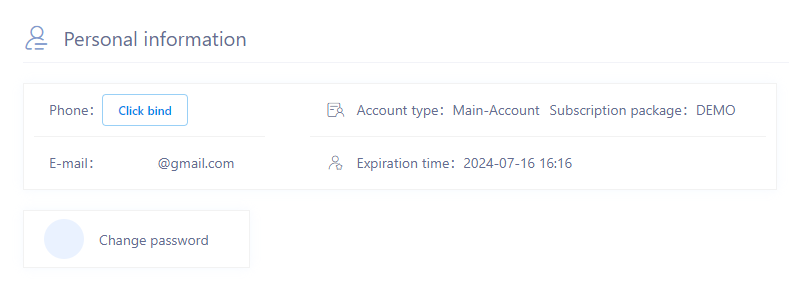
The final tab in the MuLogin interface enables users to leave feedback and provide contact details for support. Clicking the chat button allows the user to reach out to support directly, typically with a response time of 1-2 minutes, ensuring swift assistance for any issues or queries related to browser usage.
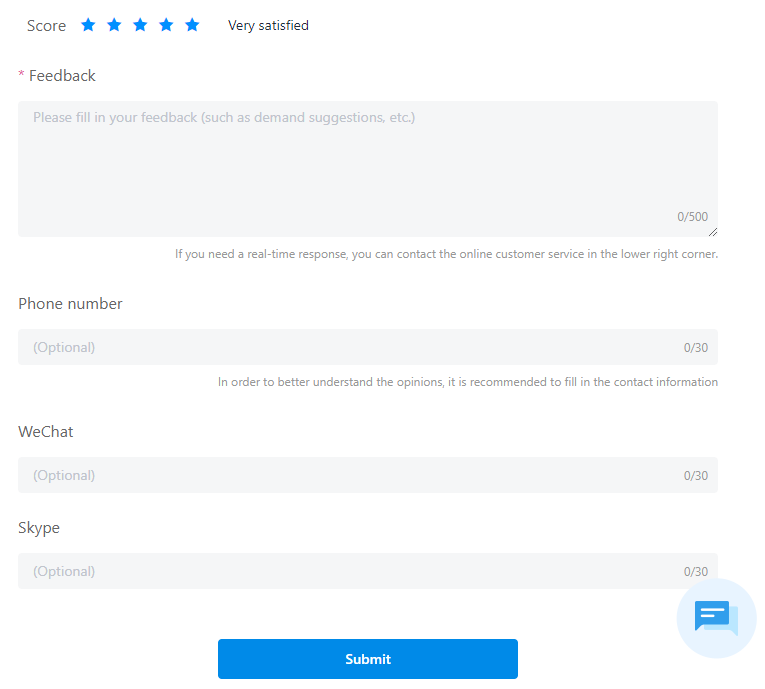
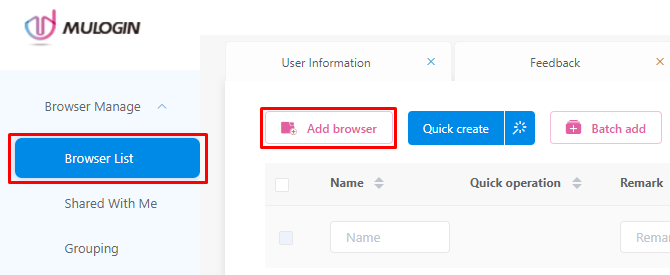
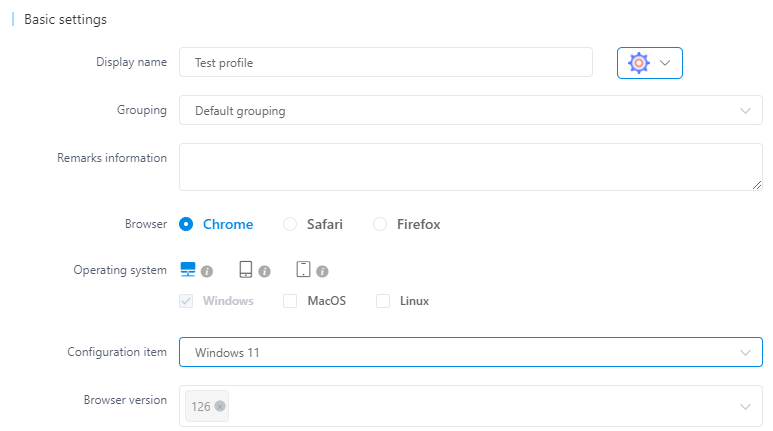
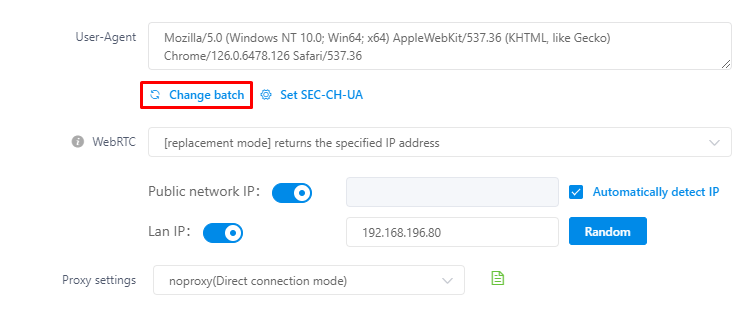
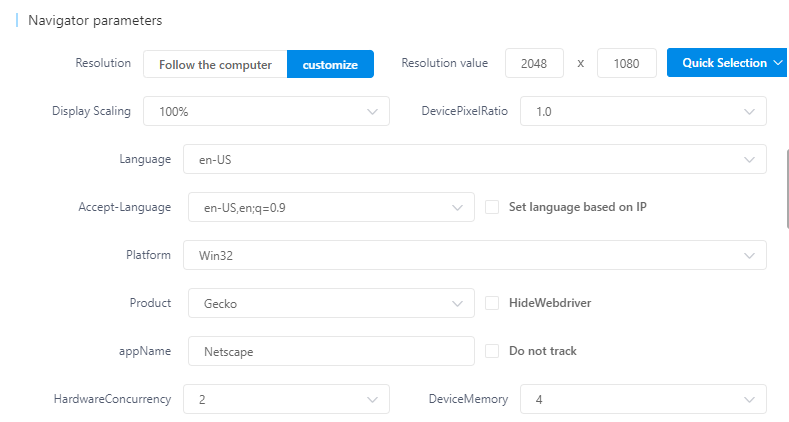
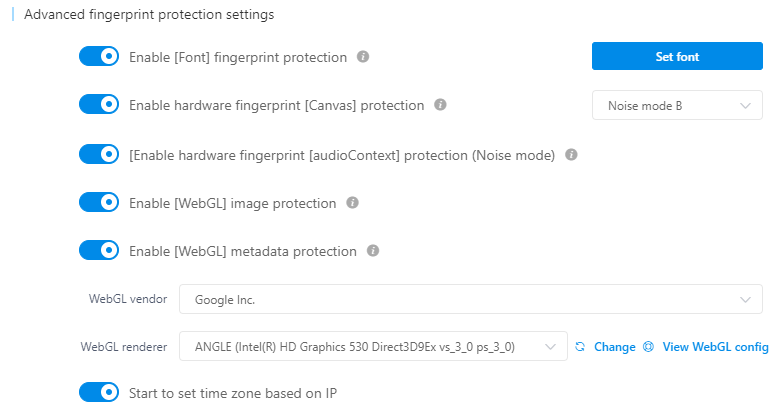
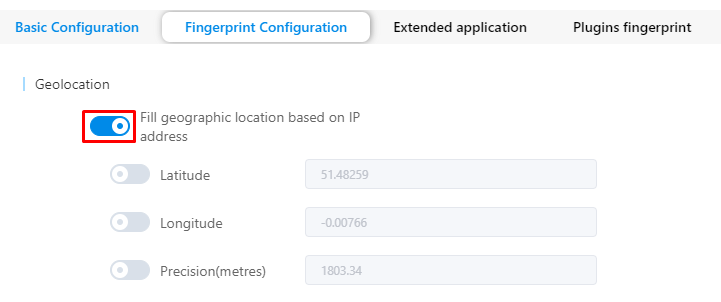
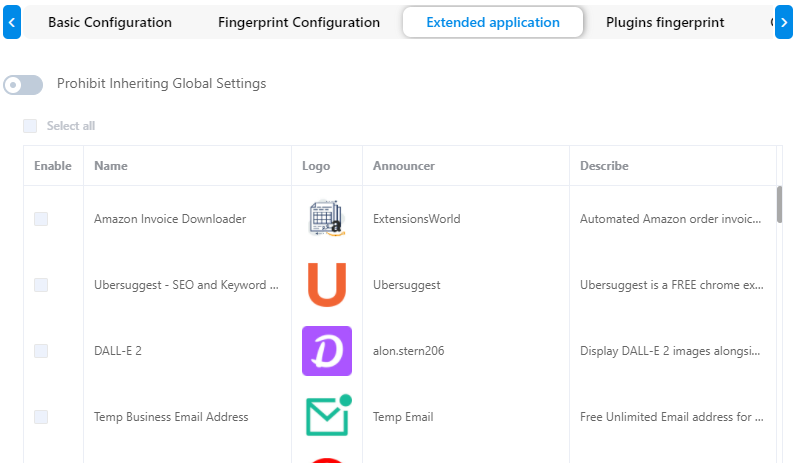
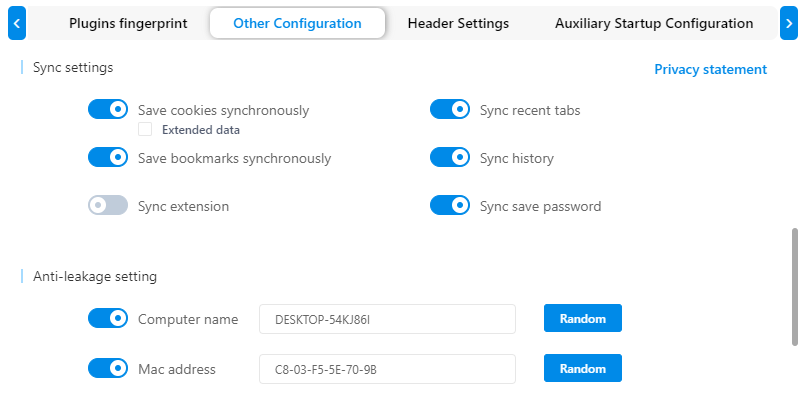
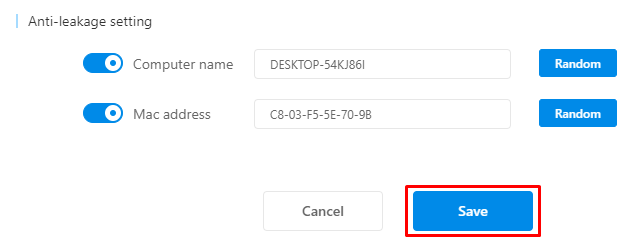
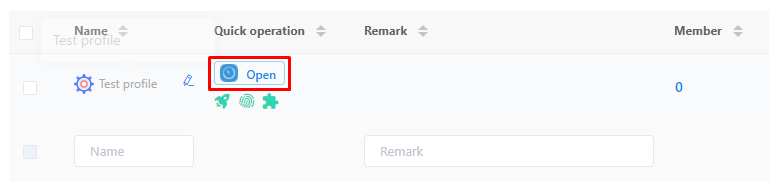
This completes the process of creating and setting up a profile in the browser. The browser serves as a versatile tool suitable for various tasks, ranging from simple subscription options for smaller projects to more advanced plans that offer extensive functionalities for expanding businesses. The free version allows new users to explore basic features and become accustomed to the browser's operations. It is also important to note the availability of comprehensive documentation on all browser functionalities, along with a robust data synchronization system.
