IPv4
From $0.70 for 1 pc. 41 countries to choose from, rental period from 7 days.
IPv4
From $0.70 for 1 pc. 41 countries to choose from, rental period from 7 days.
IPv4
From $0.70 for 1 pc. 41 countries to choose from, rental period from 7 days.
IPv6
From $0.07 for 1 pc. 14 countries to choose from, rental period from 7 days.
ISP
From $1.35 for 1 pc. 23 countries to choose from, rental period from 7 days.
Mobile
From $14 for 1 pc. 14 countries to choose from, rental period from 2 days.
Resident
From $0.90 for 1 GB. 200+ countries to choose from, rental period from 30 days.
Use cases:
Use cases:
Tools:
Company:
About Us:
An Internet filter is software designed to control, filter, or block access to websites, services, and information online. The functioning of these filters is based on predefined criteria and rules to determine which websites, content, or services should be allowed or blocked. Key principles of Internet filtering include:
Internet content filters are utilized by educational institutions, corporations, enterprises, religious organizations, and even countries to restrict access to web resources. To circumvent these restrictions, users often consider methods like changing MAC addresses or using proxy servers. This article will specifically focus on bypassing Internet filters at schools, offices, or workplaces using proxies, as this method is relatively simple and effective. Using a proxy sets the IP address for the entire system, affecting all applications and programs, thereby enabling access to blocked websites from any browser. We will now delve into the step-by-step process of setting up a proxy server on various operating systems.
To configure a private proxy server on Windows OS, follow these steps:
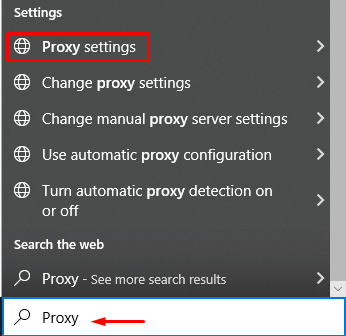
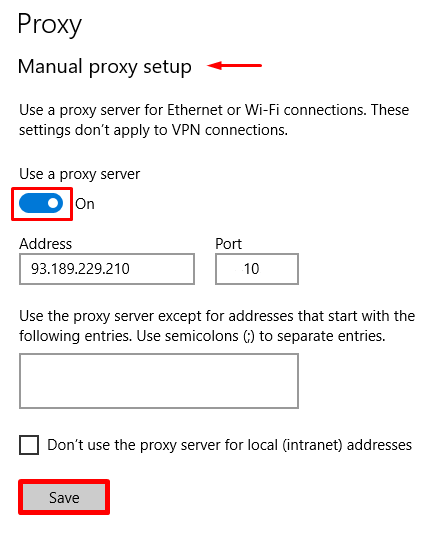
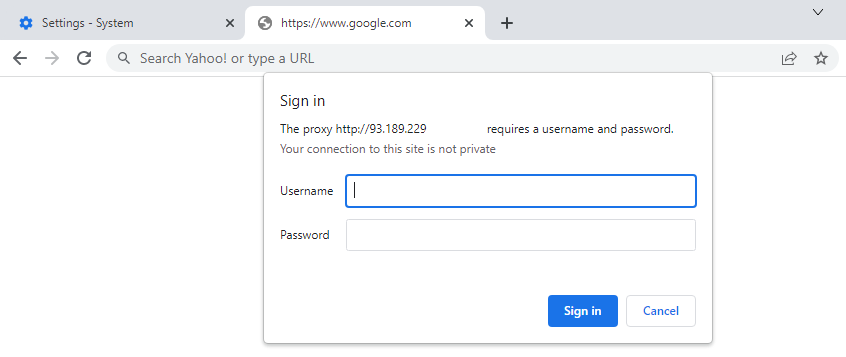
With these steps, the configuration on Windows OS is complete, and the IP address is set to help bypass Internet filters.
To set up a proxy on macOS for bypassing censorship and restrictions, follow these step-by-step instructions:
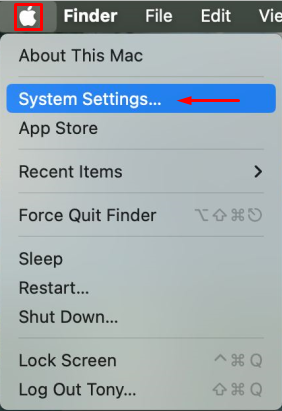
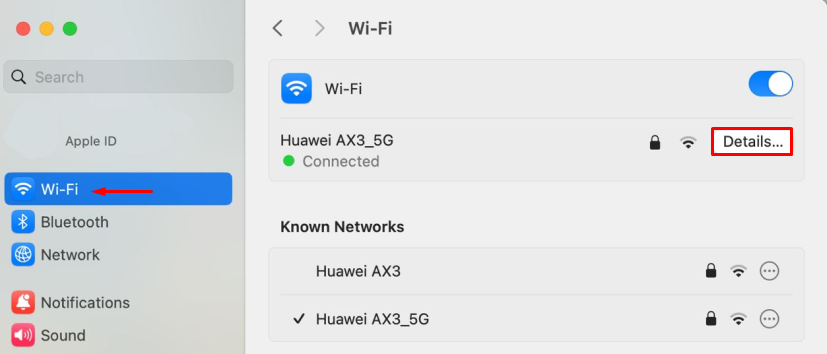
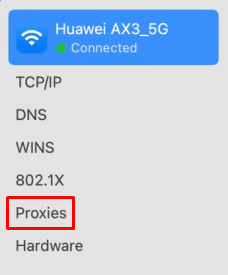
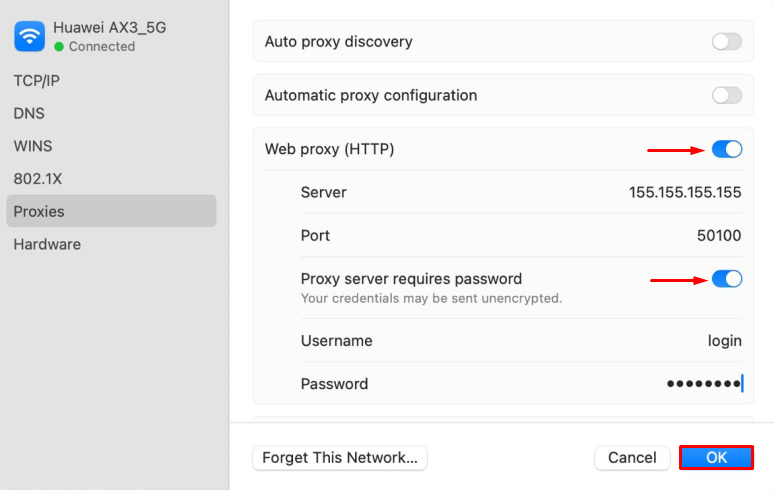
Once these steps are completed, your macOS will be configured with the new IP address, allowing access to censored resources.
To access websites restricted by Internet filters on Android OS, follow these steps:
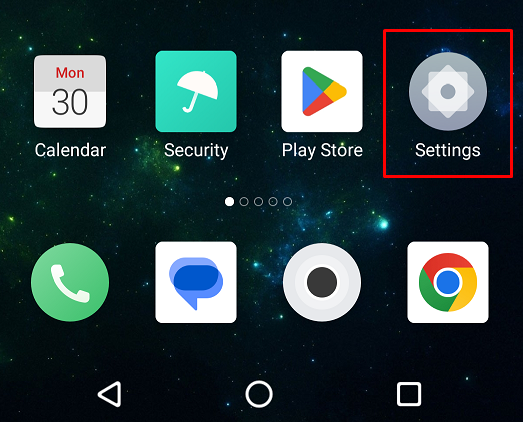
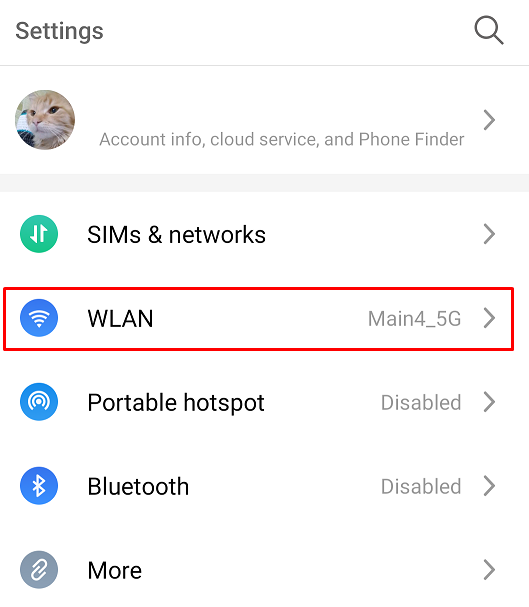
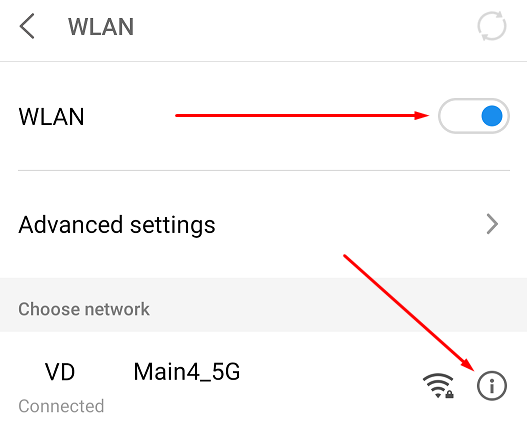
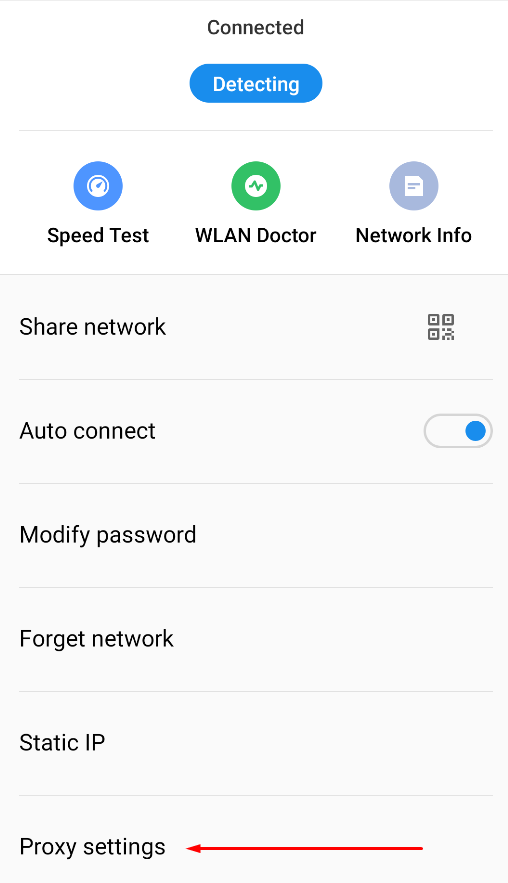
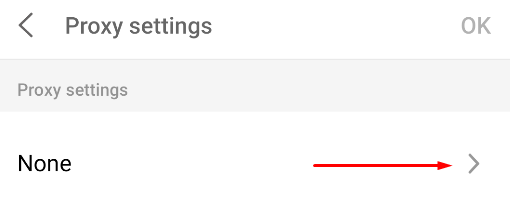
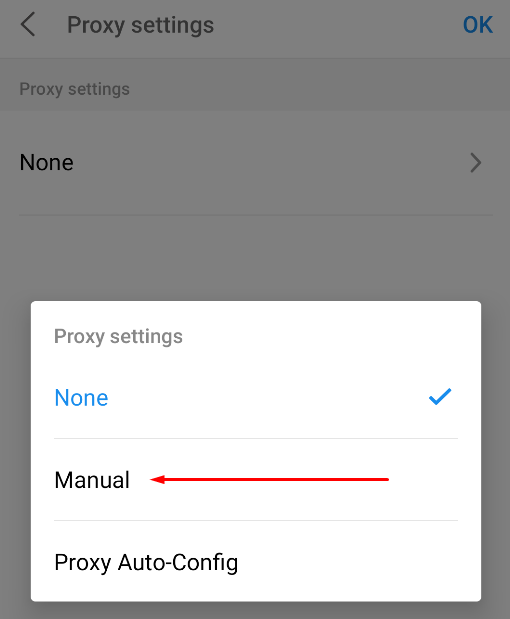
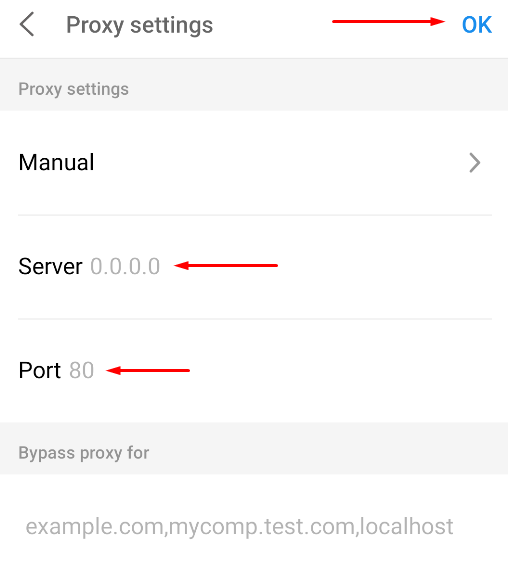
For private proxies, a proxy server authorization window will appear in the browser, where you must enter your username and password. With these settings, the Android operating system and browsers will utilize the specified IP address, enabling access to websites blocked by content filters.
To access web resources blocked by an Internet filter on iOS, use the system settings to install a proxy server. Follow these instructions:
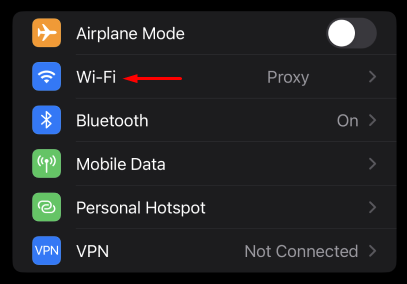
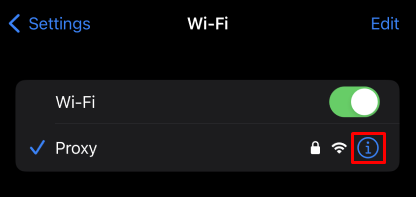
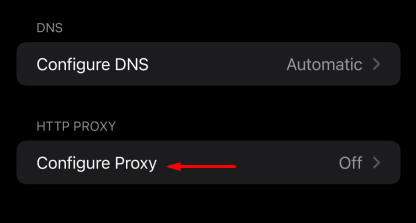
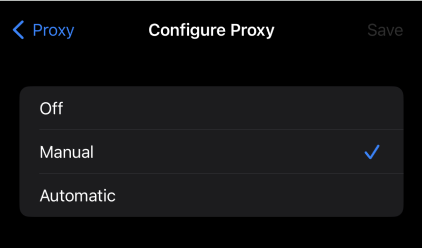
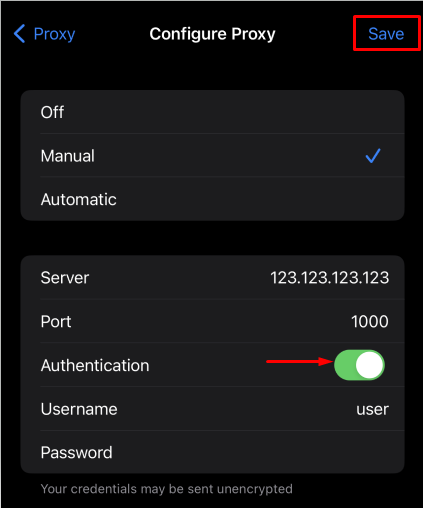
With the proxy server set up on iOS, you can now bypass content filters using the configured IP address.
We have explored proxy setups in Windows, macOS, iOS, and Android, providing access to websites and resources blocked by Internet filters. This is beneficial for seamless work in offices, schools, and for circumventing country-level censorship.
