IPv4
From $0.70 for 1 pc. 40 countries to choose from, rental period from 7 days.
IPv4
From $0.70 for 1 pc. 40 countries to choose from, rental period from 7 days.
IPv4
From $0.70 for 1 pc. 40 countries to choose from, rental period from 7 days.
IPv6
From $0.07 for 1 pc. 14 countries to choose from, rental period from 7 days.
ISP
From $1.35 for 1 pc. 21 countries to choose from, rental period from 7 days.
Mobile
From $14 for 1 pc. 14 countries to choose from, rental period from 2 days.
Resident
From $0.90 for 1 GB. 200+ countries to choose from, rental period from 30 days.
Use cases:
Use cases:
Tools:
Company:
About Us:
Incogniton is a multifunctional browser that provides a range of features tailored for marketing, e-commerce, and traffic arbitrage. Beyond its core antidetect capabilities, a notable feature is its ability to integrate rotating proxy servers. Users can test the functionality of these proxies and assign tags to them, enhancing the efficiency of task completion. This integration facilitates more secure and diverse browsing options, catering to the needs of professionals in various sectors requiring reliable anonymity and efficient task management.
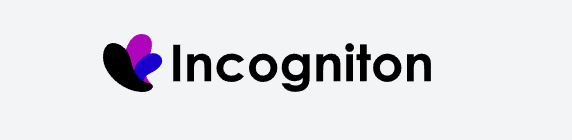
Incogniton offers an array of capabilities suited for managing multiple browser profiles effectively. It allows users to create unique profiles, each with its own set of configurations, and organize these profiles into predefined groups for better management. Additionally, it provides a dedicated team space that facilitates collaboration among team members. The browser also includes automation tools that enhance operational efficiency by streamlining repetitive tasks.
High efficiency in managing multiple accounts in Incogniton is achieved through the feature that allows users to organize profiles into groups. This organization facilitates the creation of distinct workspaces for different projects, streamlining the management process. Additionally, each browser profile can be individually configured with detailed digital fingerprint settings. This customization helps prevent associations between profiles and reduces the risk of blocks when using the browser.
Furthermore, Incogniton supports the import of profiles in various formats, including CSV and Excel.
Incogniton enables extensive customization of digital fingerprint parameters during profile creation, enhancing the uniqueness of each profile. The main parameters available for customization include:
Users have the option to manually select and adjust these parameters to meet specific requirements, or they can utilize the one-click generation feature during profile setup. When using this feature, Incogniton selects a reliable fingerprint from its own database, ensuring that each profile maintains a high level of authenticity and reduces the risk of detection.
Starting from the “Professional” subscription level, users gain access to team functionalities. This feature allows you to add multiple employees to a single workspace, facilitating collaboration and project management within the browser.
The functionality enables precise configuration of access levels, which enhances effective team management and helps prevent incidents like accidental deletion of important data.
The browser supports automation using Python and JavaScript, which can significantly simplify and automate tasks like creating and managing profiles, given appropriate programming skills. Detailed documentation and guides are provided on the Incogniton website.
Additionally, the Synchronizer tab within the browser enables action automation directly through the browser interface. Designed to reduce time spent on repetitive tasks, the Synchronizer allows for activities such as text input, extension installation, data collection, and account logins to be automated. To utilize the Synchronizer, define a main window where primary actions occur, and specify secondary profiles where these actions will be duplicated.
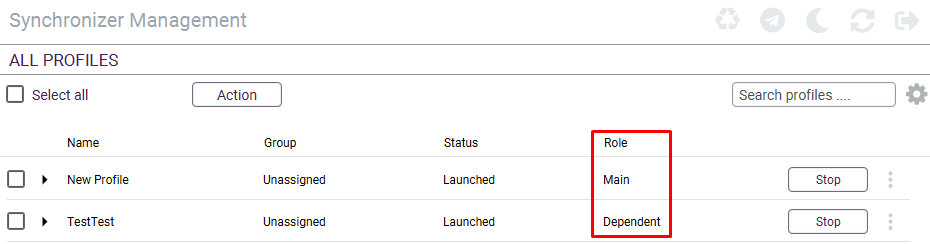
The browser offers three paid subscriptions and one free option. The free version provides access to basic anti-detection functions, including the creation of up to 10 profiles and proxy setup capabilities, making it ideal for users new to the browser. Paid subscriptions expand on this by offering a more comprehensive range of features, which will be detailed further below.
This subscription is designed for individual users and includes advanced tools such as API automation and Synchronizer. It allows the creation of 50 unique browser profiles and includes access to premium support. The monthly cost is $29.99.
This plan expands on the “Entrepreneur” subscription by adding team functionalities, making it suitable for small teams of up to 3 users. It allows for the creation of up to 150 browser profiles. The monthly cost is $79.99.
This is the most comprehensive plan, suitable for larger companies or extensive projects. It offers all available browser functions, supports up to ten team members, and allows for the creation of up to 500 profiles. The monthly cost is $149.99.
Below is a comparison table to visually illustrate the features and capabilities of each subscription plan.
| Tariff | Entrepreneur | Professional | Multinational |
|---|---|---|---|
| Price | $29.99 | $79.99 | $149.99 |
| Proxy functionality | Yes | Yes | Yes |
| Team functionality | No | Yes | Yes |
| Number of workplaces | 0 | 3 | 10 |
| Number of profiles available for creation | 50 | 150 | 500 |
| API access | Yes | Yes | Yes |
| “Synchronizer” option | Yes | Yes | Yes |
| Premium online support | Yes | Yes | Yes |
It's also worth noting that there is a 30% discount available when purchasing any subscription for a period of six months or more.
The browser features a simple and user-friendly interface. Notably, users can choose between a dark or light theme from the top panel. The interface also provides an option to log out. Upon logging in, users can select their preferred language.

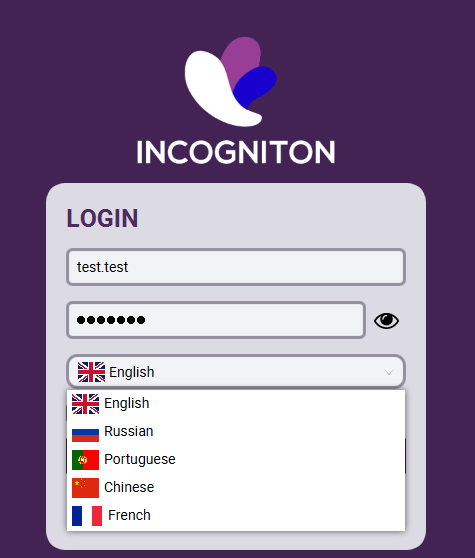
This tab serves as the central hub for managing browser profiles. Here, users can create and customize profiles, organizing them into groups for streamlined management. Additional customization options include setting cookies, adding bookmarks, assigning proxy servers, and adjusting various other profile parameters.
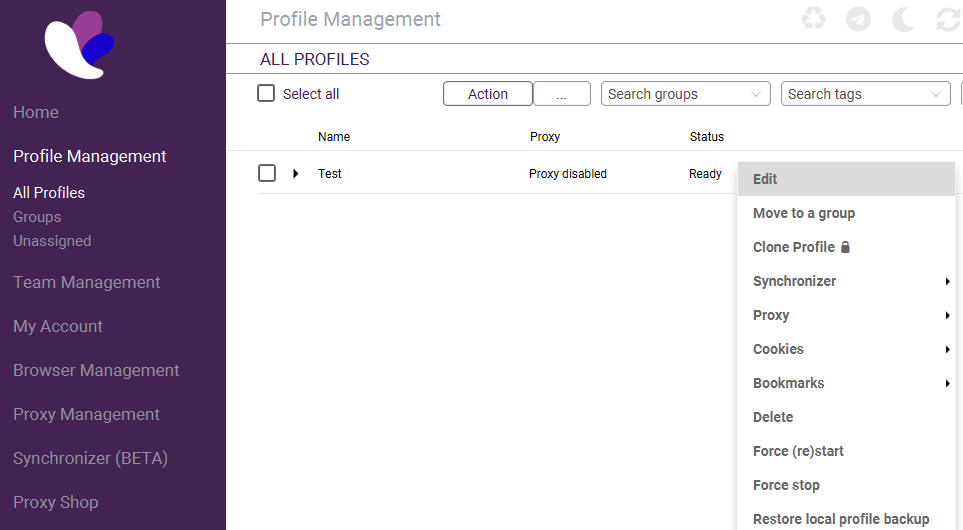
The team management tab provides features for inviting new employees to the workspace, assigning roles, and setting access levels.
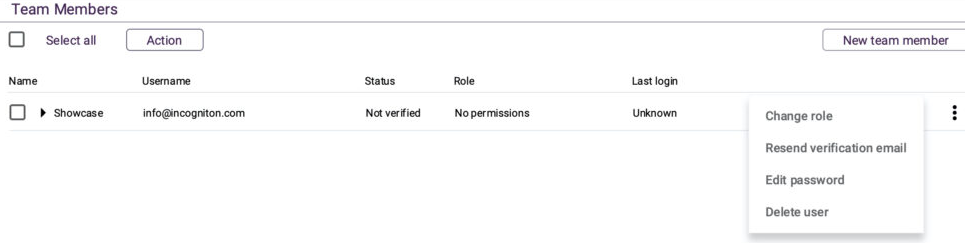
Managers can assign access levels to individual employees or entire groups.
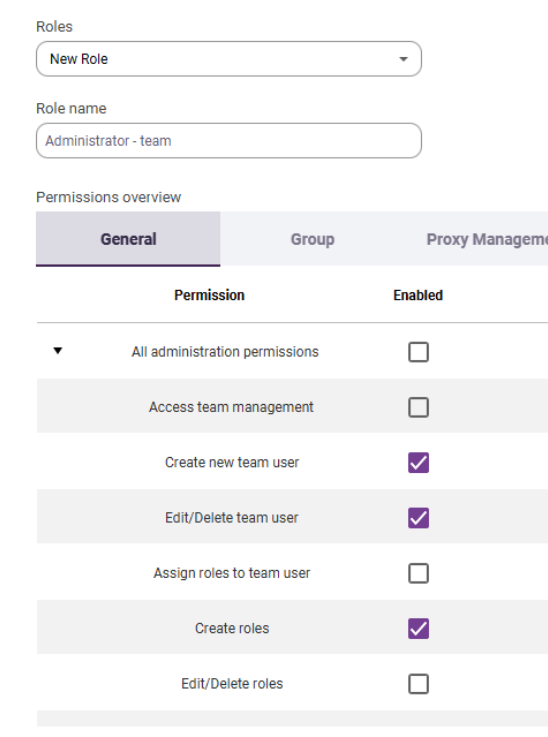
This tab also facilitates the organization of team members into different groups to enhance the efficiency of task execution and simplify management.
This tab is responsible for various account settings and is divided into two subsections:
This section allows you to view details about the user’s account, the active subscription plan, and the number of profiles available. It also offers options to disable or transfer profiles to other users. Settings available in this subsection include:
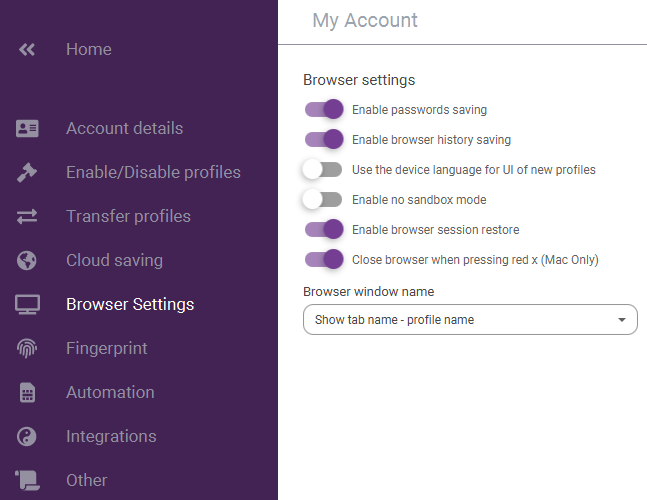
This subsection enables the integration of APIs from third-party sites. It allows users to access proxy servers and other functionalities to enhance their experience with the browser.
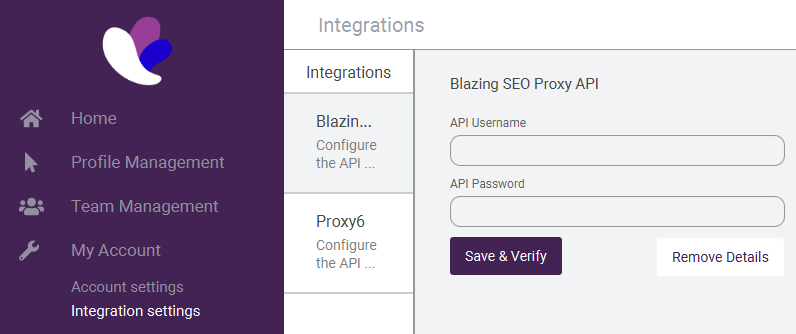
This tab enables the user to install and manage various extensions, which can be sourced from the Chrome store. Additionally, there is an option to create bookmarks that can later be integrated into created browser profiles. This feature helps to significantly optimize workflow by ensuring quick access to frequently used websites and tools.
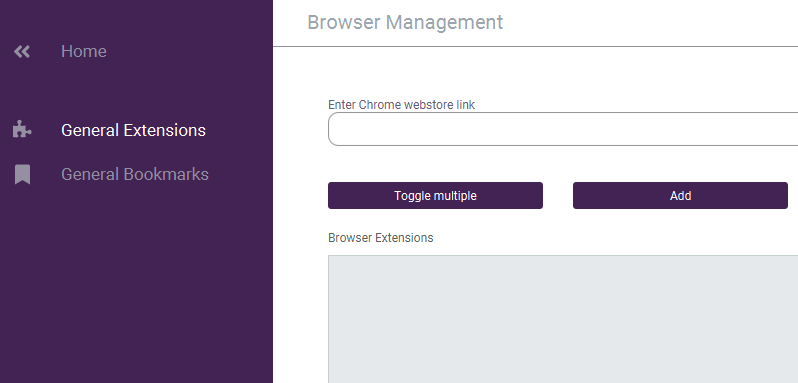
In this tab, the user can either create individual proxies or import them in bulk as a list. Additionally, there is the functionality to organize these proxy servers into groups, facilitating easier identification and management in the future.
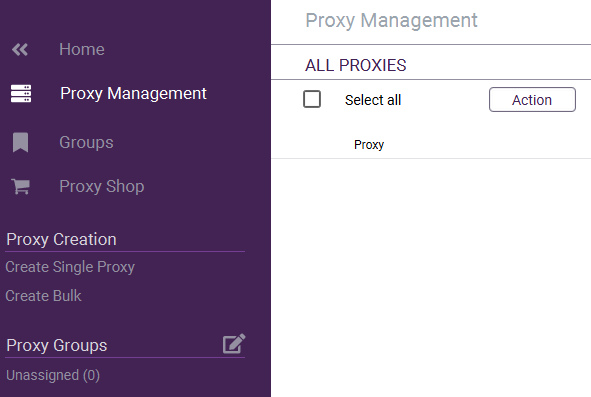
The final tab is dedicated to customer support and accessing resources such as frequently asked questions and documentation. Here, users can find various guides and also have the option to directly contact support if they need assistance.
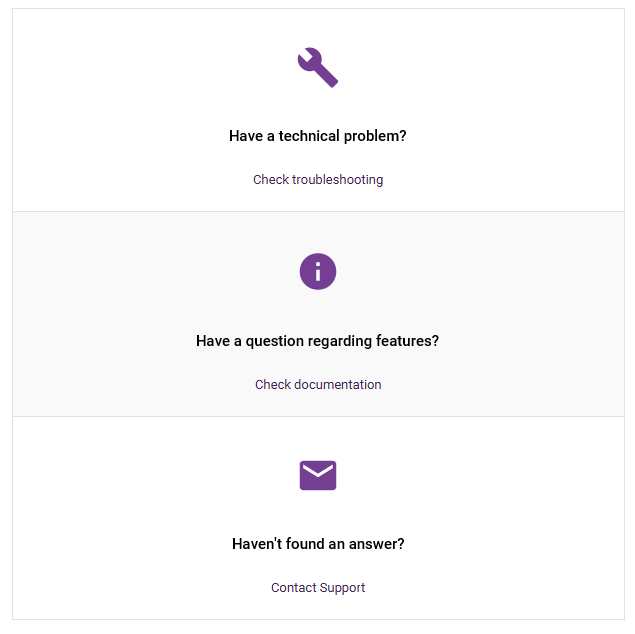
The process for creating and configuring a new profile within the browser consists of several steps to ensure the uniqueness of each account:
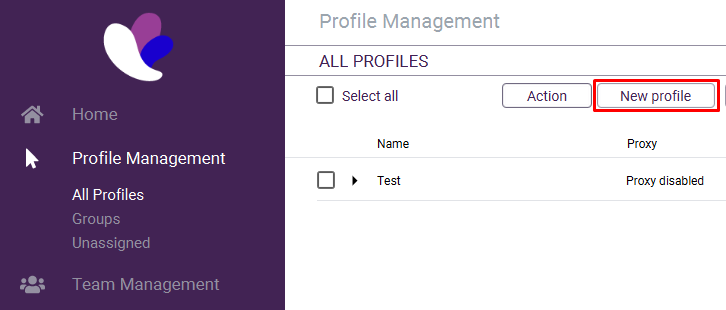
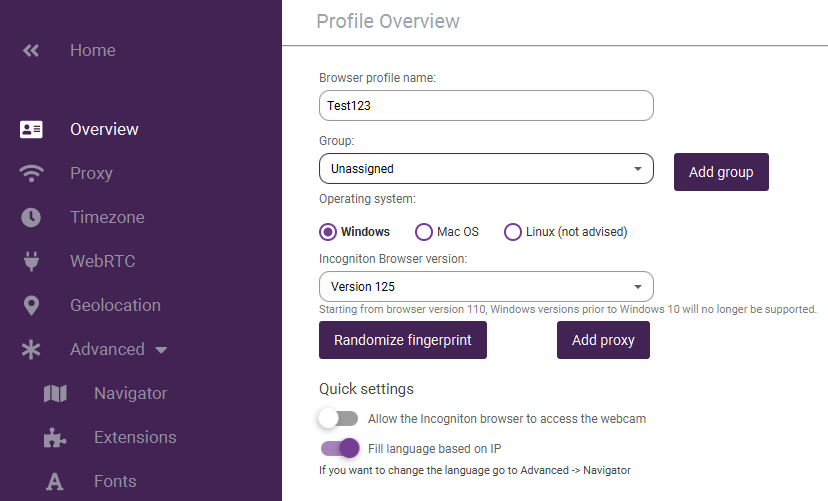
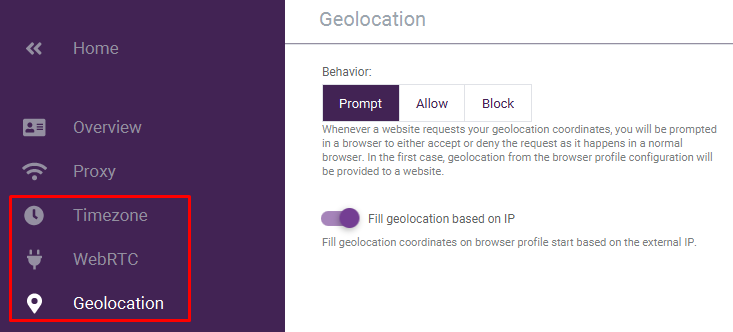
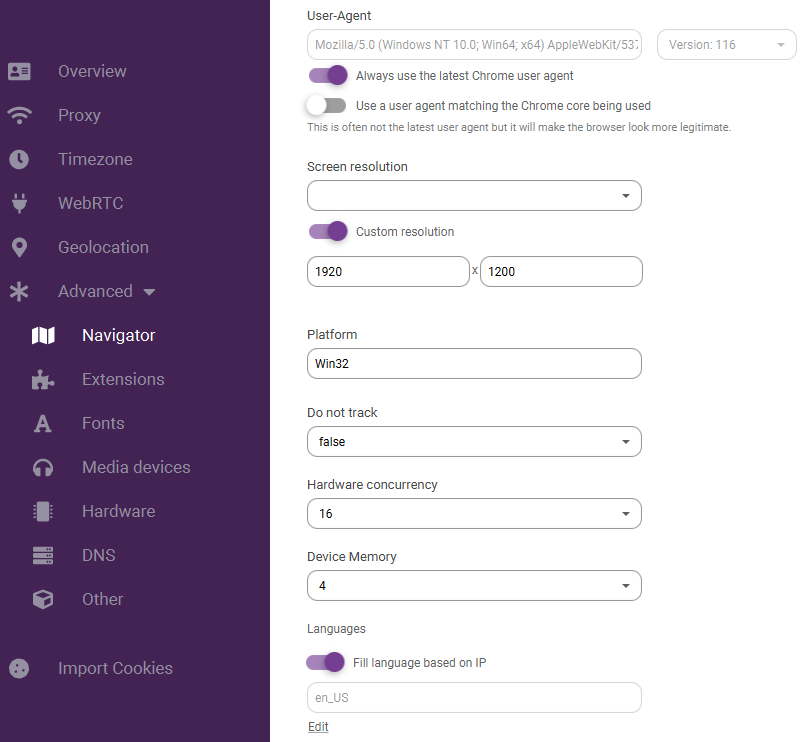
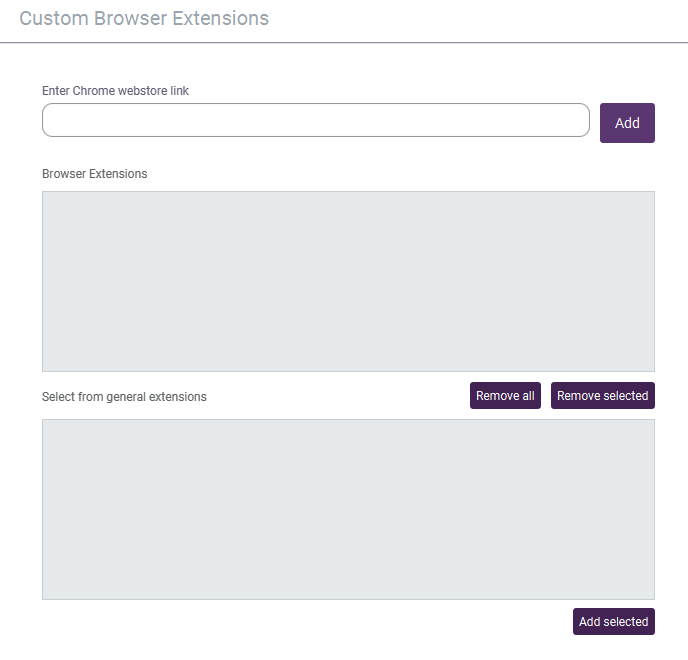
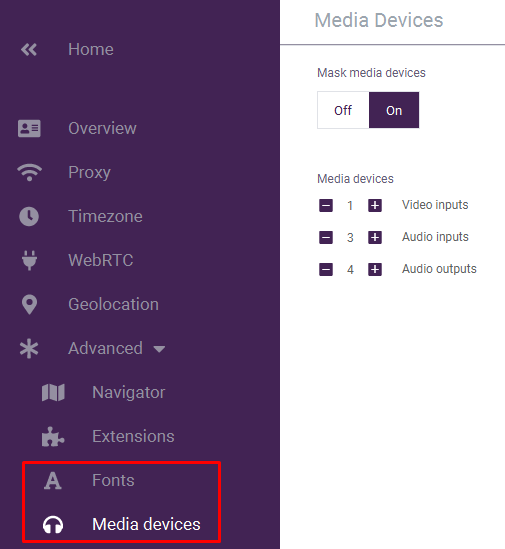
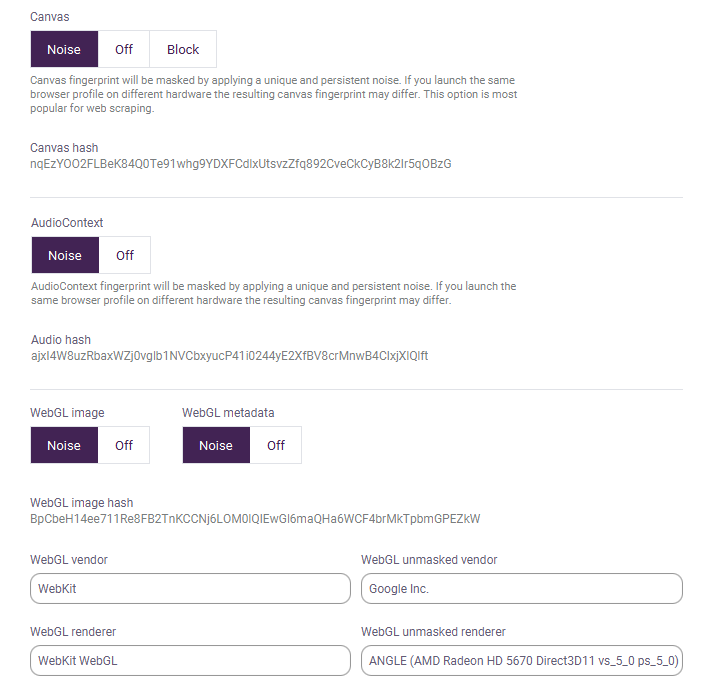
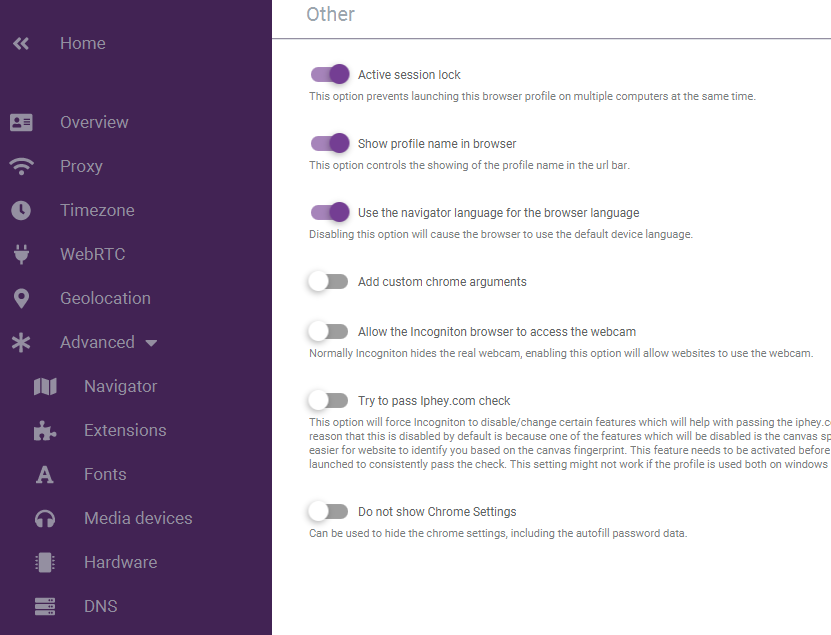
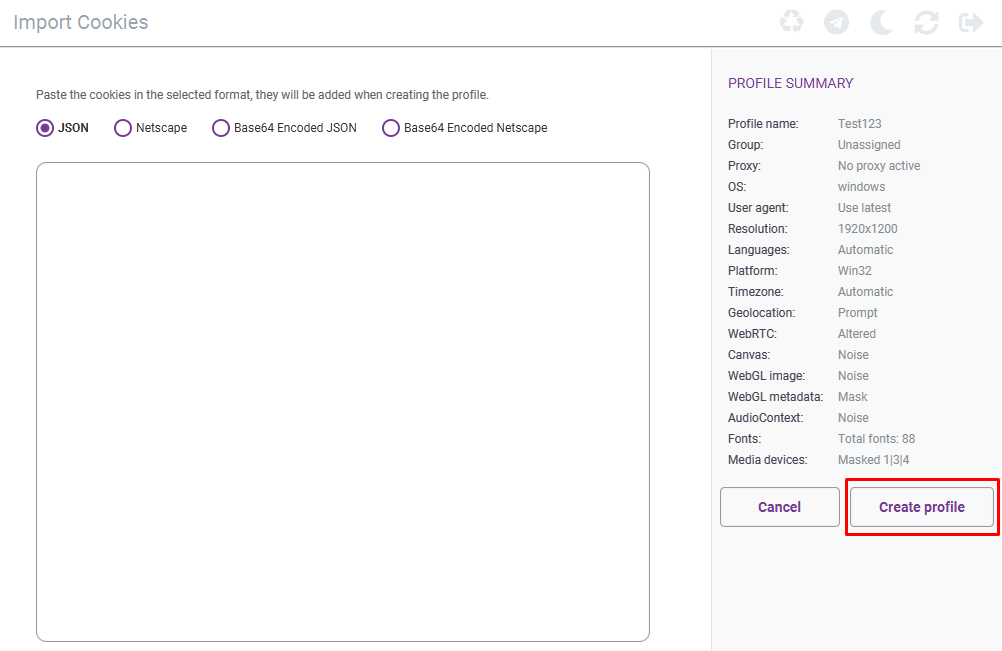
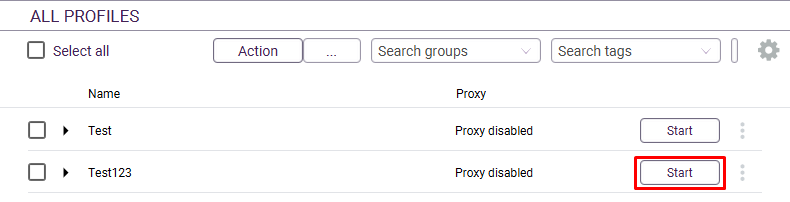
The Incogniton browser, as detailed in this review, offers a comprehensive suite of features that enhance its usability. Noteworthy are the convenient proxy manager and the browser's own database of digital fingerprints, which facilitate unique profile configurations. Additionally, the ability to finely tune access levels within a team setting is a significant advantage for collaborative environments, ensuring secure and efficient management of workflows.
