IPv4
From $0.70 for 1 pc. 40 countries to choose from, rental period from 7 days.
IPv4
From $0.70 for 1 pc. 40 countries to choose from, rental period from 7 days.
IPv4
From $0.70 for 1 pc. 40 countries to choose from, rental period from 7 days.
IPv6
From $0.07 for 1 pc. 14 countries to choose from, rental period from 7 days.
ISP
From $1.35 for 1 pc. 21 countries to choose from, rental period from 7 days.
Mobile
From $14 for 1 pc. 14 countries to choose from, rental period from 2 days.
Resident
From $0.90 for 1 GB. 200+ countries to choose from, rental period from 30 days.
Use cases:
Use cases:
Tools:
Company:
About Us:
Sometimes hackers or ISPs can monitor your activities on Telegram. A proxy server will help you avoid this: it will provide anonymity on the network and protect your data from prying eyes.
A proxy will hide your IP address and location as well as help you bypass regional or local restrictions. Telegram will become available from anywhere in the world and from any device!
The application on IOS and Android supports SOCKS4 and SOCKS5 proxies. On a PC, you can configure SOCKS and HTTP protocol servers.
Therefore, choose the type of proxy server based on your device. But keep in mind that SOCKS will be more reliable and faster than HTTP anyway.
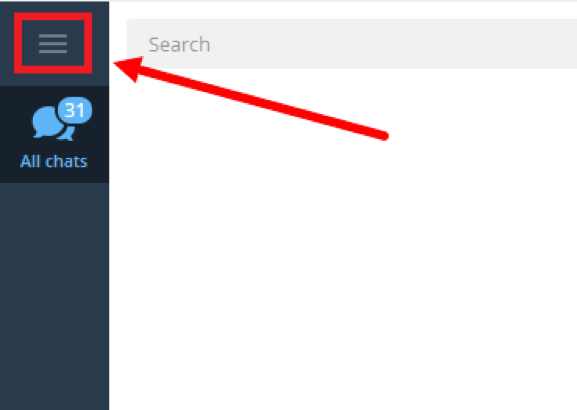
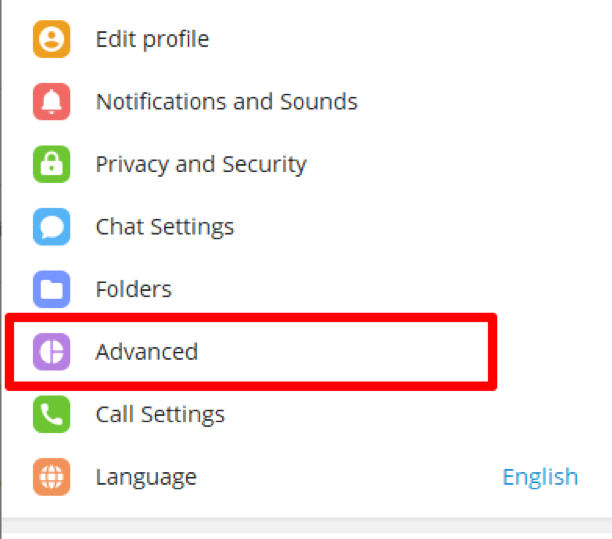
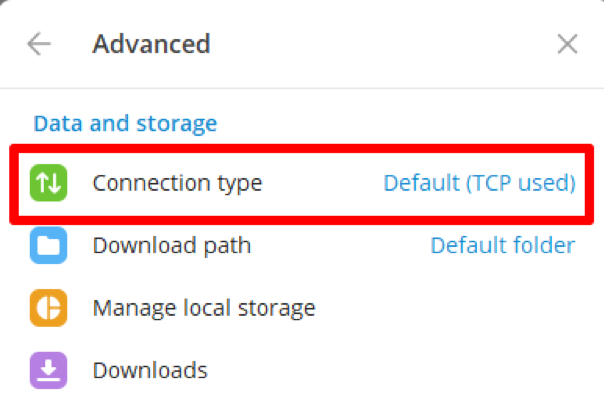
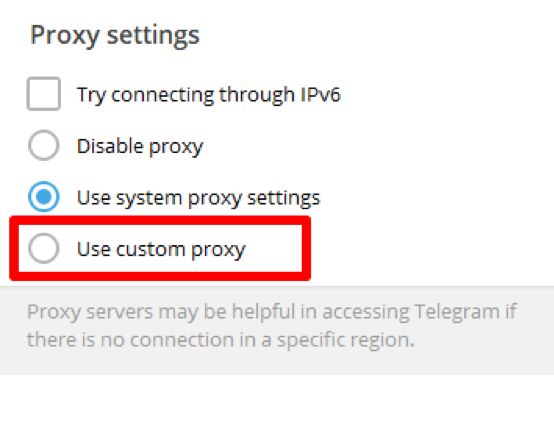
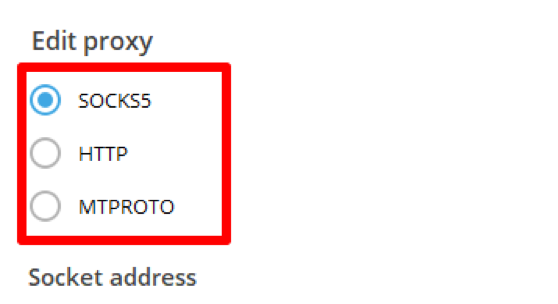
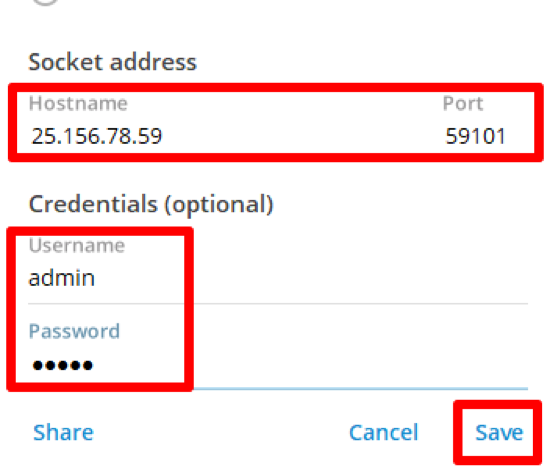
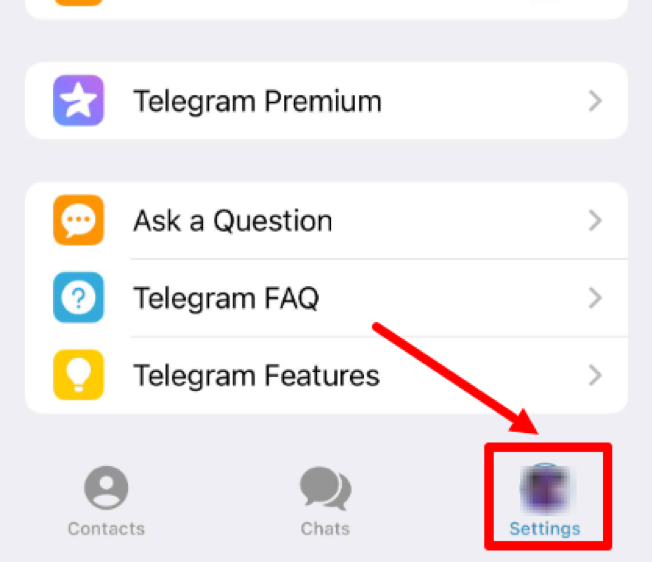
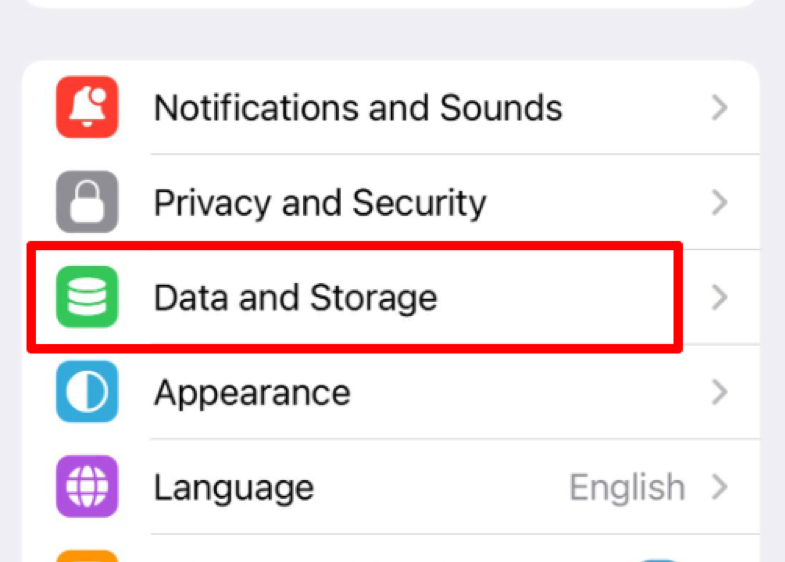
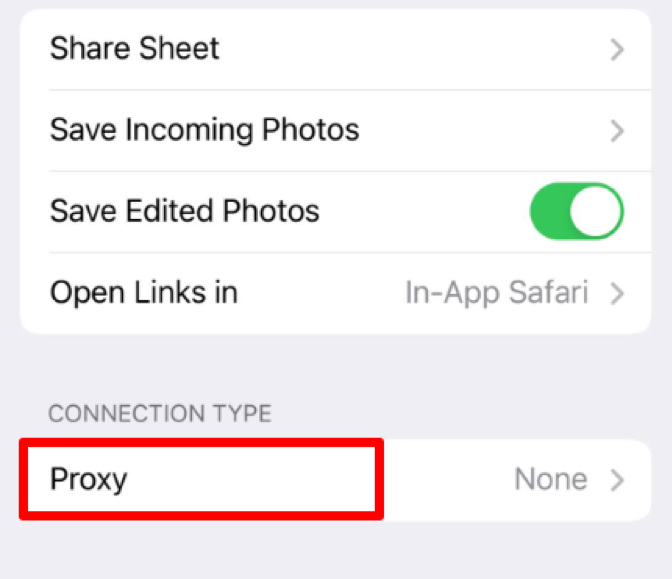
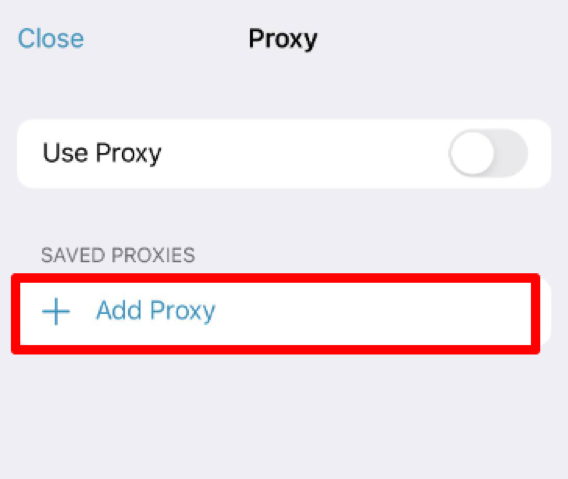
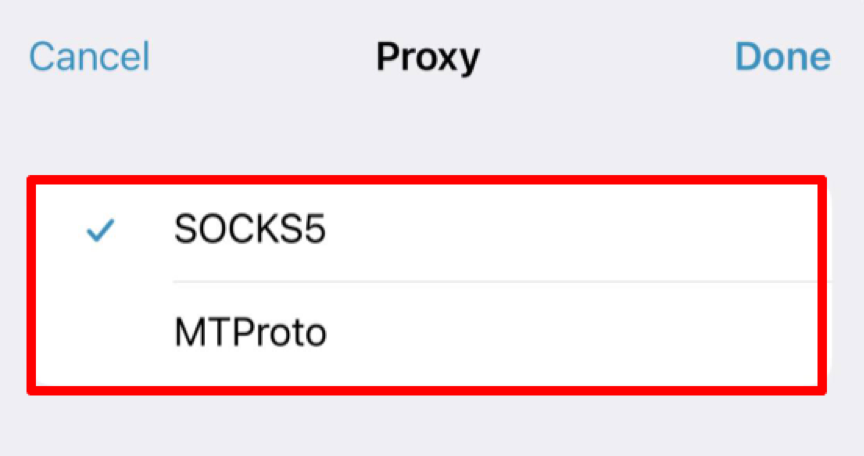
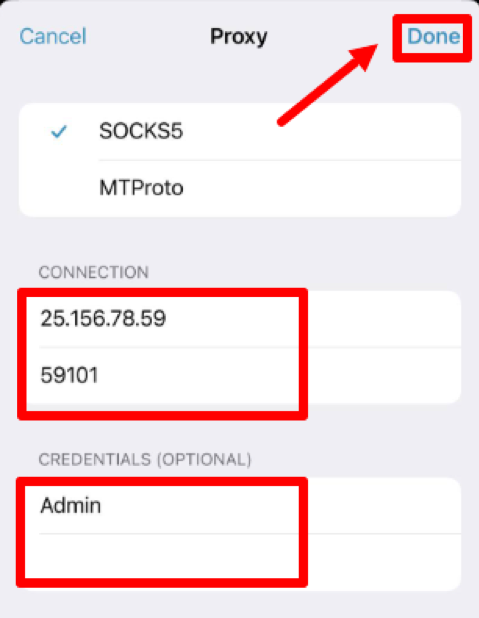
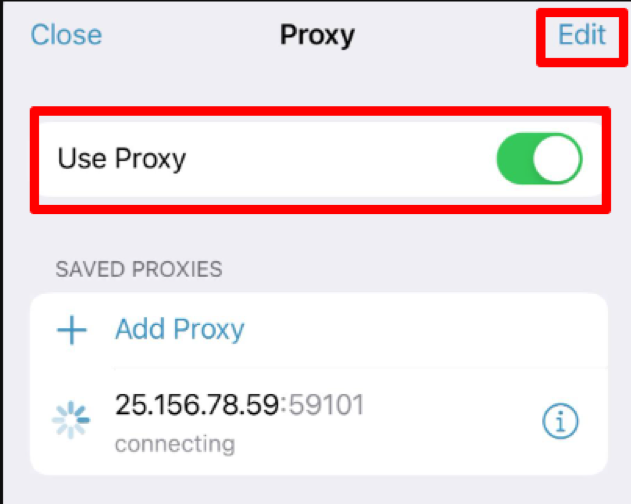
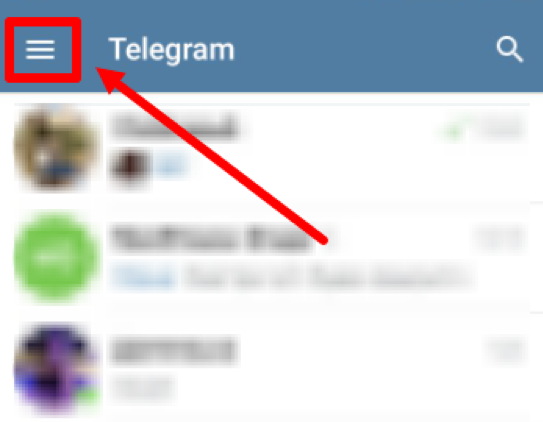
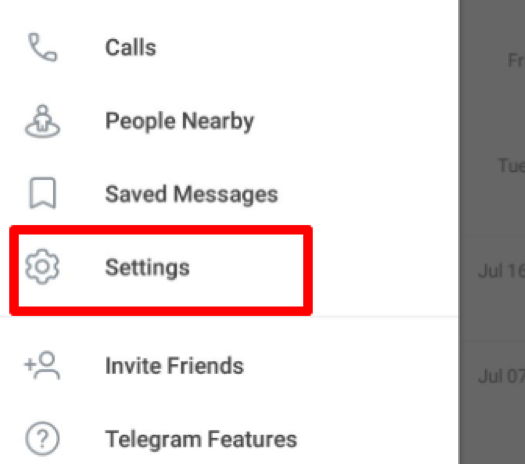
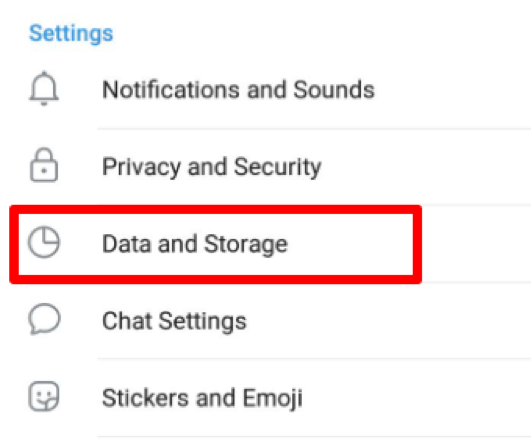
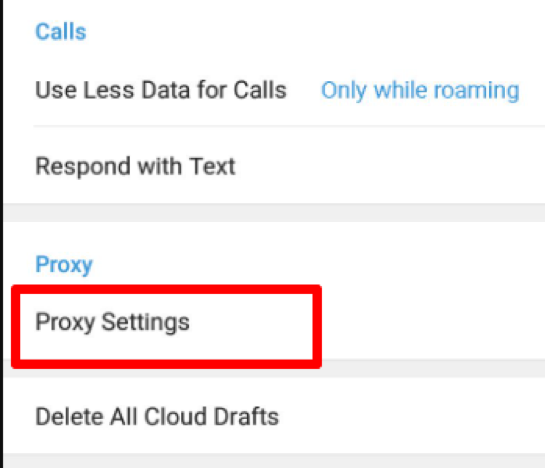
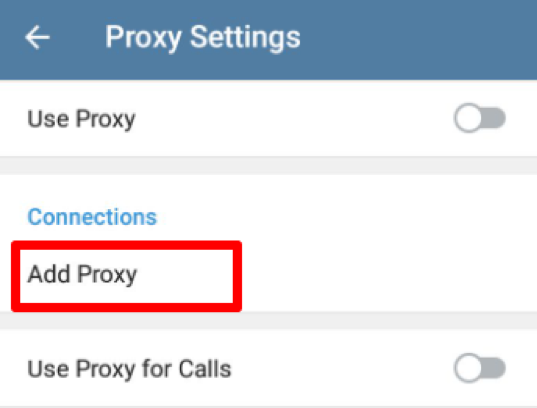
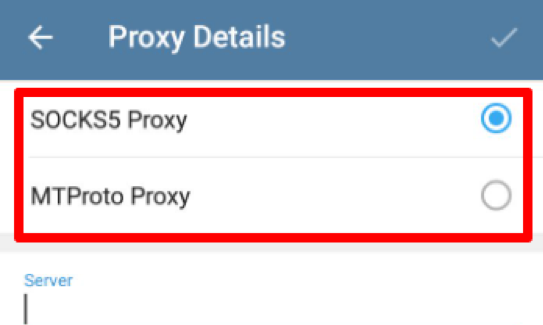
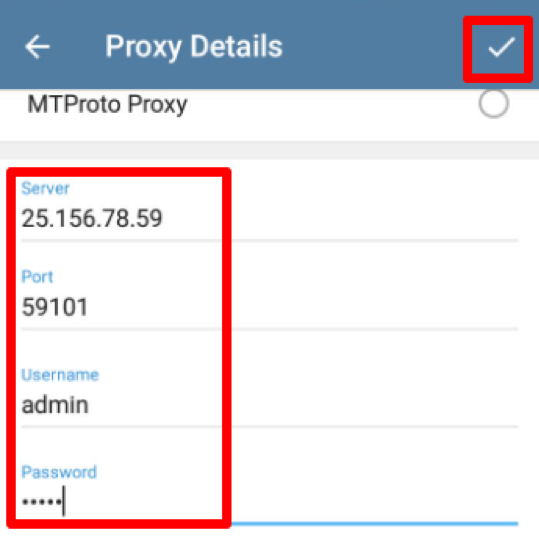
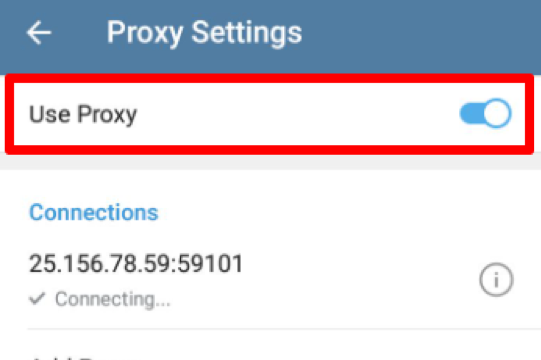
You have successfully configured a proxy for Telegram! Now you can log into the messenger under a different IP address, unblock Telegram, and remain anonymous on the network.
