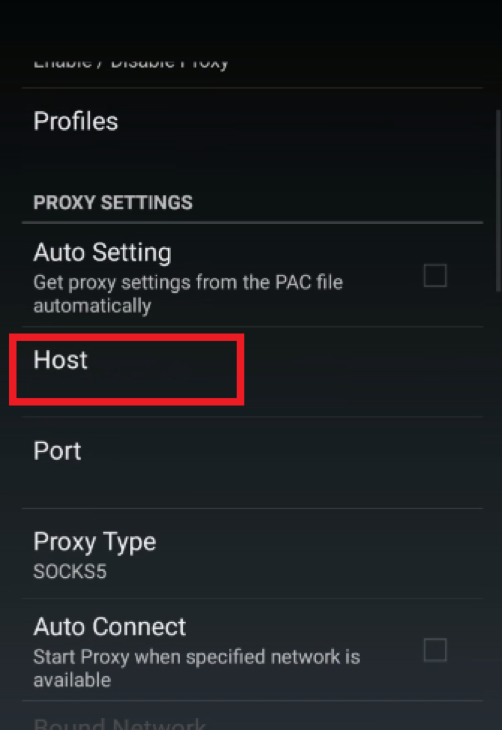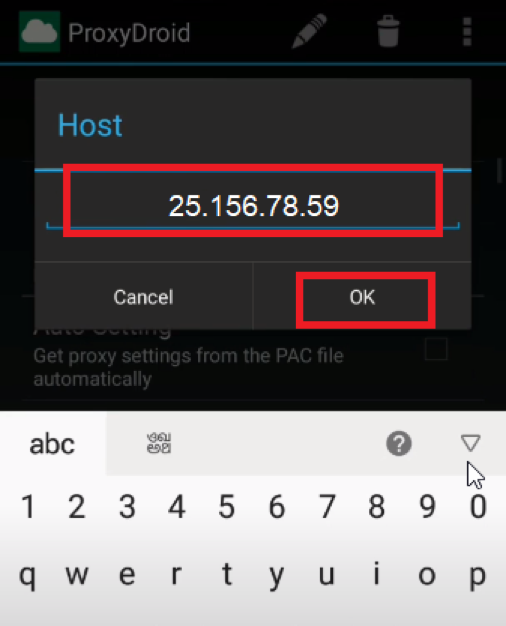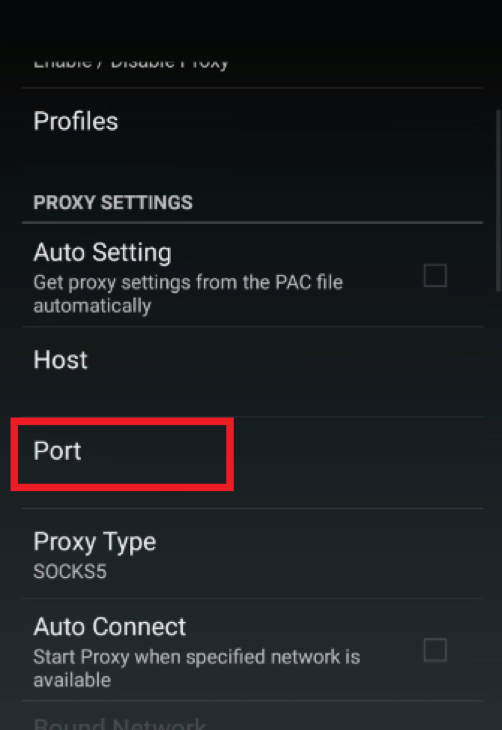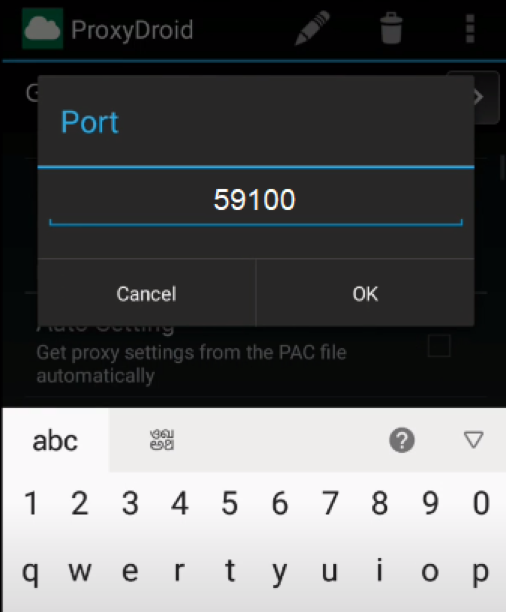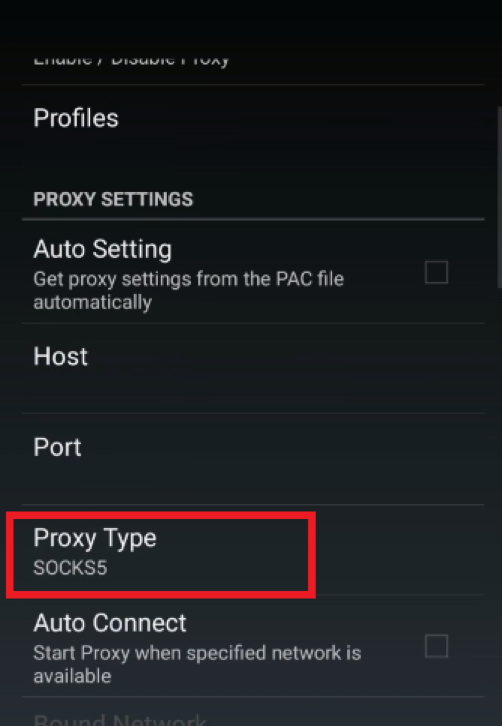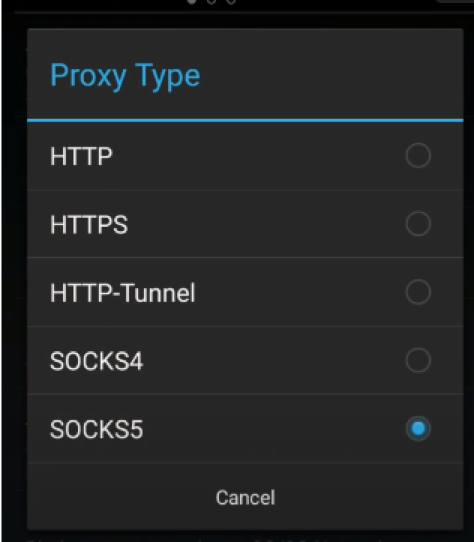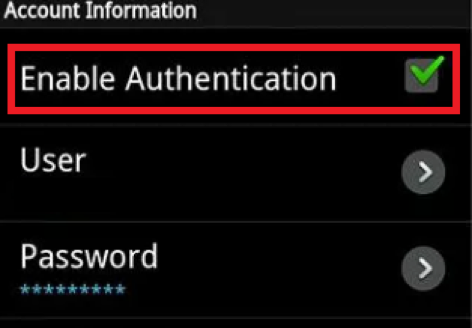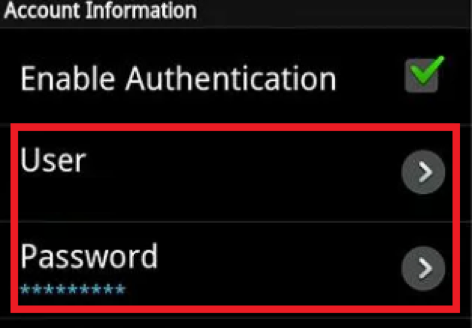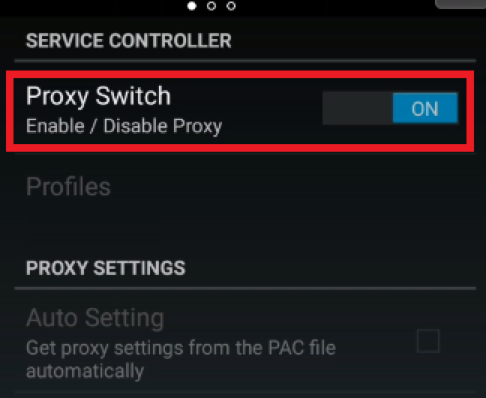IPv4
From $0.70 for 1 pc. 40 countries to choose from, rental period from 7 days.
IPv4
From $0.70 for 1 pc. 40 countries to choose from, rental period from 7 days.
IPv4
From $0.70 for 1 pc. 40 countries to choose from, rental period from 7 days.
IPv6
From $0.07 for 1 pc. 14 countries to choose from, rental period from 7 days.
ISP
From $1.35 for 1 pc. 21 countries to choose from, rental period from 7 days.
Mobile
From $14 for 1 pc. 14 countries to choose from, rental period from 2 days.
Resident
From $0.90 for 1 GB. 200+ countries to choose from, rental period from 30 days.
Use cases:
Use cases:
Tools:
Company:
About Us:
You can set up a proxy using special applications or directly through Wi-Fi settings. After setting up, you will be able to change the IP address and location on your phone, bypass regional blocking, and much more.
This setting is also suitable for Android versions 11 and 12. You do not need Root rights for it, the only thing you need to have is a high-quality personal proxy server.
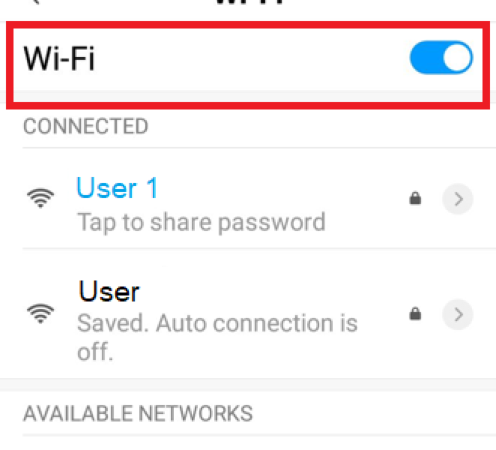
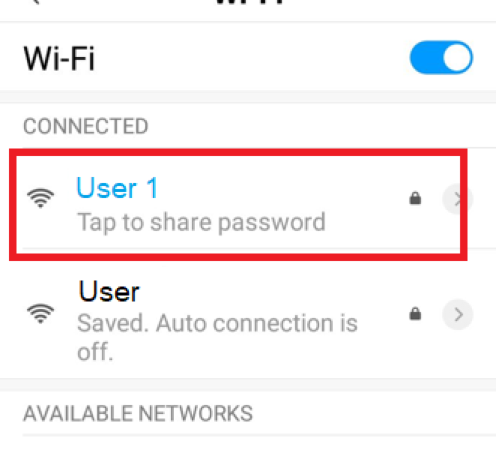
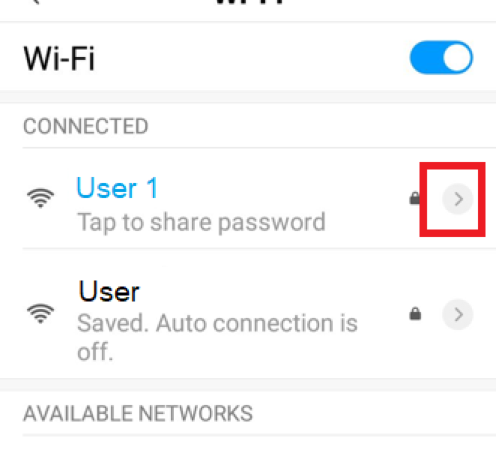
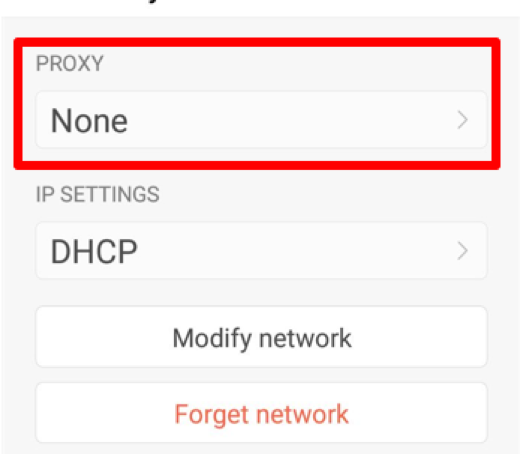
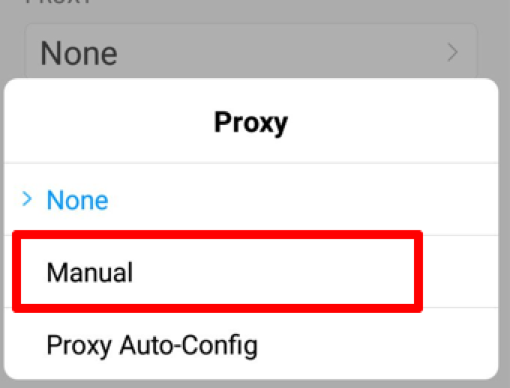
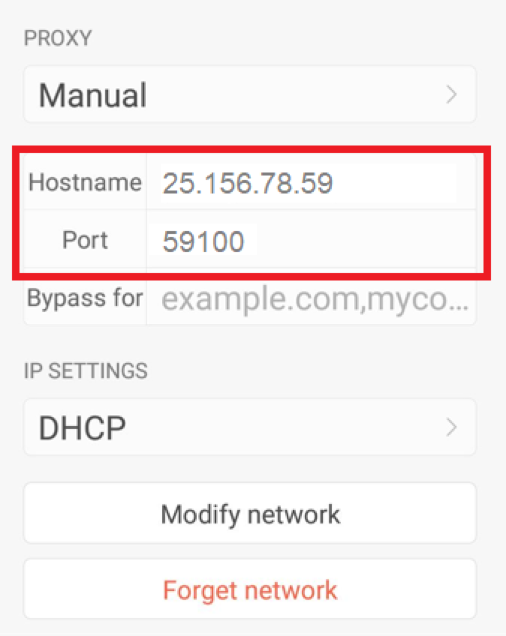
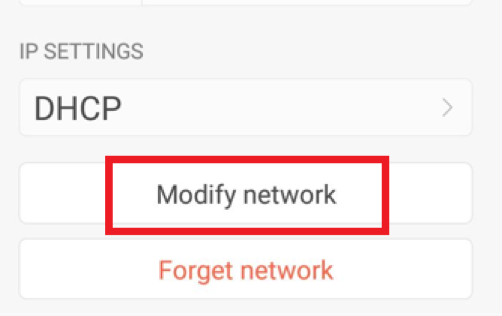
Proxy for Android is configured! It will now be used for all browsers and apps on your mobile device.
You can disable the proxy in the same way as you configured it:
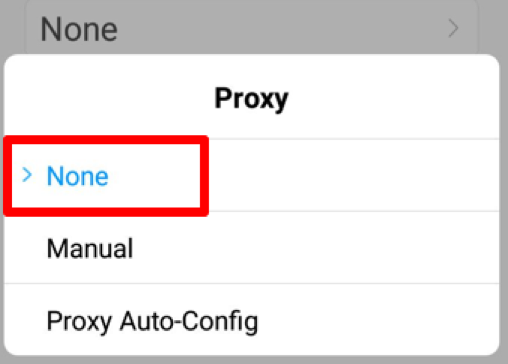
Now we will tell you how to set a proxy through special applications. They are free, but some of them require root rights.
You don't need root rights here. With this application, you will be able to set proxy servers of SOCKS5 and HTTPS types. Download the app and start setting up.
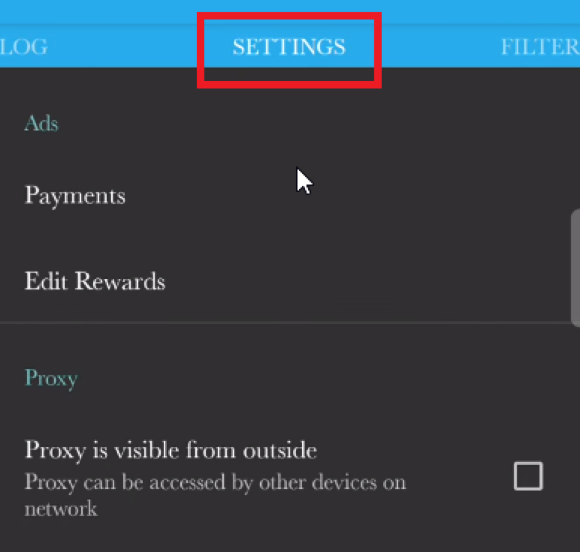
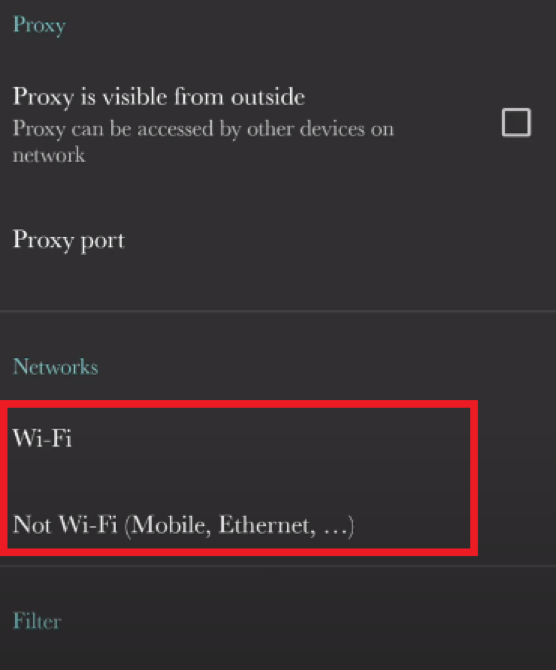
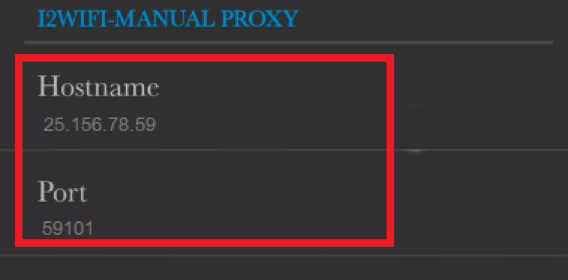
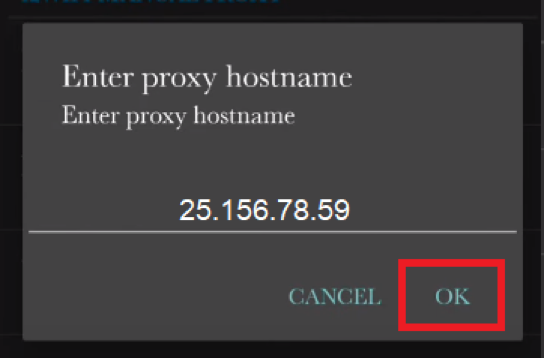
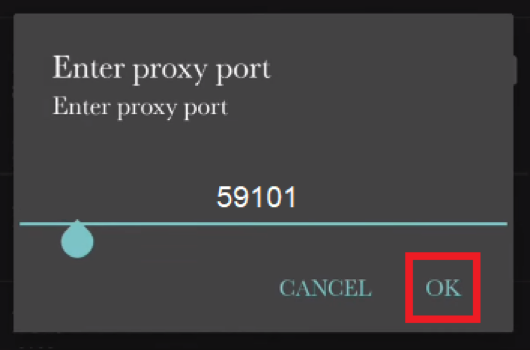
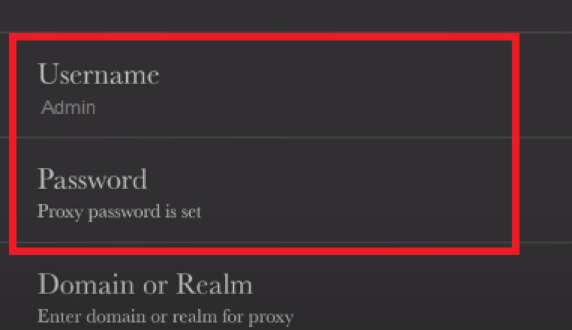
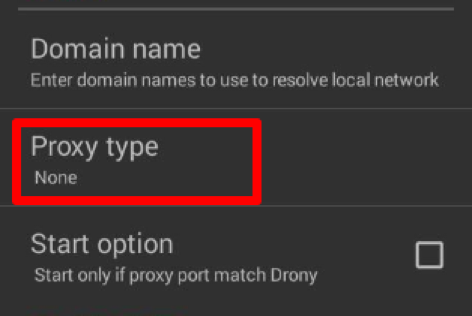
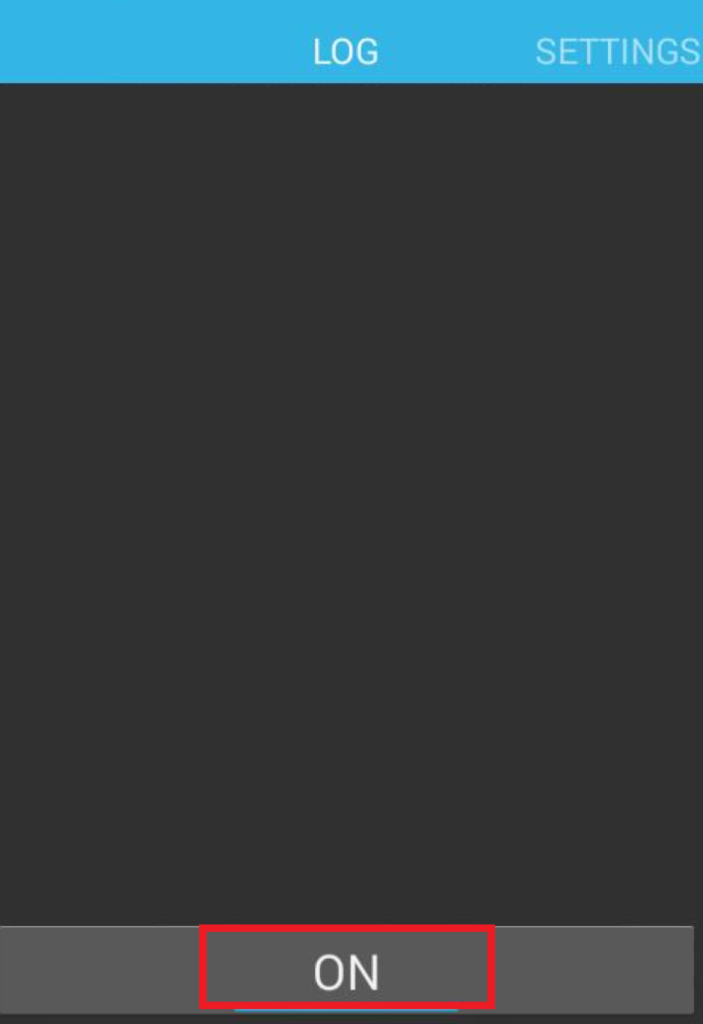
You can easily find and download this application on Google Play. But there is a disadvantage: you will need root access.