IPv4
From $0.70 for 1 pc. 40 countries to choose from, rental period from 7 days.
IPv4
From $0.70 for 1 pc. 40 countries to choose from, rental period from 7 days.
IPv4
From $0.70 for 1 pc. 40 countries to choose from, rental period from 7 days.
IPv6
From $0.07 for 1 pc. 14 countries to choose from, rental period from 7 days.
ISP
From $1.35 for 1 pc. 21 countries to choose from, rental period from 7 days.
Mobile
From $14 for 1 pc. 14 countries to choose from, rental period from 2 days.
Resident
From $0.90 for 1 GB. 200+ countries to choose from, rental period from 30 days.
Use cases:
Use cases:
Tools:
Company:
About Us:
WebRTC is a feature in your browser that streams audio and video data over the network. It can be used to create video conferences without the help of Zoom or Skype.
But more often this technology does more harm than good. A minimal number of people use it for its intended purpose, and everyone else can become victims of hackers and data leaks via WebRTC. It saves your IP address and accesses your microphone and camera - all this data is in an open network, which scammers can use.
Therefore, we recommend disabling WebRTC on your devices. Let's see how to do this in known browsers.
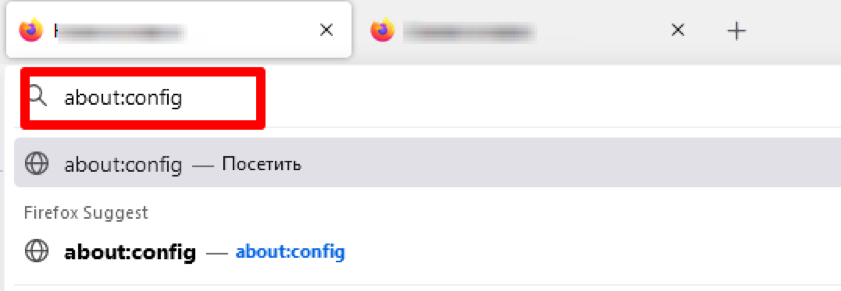


The browser itself does not have a function to disable WebRTC. Therefore, to disable the feature in the Chrome browser, you need to install a special extension.
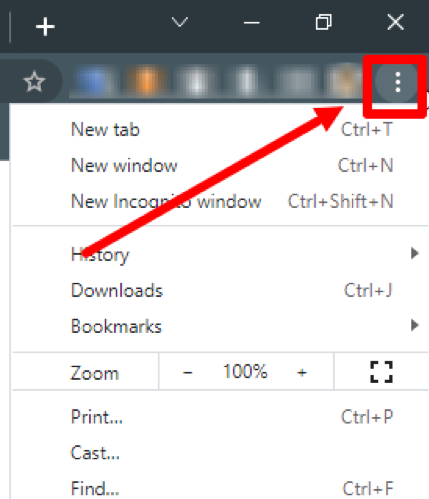
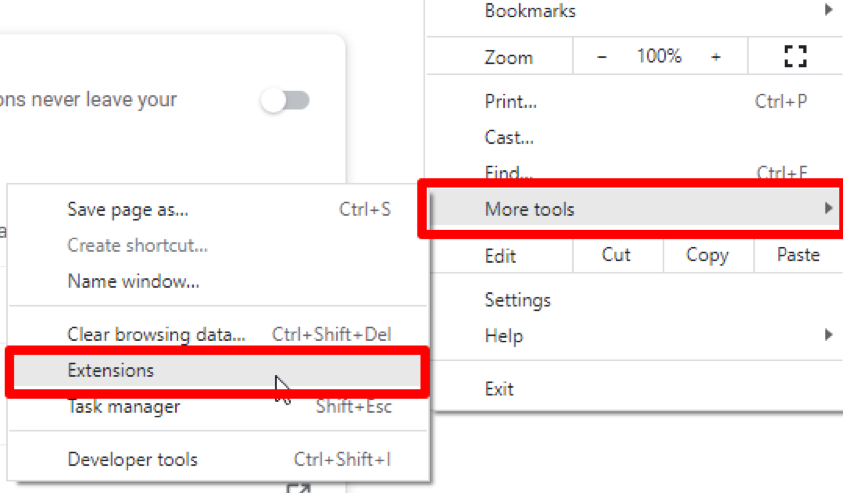
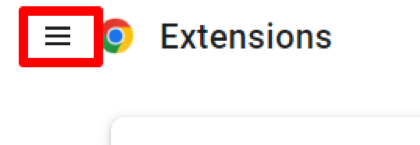
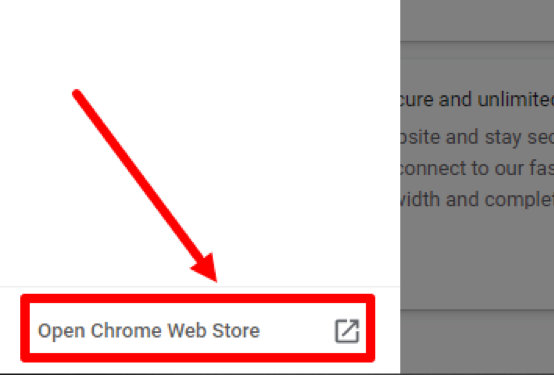
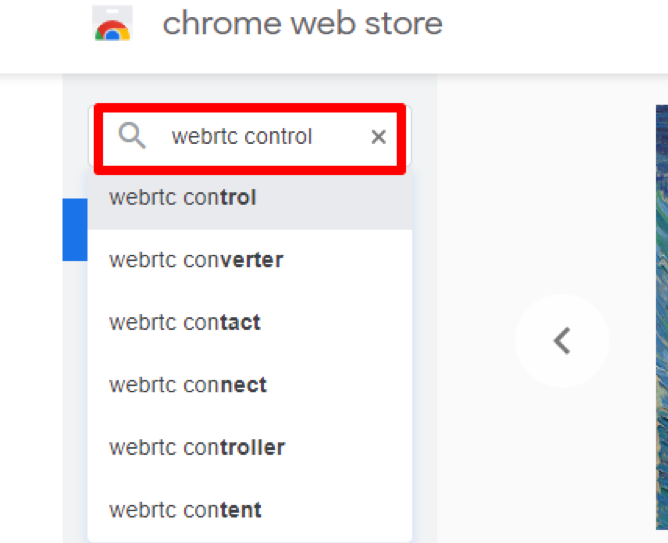

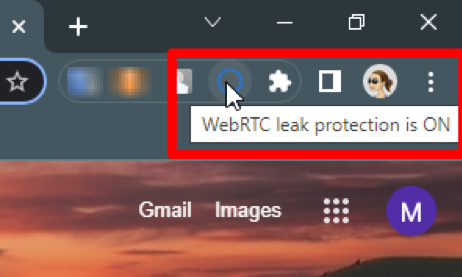
On a mobile device, all this is even easier, without additional services:
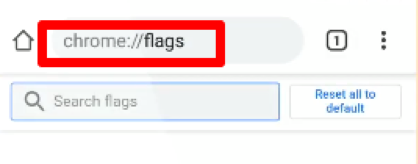
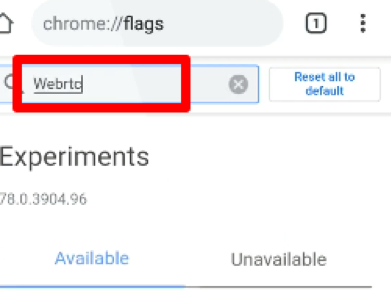
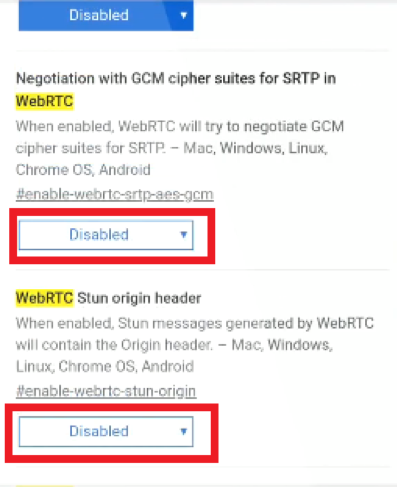
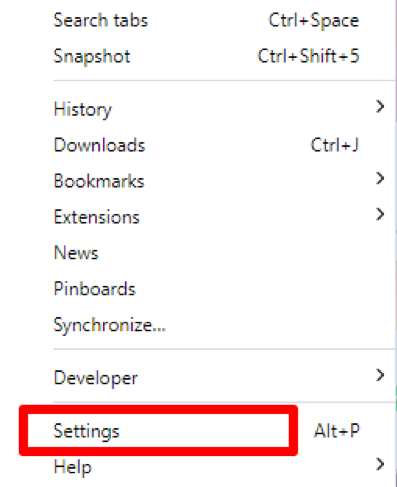
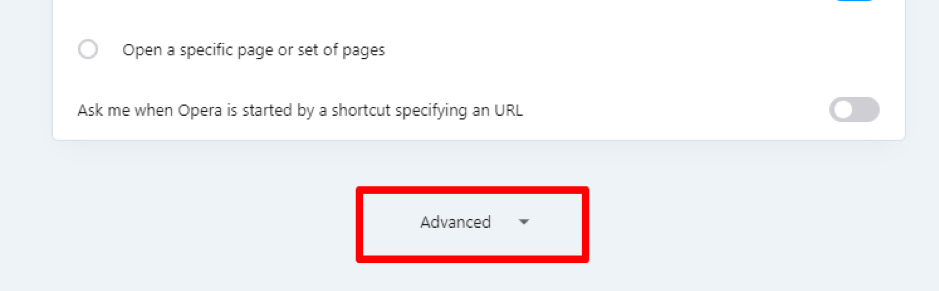
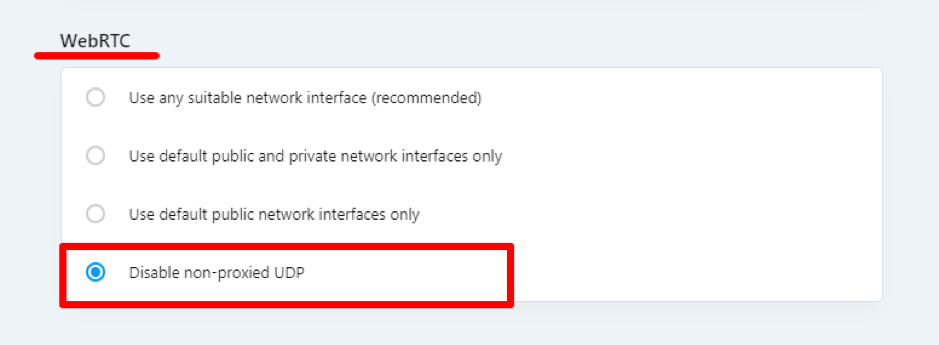
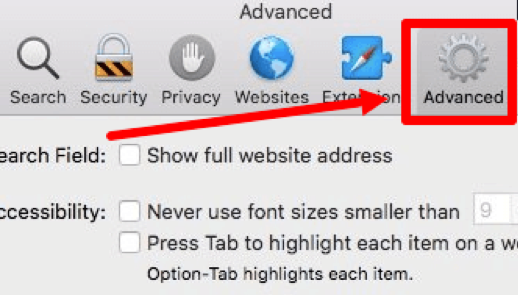
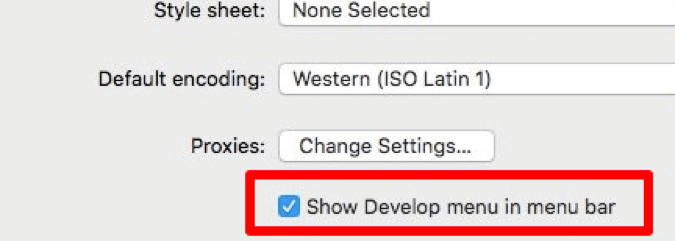
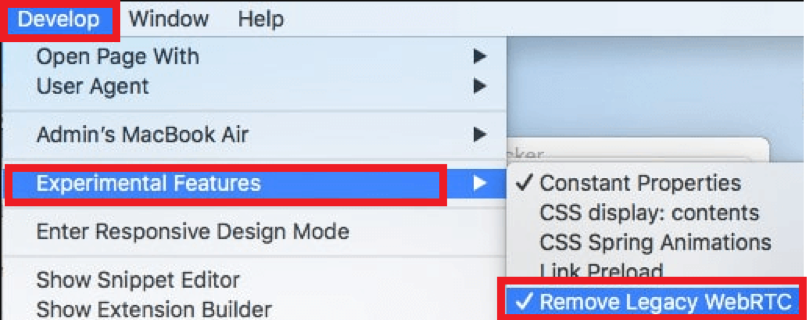
Disabling WebRTC in any browser does not take much time and effort, but it will significantly protect your data from leaks and hacks.
