IPv4
From $0.70 for 1 pc. 40 countries to choose from, rental period from 7 days.
IPv4
From $0.70 for 1 pc. 40 countries to choose from, rental period from 7 days.
IPv4
From $0.70 for 1 pc. 40 countries to choose from, rental period from 7 days.
IPv6
From $0.07 for 1 pc. 14 countries to choose from, rental period from 7 days.
ISP
From $1.35 for 1 pc. 21 countries to choose from, rental period from 7 days.
Mobile
From $14 for 1 pc. 14 countries to choose from, rental period from 2 days.
Resident
From $0.90 for 1 GB. 200+ countries to choose from, rental period from 30 days.
Use cases:
Use cases:
Tools:
Company:
About Us:
Steam is one of the largest distributors of computer games, where users can purchase games and their DLCs, receive updates, and stay informed about the latest in the gaming world. However, the service may impose regional blocks on users from certain countries, limiting or completely restricting access. Additionally, the prices for games vary across different regions, making some products unaffordable for certain users. A solution to these issues is the use of proxies on Steam. Next, we’ll explore how to set up a proxy in Steam to use the service without restrictions.
Using a proxy with Steam allows you to change the region of your account, which provides several benefits:
Proxies have long been used for these purposes, but Steam has measures to limit the use of anonymizers, which can detect and block attempts to circumvent regional restrictions. For instance, users frequently changed their region to Argentina or Turkey on Steam to benefit from lower prices in these countries. However, Steam later adjusted the pricing policy in these regions to the dollar, reducing the financial advantage of such changes. Despite this, the option to change the currency on Steam remains possible, and we will explore how to do this next.
It's advisable to set up a proxy through the web version of Steam rather than the desktop client. First, configure a proxy in your browser, which can be done in several ways: using an extension, the Proxifier program, or through the built-in settings if you're using Firefox. The simplest method is to use an extension. Here’s how to set up a proxy for Steam using the “Proxy Helper” extension:
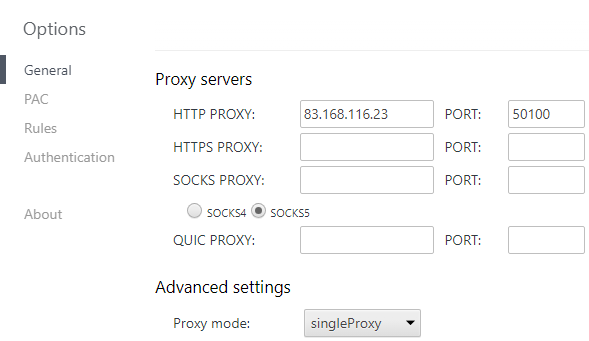
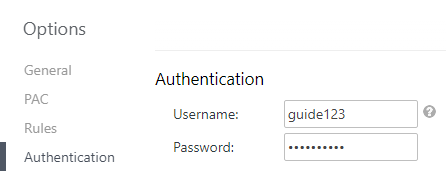
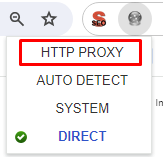

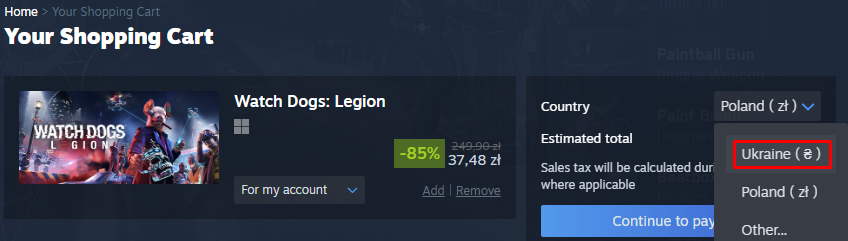
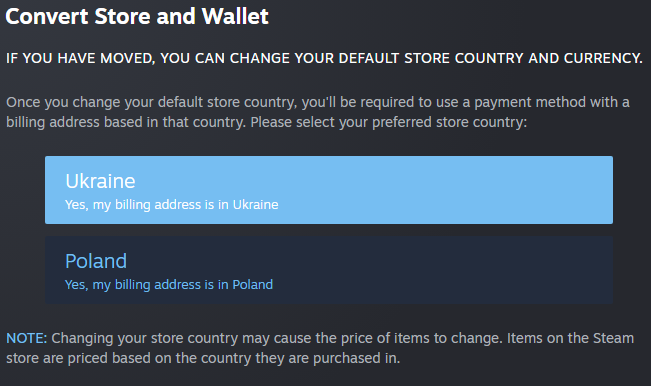
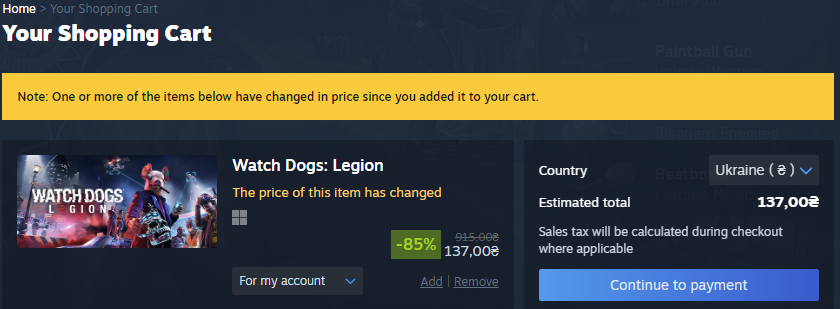
Please note that before changing the region of your Steam account, you should have a payment method registered in the proxy's country and use it for transactions. This allows users to switch regions when needed or consistently use another region. When you log into the Steam client, all settings will be synchronized.
