IPv4
From $0.70 for 1 pc. 40 countries to choose from, rental period from 7 days.
IPv4
From $0.70 for 1 pc. 40 countries to choose from, rental period from 7 days.
IPv4
From $0.70 for 1 pc. 40 countries to choose from, rental period from 7 days.
IPv6
From $0.07 for 1 pc. 14 countries to choose from, rental period from 7 days.
ISP
From $1.35 for 1 pc. 21 countries to choose from, rental period from 7 days.
Mobile
From $14 for 1 pc. 14 countries to choose from, rental period from 2 days.
Resident
From $0.90 for 1 GB. 200+ countries to choose from, rental period from 30 days.
Use cases:
Use cases:
Tools:
Company:
About Us:
Why is a proxy better than a VPN that is already in the browser? With a proxy server, you can change your IP address, and location, and work at higher network speeds, without limits and restrictions. Such a solution will make your work, study, online games, or just web surfing much more efficient and safer.
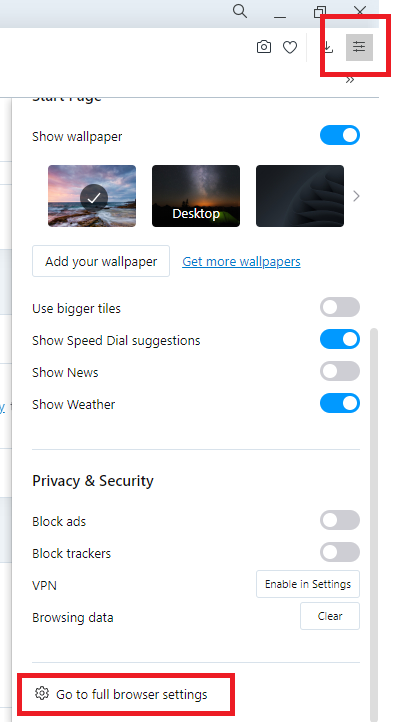
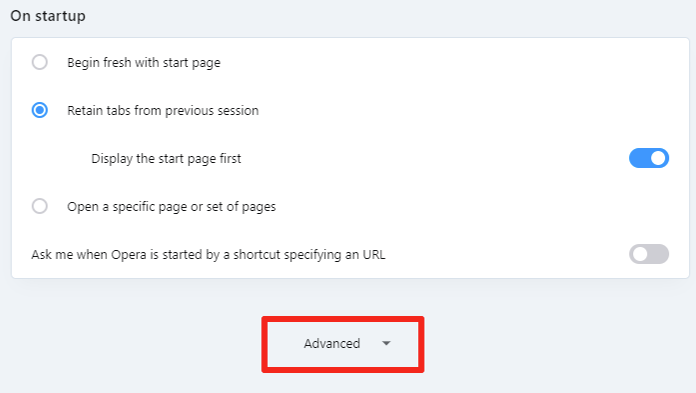
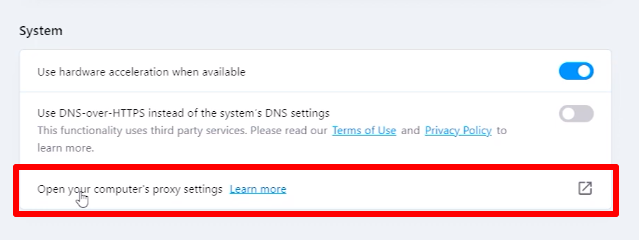
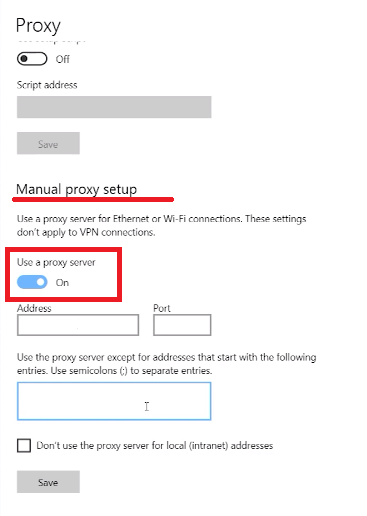
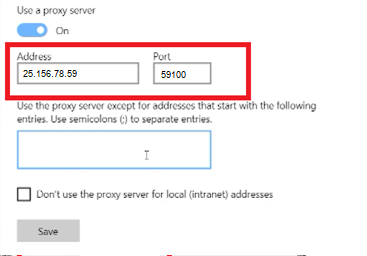
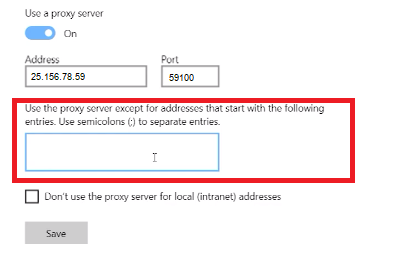
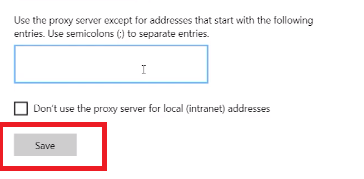
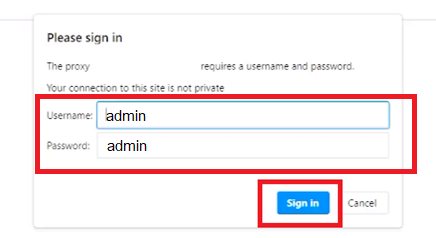
For additional protection, you can clear your browser history and cache. For this:
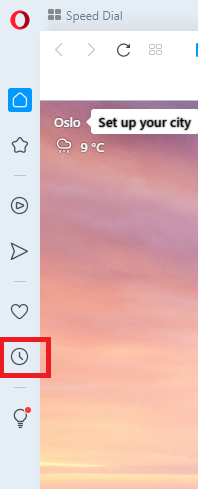
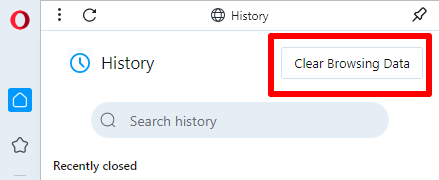
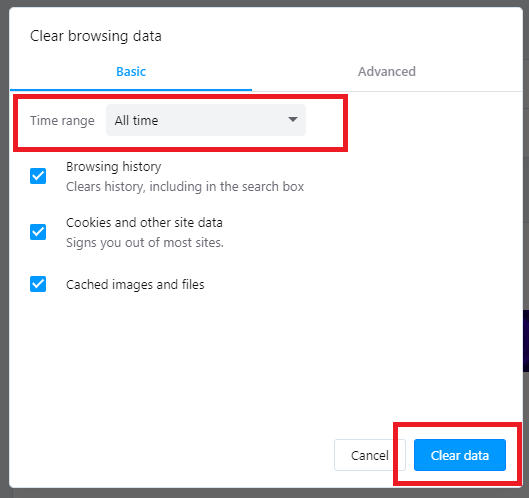
Unfortunately, Opera does not have a feature to set the proxy only in this browser. Once configured, the proxy will work on all other browsers by default.
You can disable the proxy server in the same way as you connected it.
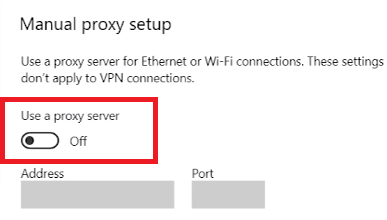
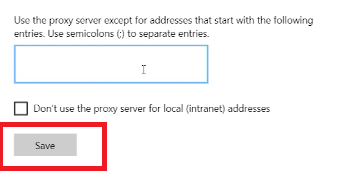
You have configured a proxy for Opera! We advise you to choose reliable personal proxies for working on the Internet. No need to rely on free proxies: they can harm your data and device.
