IPv4
From $0.70 for 1 pc. 40 countries to choose from, rental period from 7 days.
IPv4
From $0.70 for 1 pc. 40 countries to choose from, rental period from 7 days.
IPv4
From $0.70 for 1 pc. 40 countries to choose from, rental period from 7 days.
IPv6
From $0.07 for 1 pc. 14 countries to choose from, rental period from 7 days.
ISP
From $1.35 for 1 pc. 21 countries to choose from, rental period from 7 days.
Mobile
From $14 for 1 pc. 14 countries to choose from, rental period from 2 days.
Resident
From $0.90 for 1 GB. 200+ countries to choose from, rental period from 30 days.
Use cases:
Use cases:
Tools:
Company:
About Us:
FollowingLike is a social media promotion service. This is a godsend for every SMM specialist because with the help of FollowingLike you can automate many routine processes: mass following, mass liking, audience analysis, filtering, advertising settings, etc. The program works with popular social networks such as Instagram, Facebook, LinkedIn, Pinterest, Reddit, and Tumblr. What about security? Without a proxy, this can be problematic, and your account is at risk of being blocked. Let's figure out why.
Most social networks do not allow and even prohibit the use of third-party services for promotion. If suspicious activity is noticed from your account, most likely, the security system will block it.
A proxy server will help hide your IP address and make the program's actions unnoticed by social networks. All actions will look organic, which means that the risks of getting into the block are significantly reduced. Under the protection of a proxy, you can promote as many accounts as you want through FollowingLike.
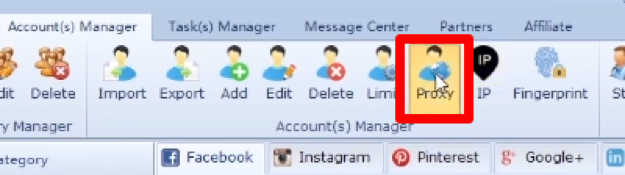
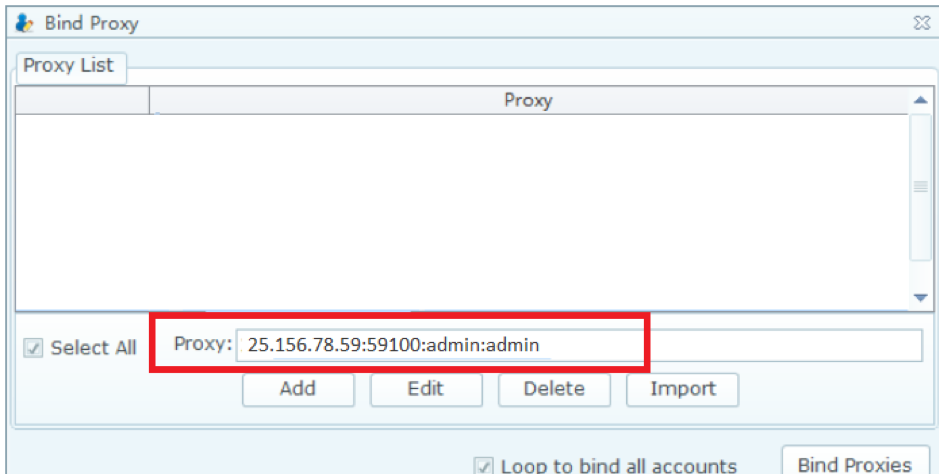
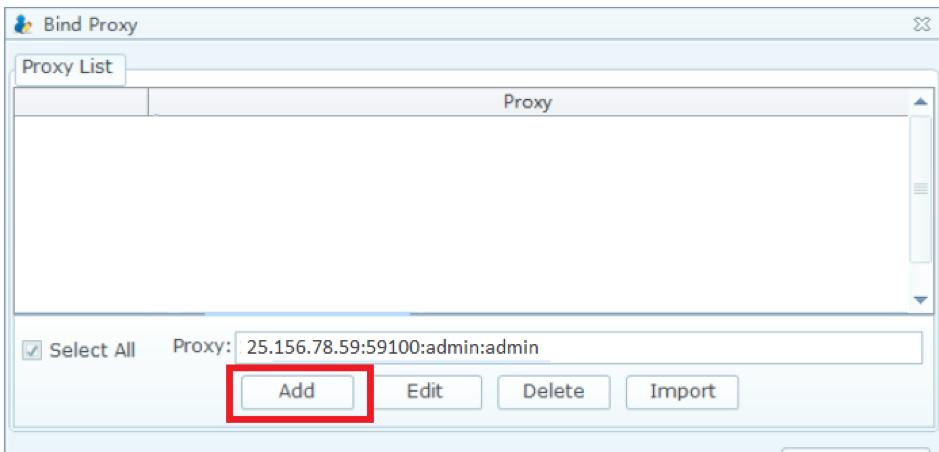
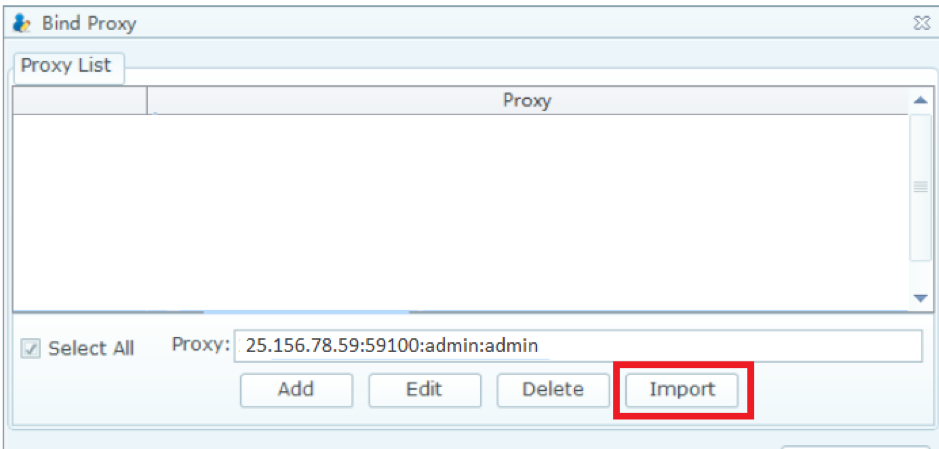
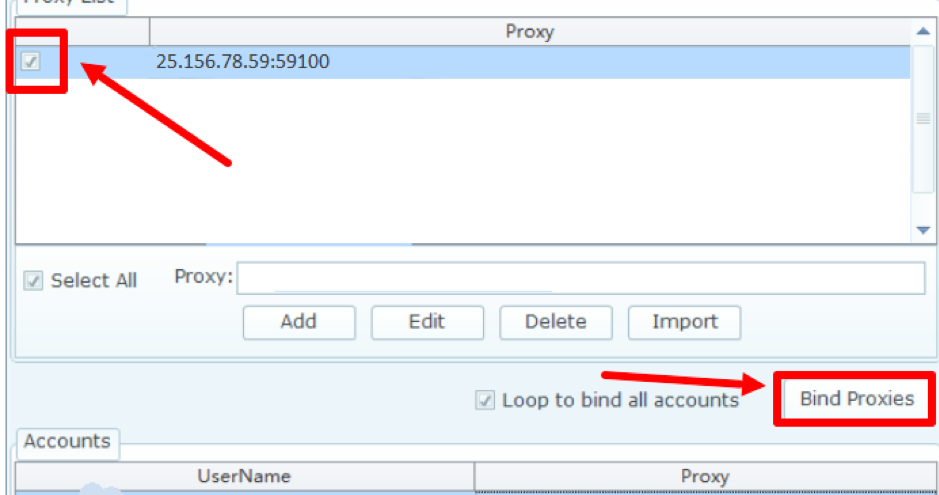
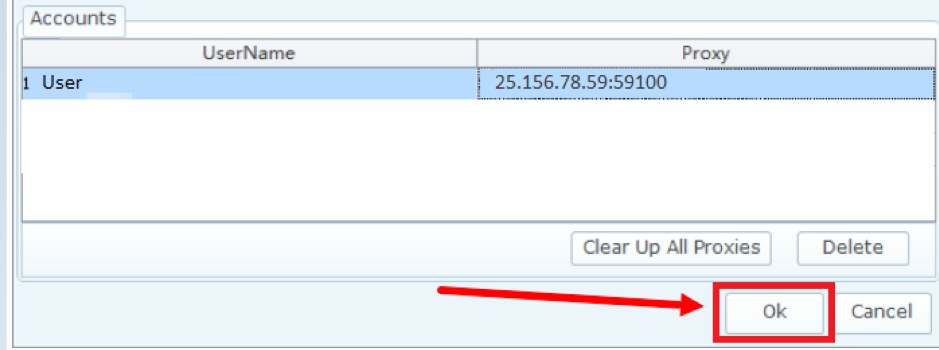
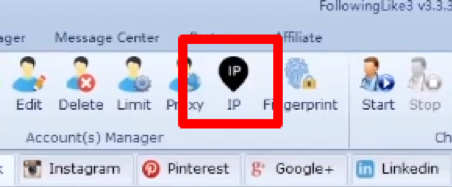
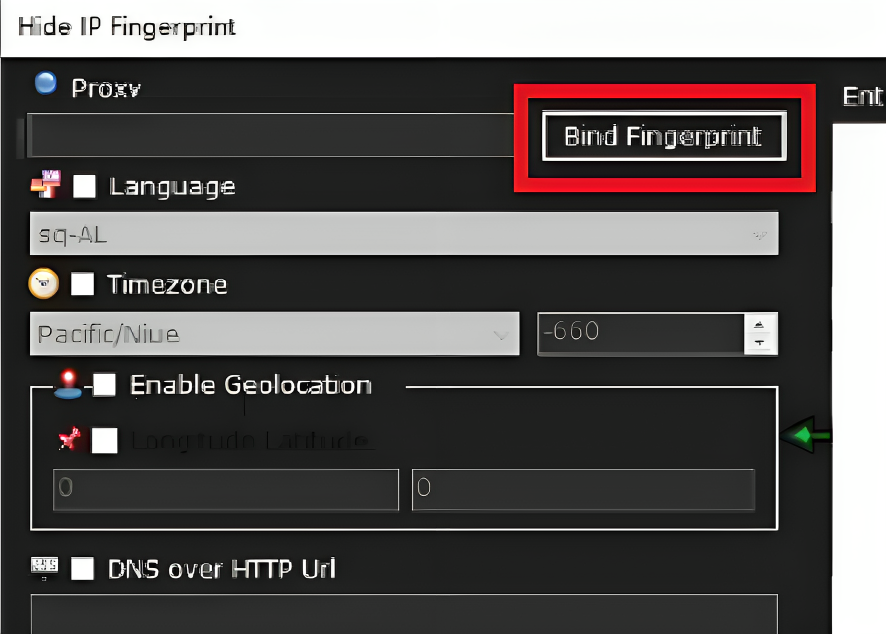
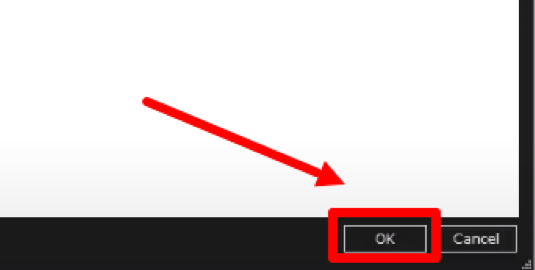
Now you know how to set up a proxy for FollowingLike. We recommend using a proxy for each account: then it will look like real people using them from different parts of the world. This greatly reduces the risk of getting blocked.
Also, choose high-quality personal proxy servers to keep your accounts as secure as possible. But free unreliable proxies are more likely to lead you to block than to protect you.
