IPv4
From $0.70 for 1 pc. 41 countries to choose from, rental period from 7 days.
IPv4
From $0.70 for 1 pc. 41 countries to choose from, rental period from 7 days.
IPv4
From $0.70 for 1 pc. 41 countries to choose from, rental period from 7 days.
IPv6
From $0.07 for 1 pc. 14 countries to choose from, rental period from 7 days.
ISP
From $1.35 for 1 pc. 23 countries to choose from, rental period from 7 days.
Mobile
From $14 for 1 pc. 14 countries to choose from, rental period from 2 days.
Resident
From $0.90 for 1 GB. 200+ countries to choose from, rental period from 30 days.
Use cases:
Use cases:
Tools:
Company:
About Us:
The Proxy Helper extension for Chrome is a tool designed to manage proxy servers directly within the browser, eliminating the need to alter system settings.
Key features of Proxy Helper include:
By using Proxy Helper, users can enhance their online privacy, bypass geographical restrictions on websites, and safeguard personal information from potential tracking by web resources.
You can configure a proxy server in Proxy Helper with these steps:
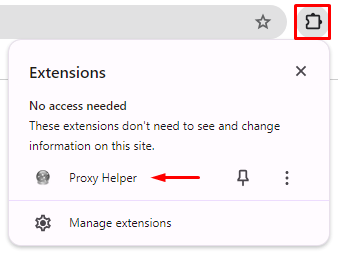
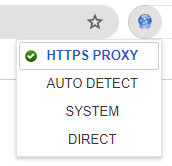
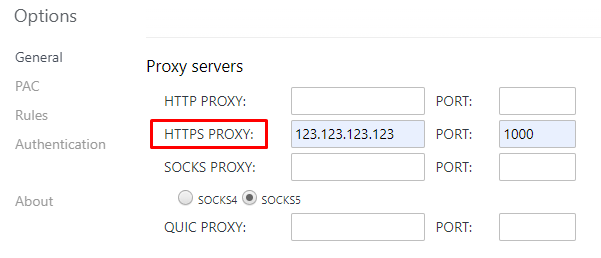
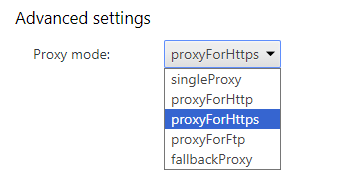
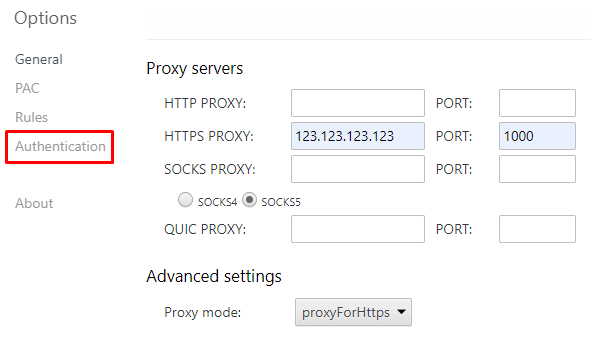
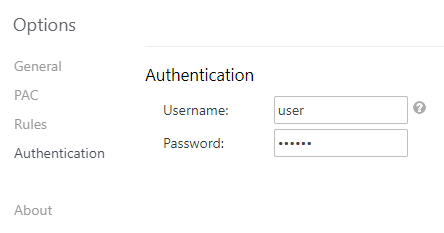
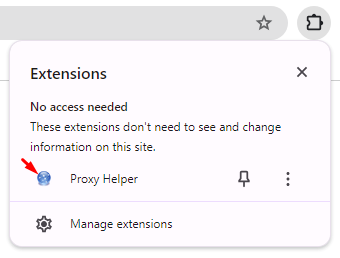
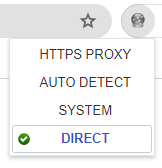
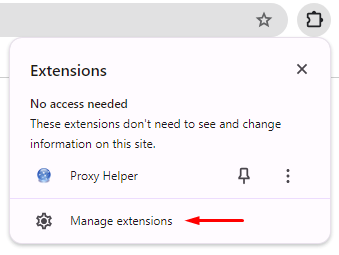
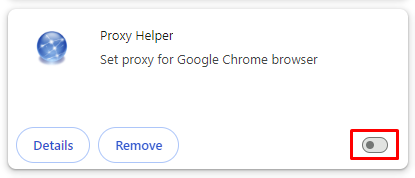
The proxy setup in the Proxy Helper extension is complete. The configured IP address will enhance personal data protection and user privacy when interacting with web resources in the Chrome browser.
