IPv4
From $0.70 for 1 pc. 41 countries to choose from, rental period from 7 days.
IPv4
From $0.70 for 1 pc. 41 countries to choose from, rental period from 7 days.
IPv4
From $0.70 for 1 pc. 41 countries to choose from, rental period from 7 days.
IPv6
From $0.07 for 1 pc. 14 countries to choose from, rental period from 7 days.
ISP
From $1.35 for 1 pc. 23 countries to choose from, rental period from 7 days.
Mobile
From $14 for 1 pc. 14 countries to choose from, rental period from 2 days.
Resident
From $0.90 for 1 GB. 200+ countries to choose from, rental period from 30 days.
Use cases:
Use cases:
Tools:
Company:
About Us:
SocksCap is a program enabling proxy server configuration for applications lacking native proxy support. By setting up a specific IP address in SocksCap, it directs traffic from chosen applications through the designated proxy. This proxy serves as an intermediary between the user's device and the destination server, ensuring seamless connectivity.
To configure a proxy in the SocksCap application, follow these steps:
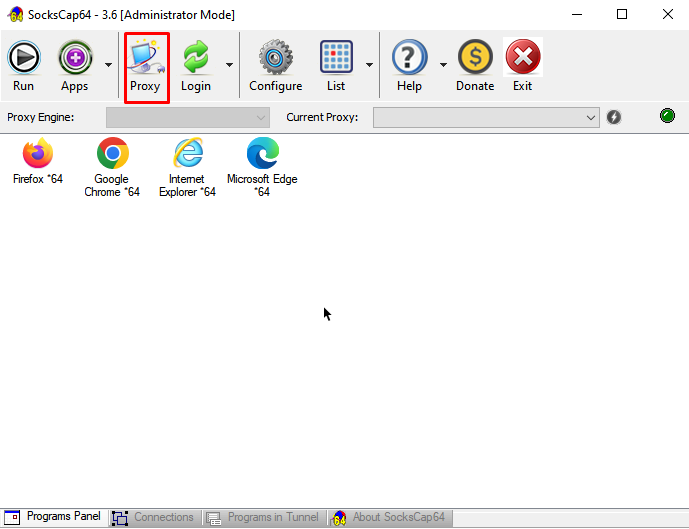
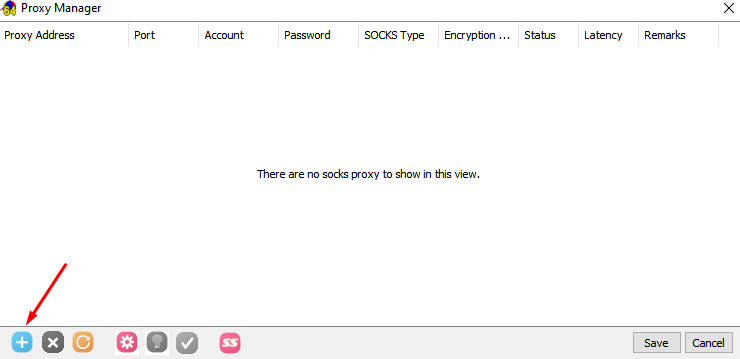
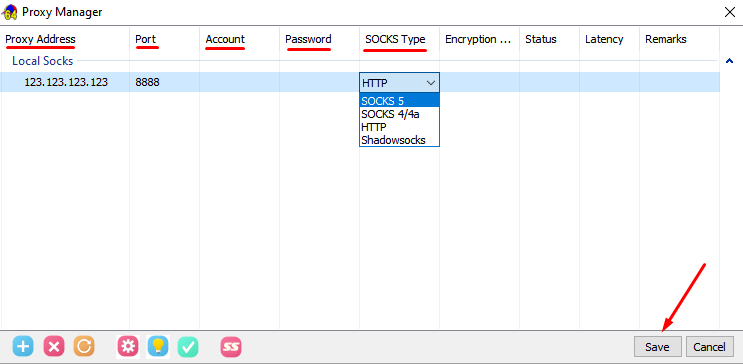
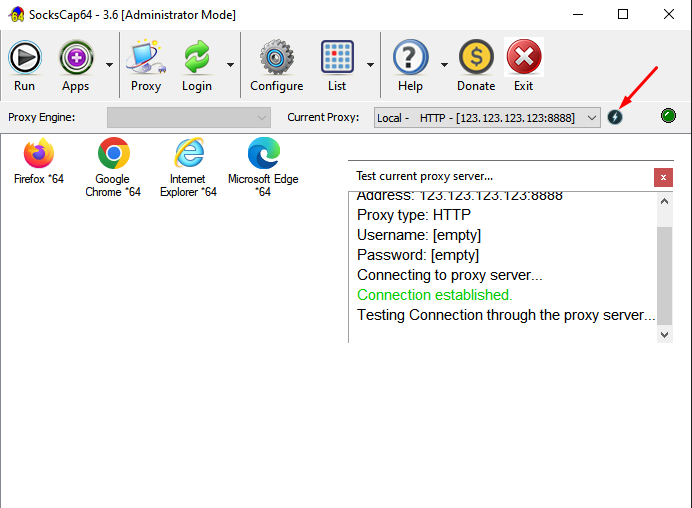
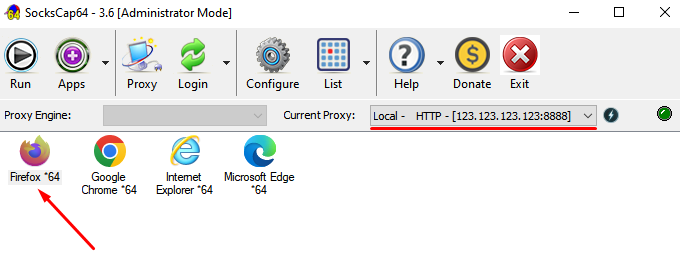
With these steps, you'll have set up a proxy in the SocksCap program, ensuring secure and anonymous browsing in your chosen browser.
