IPv4
From $0.70 for 1 pc. 48 countries to choose from, rental period from 7 days.
ProxyDroid is a free, open-source application for Android that enables you to configure a proxy server on your device. It supports various connection protocols, including HTTP(S), SOCKS4, and SOCKS5. Users can set up proxies for all apps on their devices or choose specific ones.
Full access to the features of the ProxyDroid Android application requires root access. The app supports BASIC/NTLM/NTLMv2 authentication methods and allows the configuration of a private proxy with authorization. Additionally, it offers an option to configure BIND for SSID/mobile Wi-Fi networks in 2G and 3G modes.
ProxyDroid offers convenient widgets for quickly toggling proxies on and off, enhancing the user experience. Configuring ProxyDroid on Android is crucial for accessing blocked sites, circumventing geographic restrictions, browsing the web anonymously, and enhancing network security and personal data protection.
The ProxyDroid app requires root permissions to function properly. It is advisable for users to obtain superuser rights, as the proxy server data fields will be inactive without them.
Here's a detailed guide to configuring a proxy in ProxyDroid:
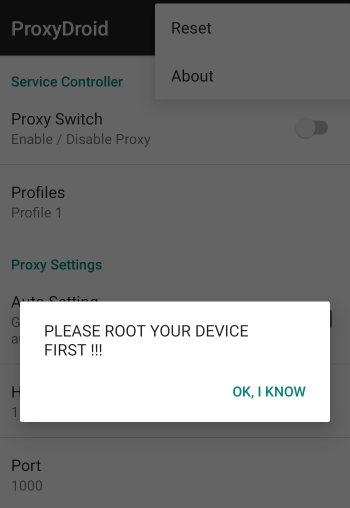
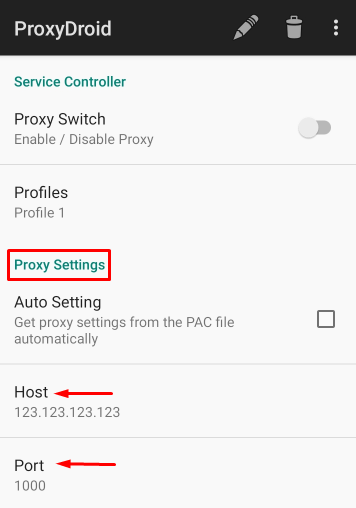
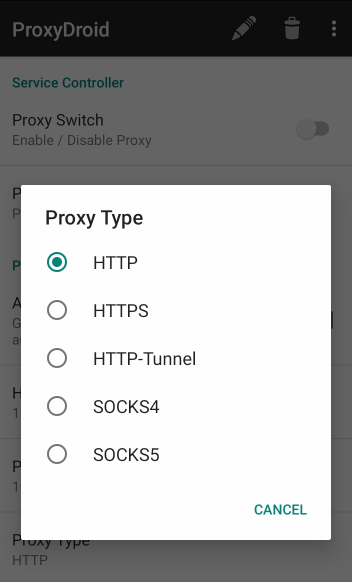
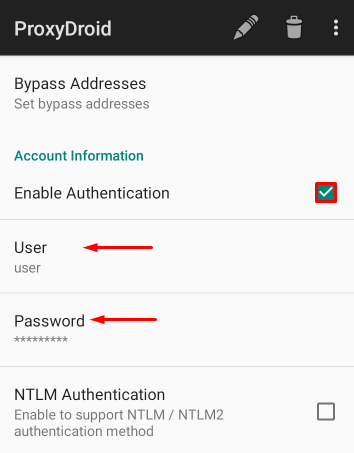
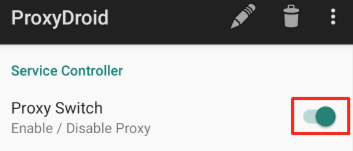
The proxy server for ProxyDroid has been successfully configured. The established IP-address will redirect and encrypt user traffic, ensuring secure web browsing.