IPv4
From $0.70 for 1 pc. 41 countries to choose from, rental period from 7 days.
IPv4
From $0.70 for 1 pc. 41 countries to choose from, rental period from 7 days.
IPv4
From $0.70 for 1 pc. 41 countries to choose from, rental period from 7 days.
IPv6
From $0.07 for 1 pc. 14 countries to choose from, rental period from 7 days.
ISP
From $1.35 for 1 pc. 23 countries to choose from, rental period from 7 days.
Mobile
From $14 for 1 pc. 14 countries to choose from, rental period from 2 days.
Resident
From $0.90 for 1 GB. 200+ countries to choose from, rental period from 30 days.
Use cases:
Use cases:
Tools:
Company:
About Us:
Potatso Lite is a popular choice for setting up a proxy server on iPhones. This app allows you to route both mobile and network traffic through a proxy server, providing a simple solution for changing your IP address on iOS devices like the iPhone and iPad. Here's a simple guide on how to use Potatso to change your IP address.
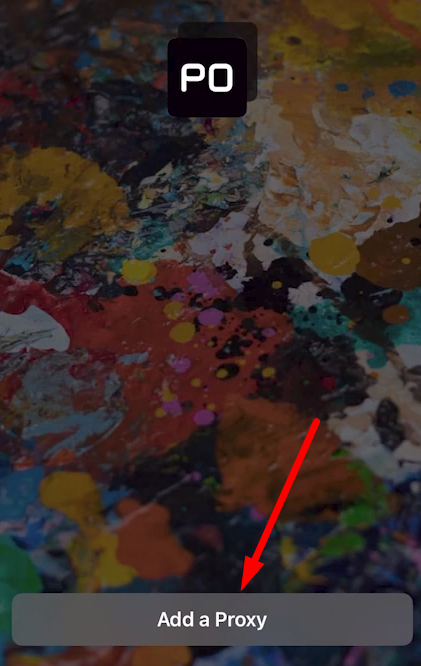
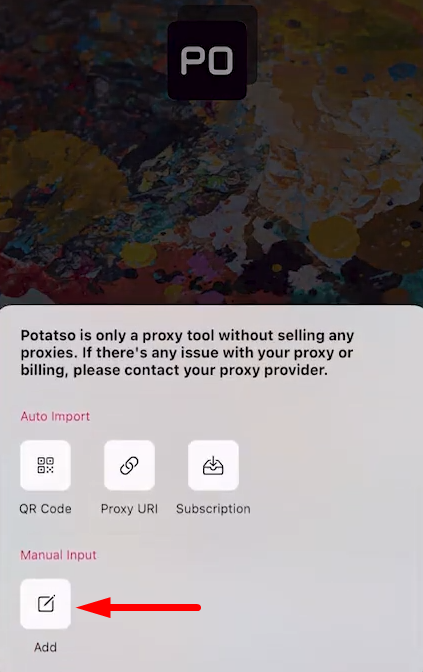
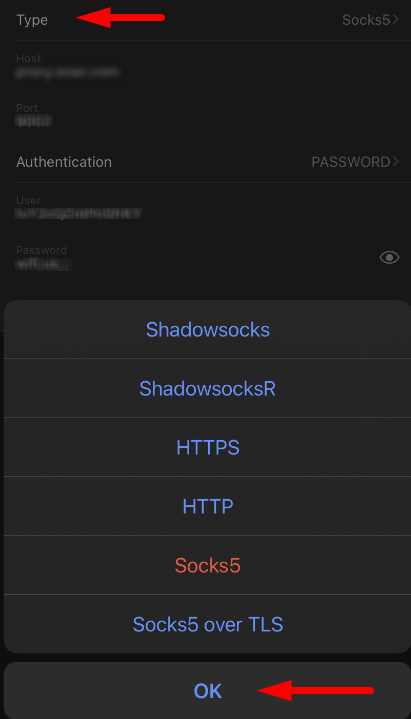
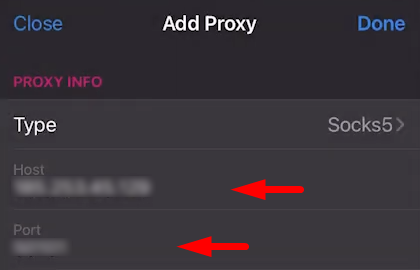
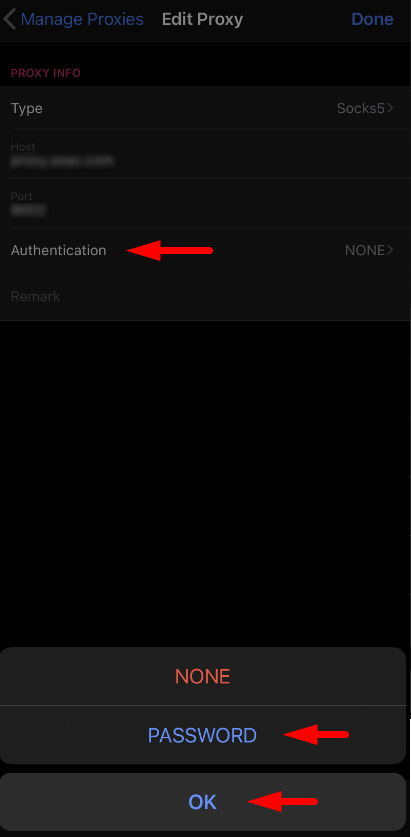
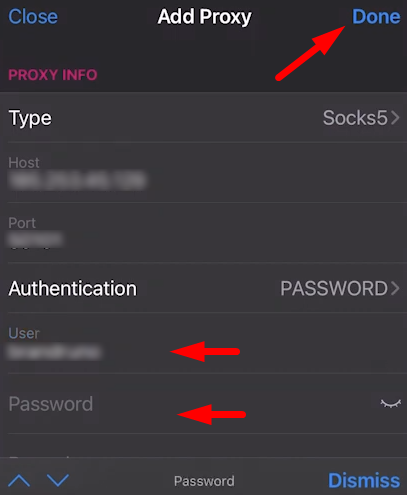
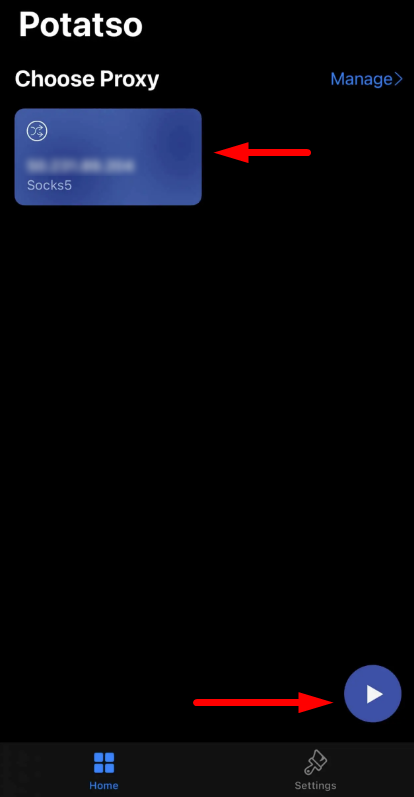
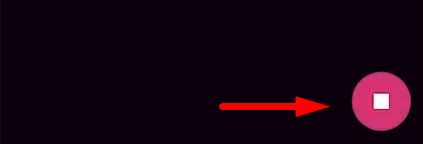
To disable the proxy and route traffic directly, simply tap on the button again.
Configuring a proxy in the Potatso app allows you to hide your real IP address and encrypt your data. This is useful for bypassing regional restrictions and avoiding IP address blocking.
