IPv4
From $0.70 for 1 pc. 41 countries to choose from, rental period from 7 days.
IPv4
From $0.70 for 1 pc. 41 countries to choose from, rental period from 7 days.
IPv4
From $0.70 for 1 pc. 41 countries to choose from, rental period from 7 days.
IPv6
From $0.07 for 1 pc. 14 countries to choose from, rental period from 7 days.
ISP
From $1.35 for 1 pc. 23 countries to choose from, rental period from 7 days.
Mobile
From $14 for 1 pc. 14 countries to choose from, rental period from 2 days.
Resident
From $0.90 for 1 GB. 200+ countries to choose from, rental period from 30 days.
Use cases:
Use cases:
Tools:
Company:
About Us:
Postern is an Android application designed to enhance data privacy by allowing users to change their IP addresses, which facilitates the bypassing of geo-restrictions imposed by various online resources.
This app supports the configuration of multiple proxy servers, enabling users to switch between them as required for optimal connectivity. Additionally, Postern provides a feature to set connection rules. This feature allows users to specify conditions under which traffic should be proxied, based on the website being accessed or the application in use, thus offering tailored and efficient network management.
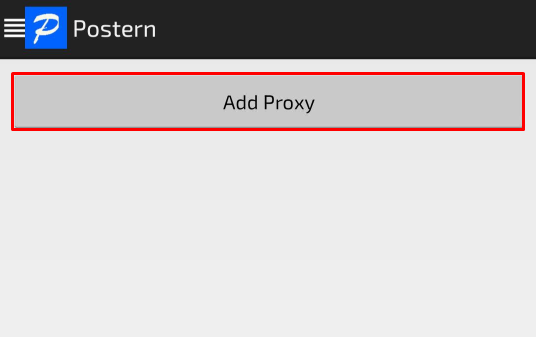
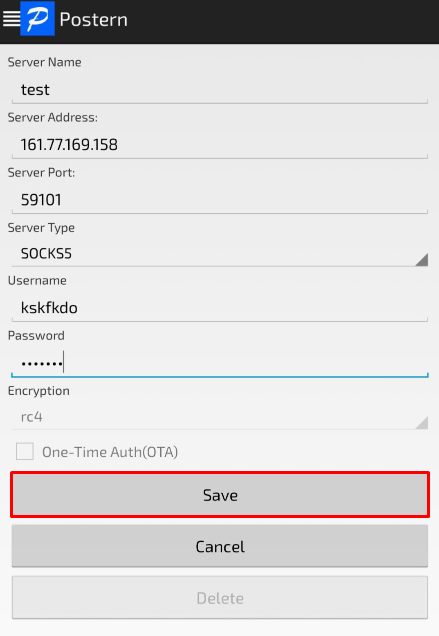
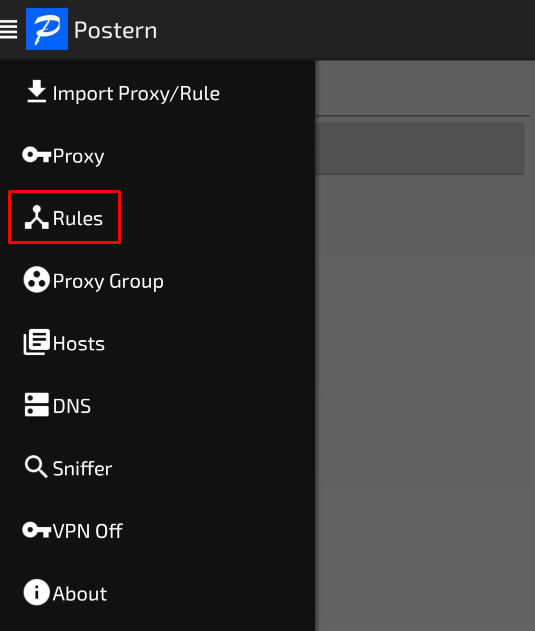
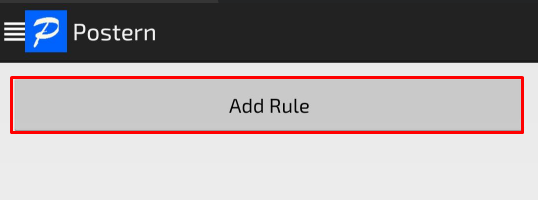
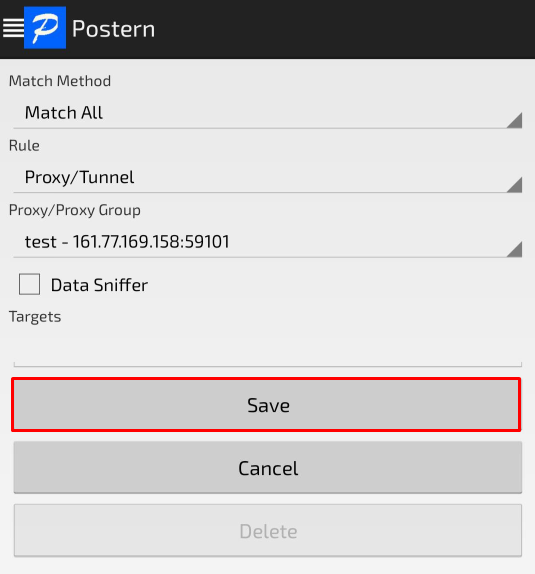
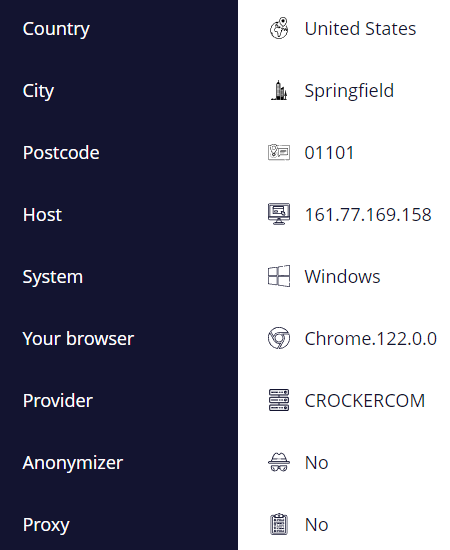
Your proxy setup within the Postern application is now complete, enhancing your connection's security and opening access to previously restricted resources.
