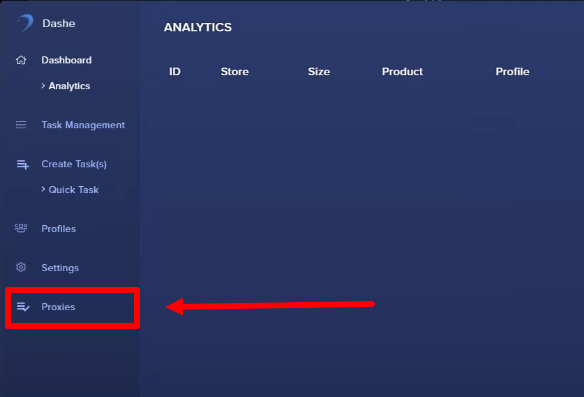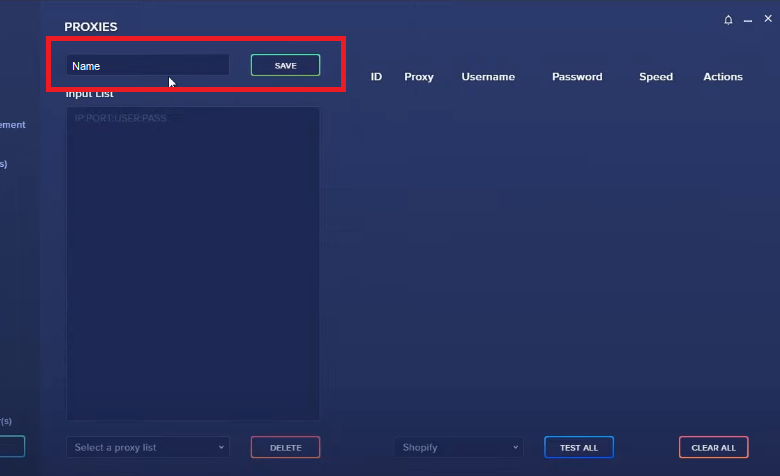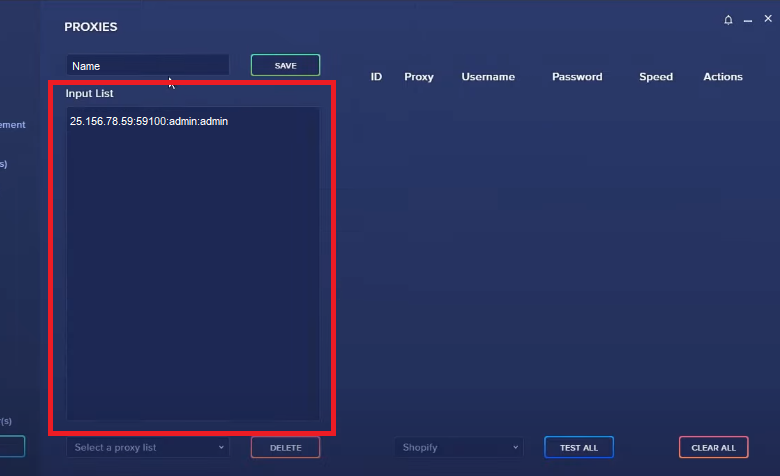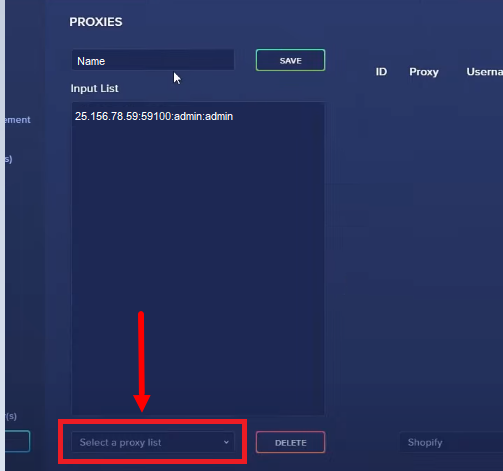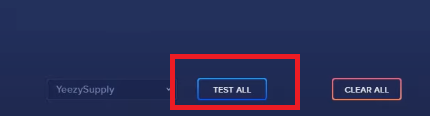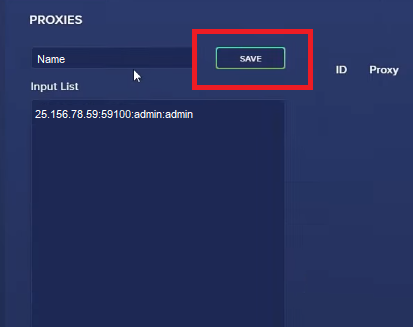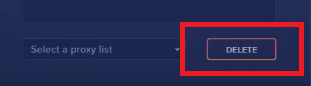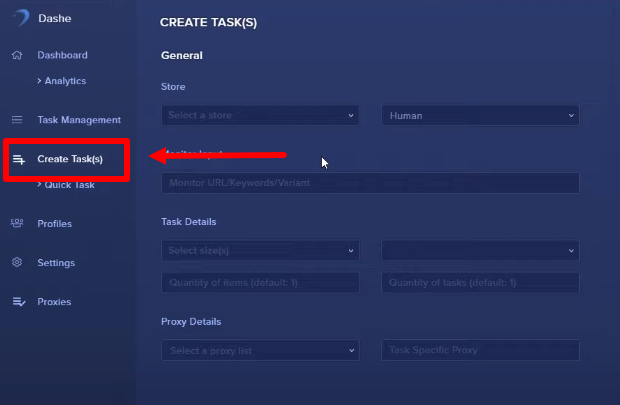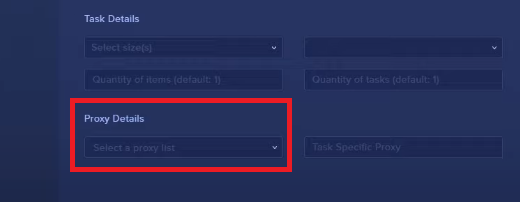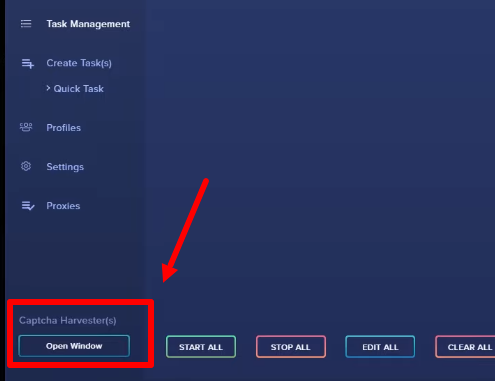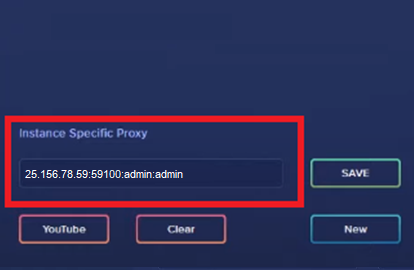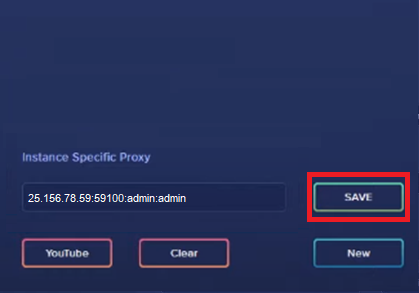Dashe AIO is a bot that allows you to automatically buy sneakers from branded online stores. When a new model goes on sale, all pairs can be sold out in a few minutes. To deal with this, resellers and collectors use special bots, such as the Dashe Sneaker Bot. This program makes it possible to buy the right sneakers faster than others and in large quantities.
But brand stores do not allow the use of such bots. They track which IP address the bot was launched from and block it. To prevent this from happening, we recommend setting up a proxy server. With a high-quality proxy, you can:
- Change the bot's IP address. A proxy will allow you to create an unlimited number of accounts with different IP addresses. The more often you change addresses, the less likely your account will be blocked in an online store.
- Ensure complete anonymity. Nobody can see your real data.
- Mimic the behavior of a regular customer. With a proxy, the actions of the bot will look like the behavior of an ordinary person on the site. So, the risk of getting blocked is significantly reduced.
How to set up a proxy in Dashe Sneaker Bot
- Open the program and go to the "Proxies" section on the sidebar.
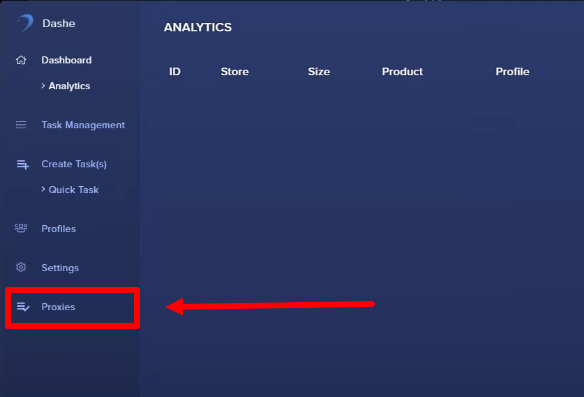
- In the "Proxy list name" field, enter any name for the proxy list. You can create several lists and use them for different bot tasks (for example, one list for one site).
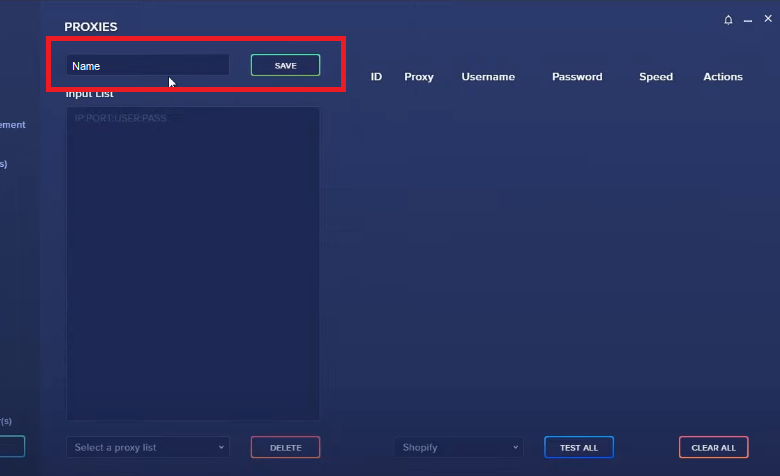
- Enter the parameters of your proxy server in the "Input List" field below: IP-address:port:username:password. You can insert as many proxies here as you like.
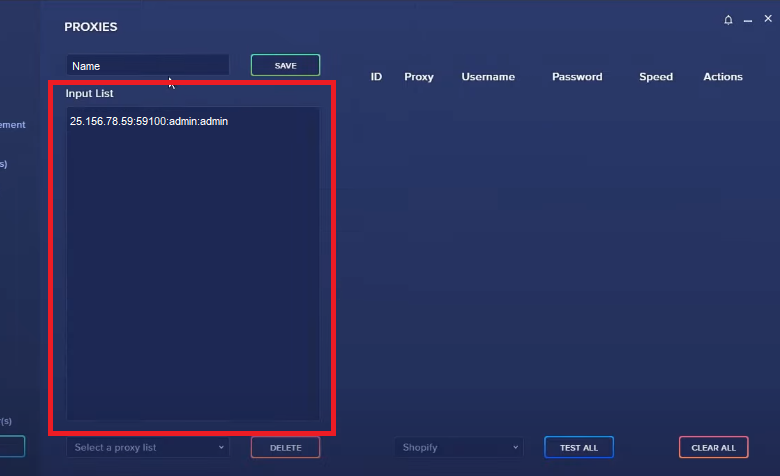
- This drop-down box allows switching between lists.
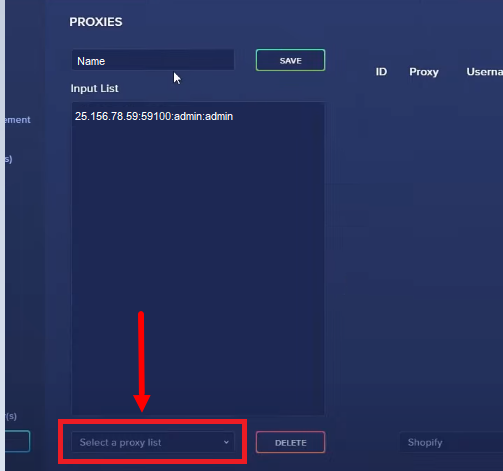
- Check if your proxy is working. To do this, click on the "Test All" button, and on the right side next to your proxy, you will see the speed at which the server is operating.
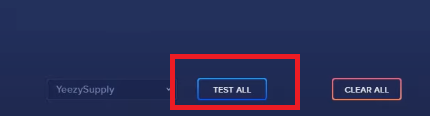
- Click "Save" and the setup will be completed.
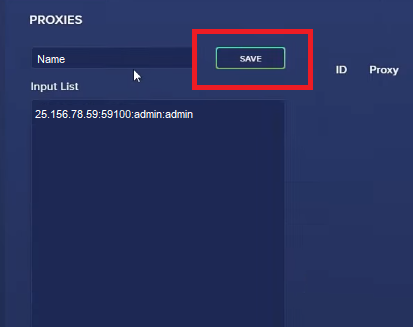
- If you no longer need the list, you can delete it. To do this, select the desired list and click on the "Delete" button.
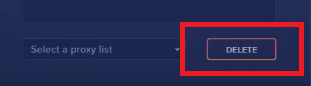
- Now you can use each list for a specific task. To do this, go to the "Create Task(s)" section.
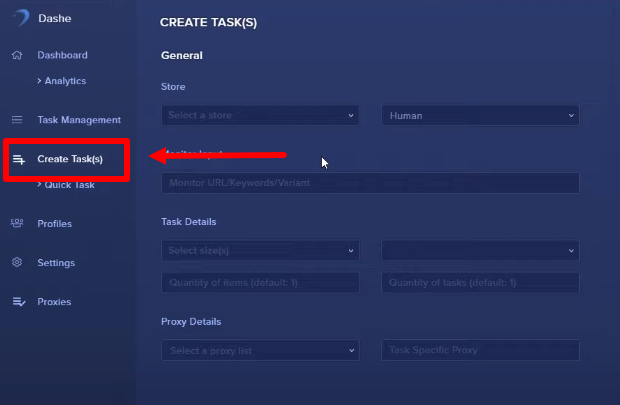
- In the "Proxy Details" field, select the desired list, and these proxies will be used for your task.
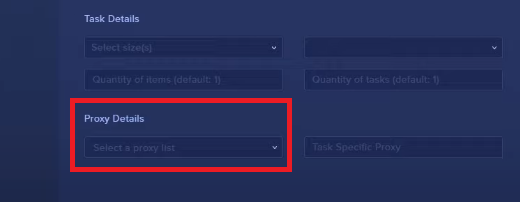
Another feature of Dashe AIO Bot is setting up a proxy to bypass captchas. They are developed to track the program and prevent it from making a purchase in an online store. To set up a proxy server for captchas, follow these steps:
- Under "Captcha Harvester(s)" in the lower-left corner, click on "Open Window".
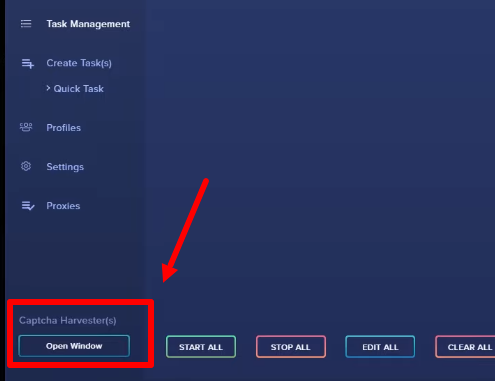
- Enter your proxy details in the opened "Instance Specific Proxy" window.
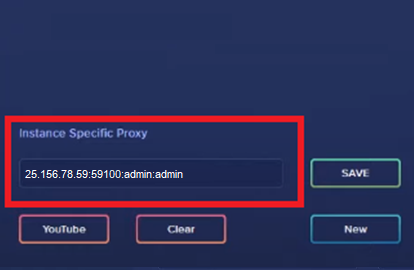
- Click "Save".
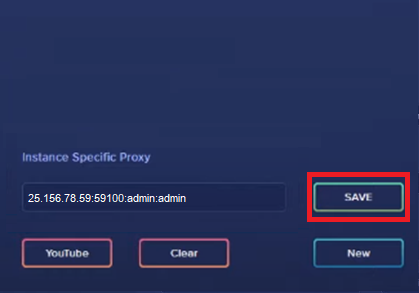
We have described how to set up a proxy for Dashe AIO. Use high-quality personal proxy servers for reliable protection and successful purchases.