IPv4
From $0.70 for 1 pc. 41 countries to choose from, rental period from 7 days.
IPv4
From $0.70 for 1 pc. 41 countries to choose from, rental period from 7 days.
IPv4
From $0.70 for 1 pc. 41 countries to choose from, rental period from 7 days.
IPv6
From $0.07 for 1 pc. 14 countries to choose from, rental period from 7 days.
ISP
From $1.35 for 1 pc. 23 countries to choose from, rental period from 7 days.
Mobile
From $14 for 1 pc. 14 countries to choose from, rental period from 2 days.
Resident
From $0.90 for 1 GB. 200+ countries to choose from, rental period from 30 days.
Use cases:
Use cases:
Tools:
Company:
About Us:
ProxyCap is a handy tool for setting up proxy servers. It allows you to set a proxy for all programs on your device or individual software. For example, if you need to set up a proxy server for only one online game, you can easily do this using ProxyCap.
The service supports the main types of proxies: SOCKS4, SOCKS5, HTTP, HTTPS, and SSH connections. You can use one proxy, or you can immediately create a chain. All you need is a high-quality server, and the program will provide you with reliable protection for your device.
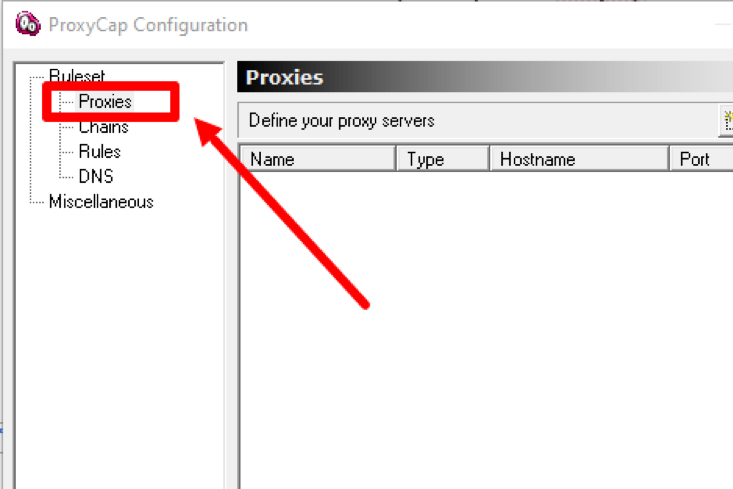
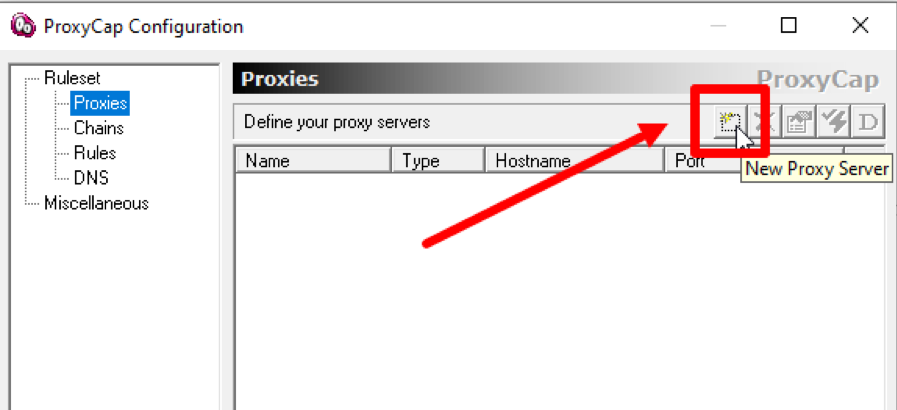
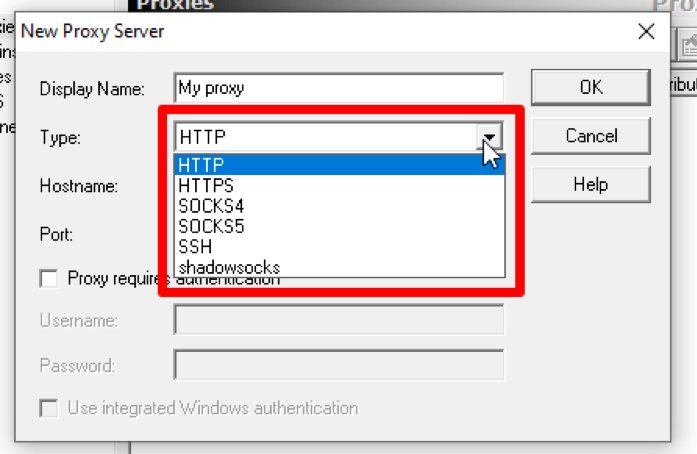
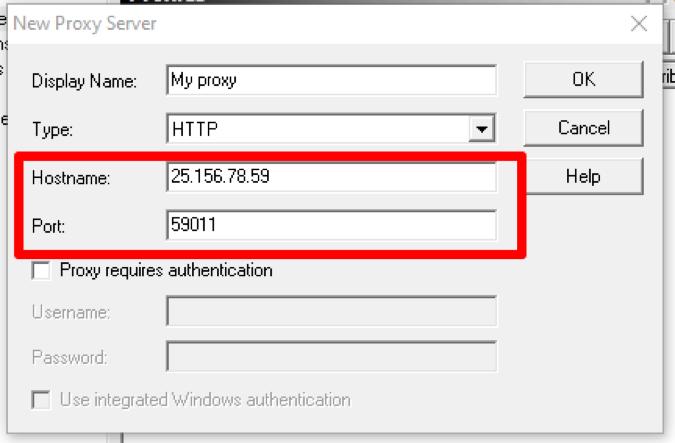
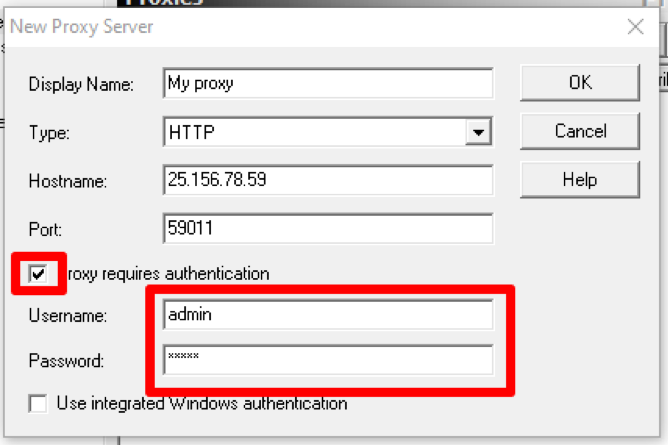
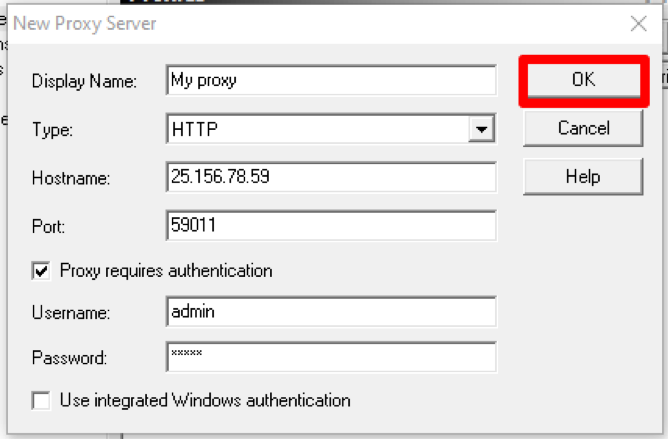
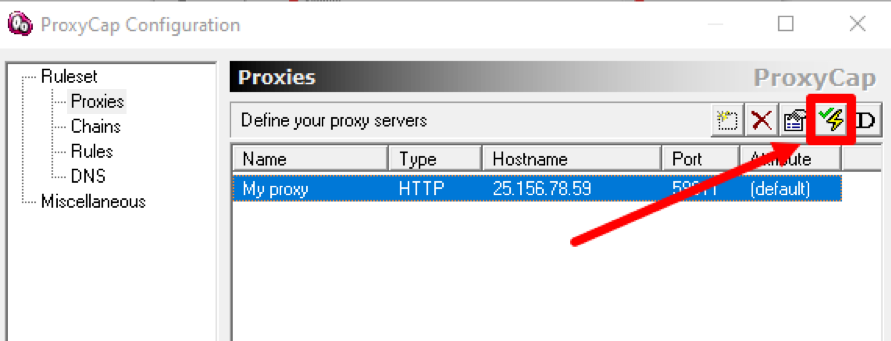
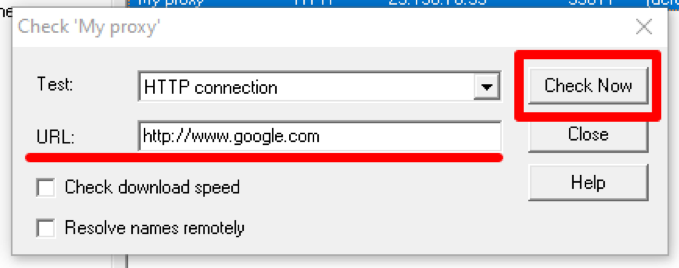
In the opened window you will see the results. If the proxy did not pass the test you will see the "FAILED" message. If your proxy server is working properly, "SUCCEEDED" will appear. Click on the "OK" button.
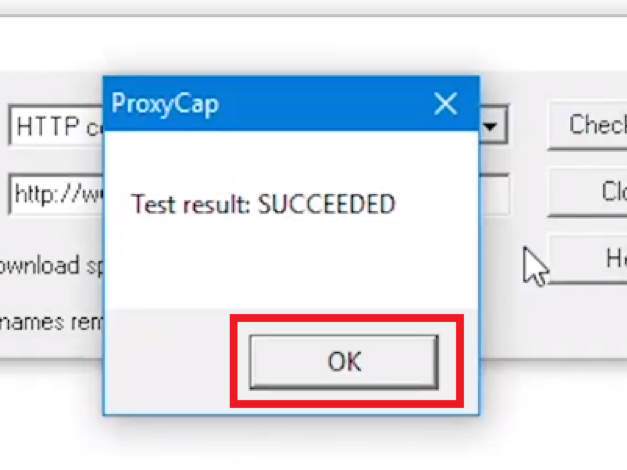
In the same way, you can add new or change proxy servers to build a chain.
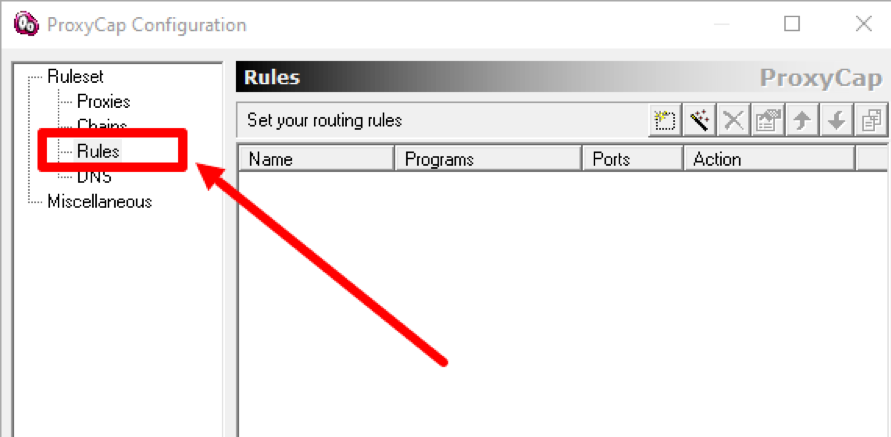
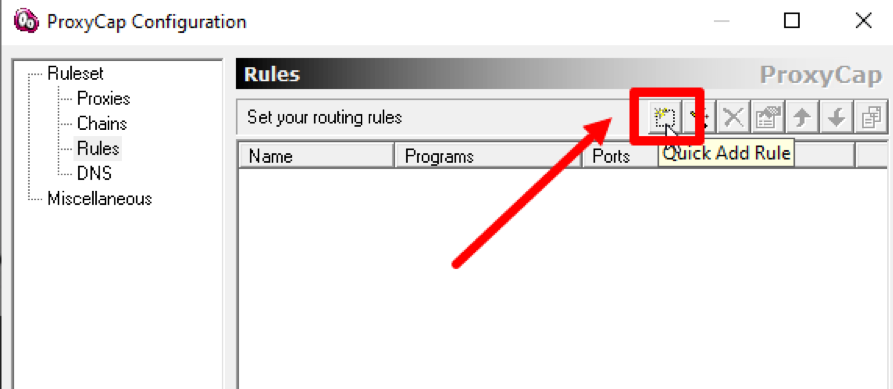
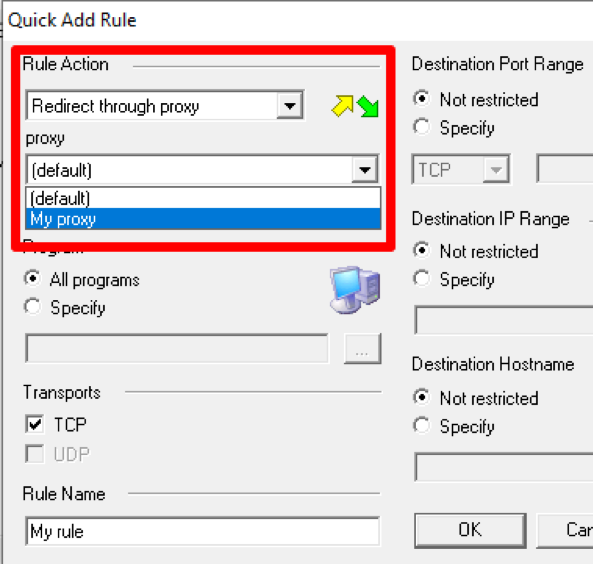
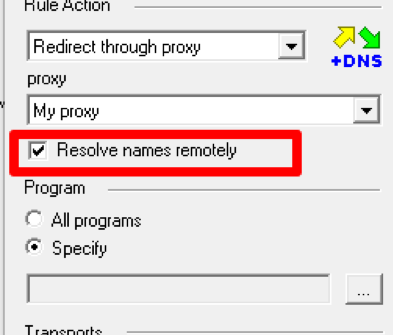
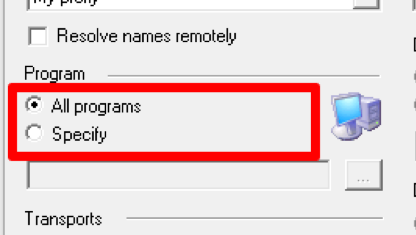
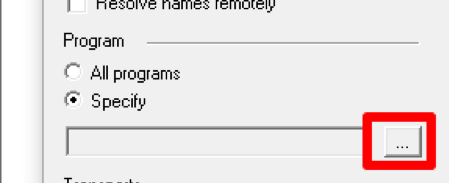
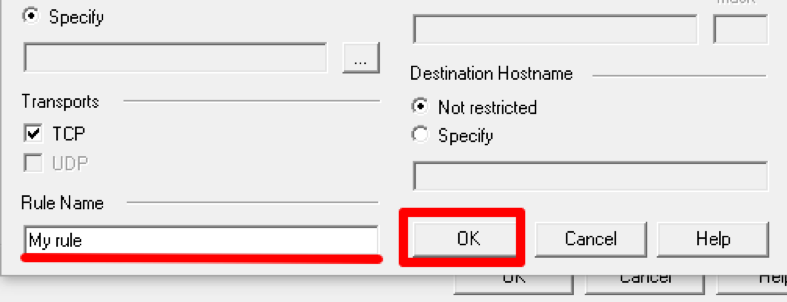
You have successfully set up a proxy for ProxyCap! If complete anonymity and security on the network are important to you, use high-quality personal proxies. Especially if you install them for work or programs related to earnings - this way you will protect yourself and your data as much as possible.
