IPv4
From $0.70 for 1 pc. 41 countries to choose from, rental period from 7 days.
IPv4
From $0.70 for 1 pc. 41 countries to choose from, rental period from 7 days.
IPv4
From $0.70 for 1 pc. 41 countries to choose from, rental period from 7 days.
IPv6
From $0.07 for 1 pc. 14 countries to choose from, rental period from 7 days.
ISP
From $1.35 for 1 pc. 23 countries to choose from, rental period from 7 days.
Mobile
From $14 for 1 pc. 14 countries to choose from, rental period from 2 days.
Resident
From $0.90 for 1 GB. 200+ countries to choose from, rental period from 30 days.
Use cases:
Use cases:
Tools:
Company:
About Us:
This program is commonly used by gamers to hide personal information and remain anonymous. But it can also be useful for working safely in browsers and social networks, for doing business, or for bypassing blocking.
All you need is a good personal proxy server, which you can purchase on our website, and install Proxifier. Let's start setting up!
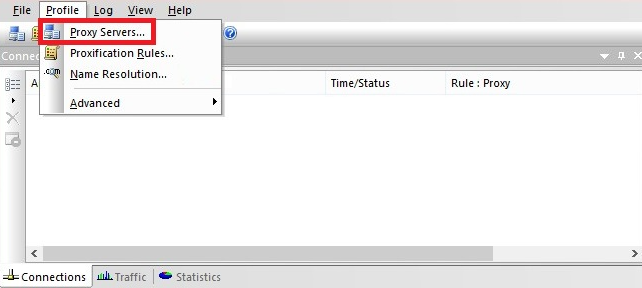
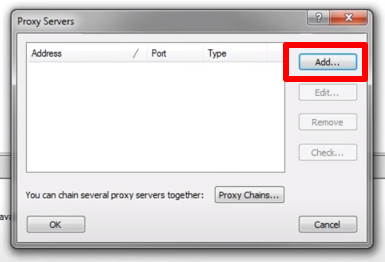
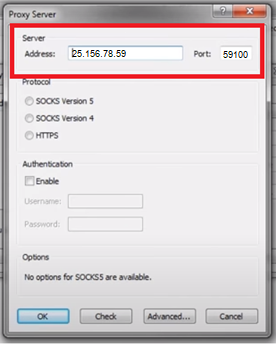
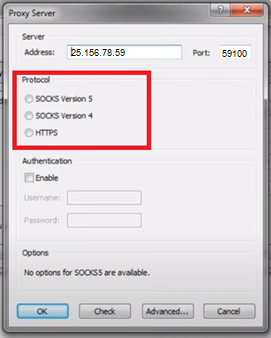
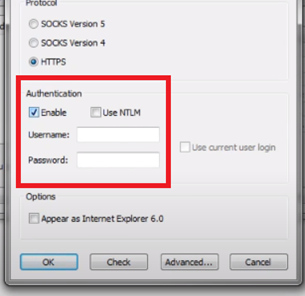
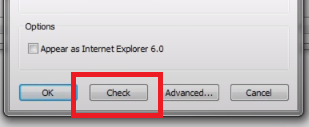
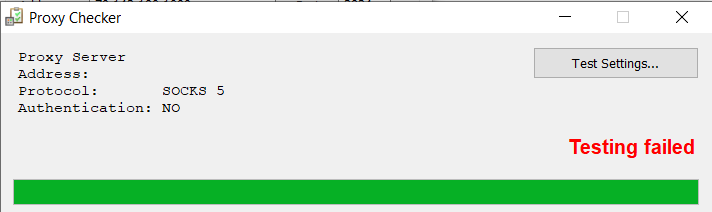
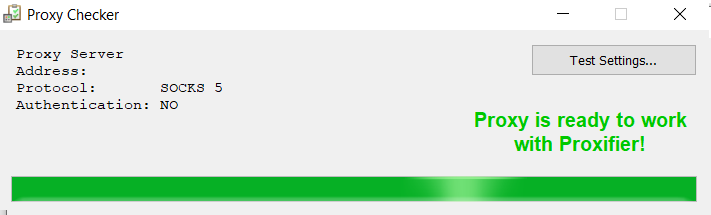
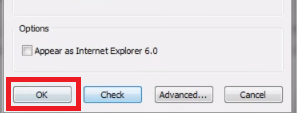
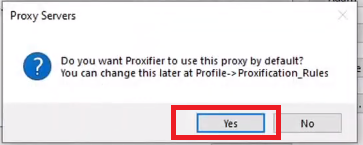
If you need to set up a proxy only for a specific program, follow these steps:
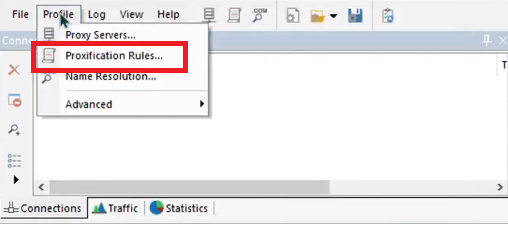
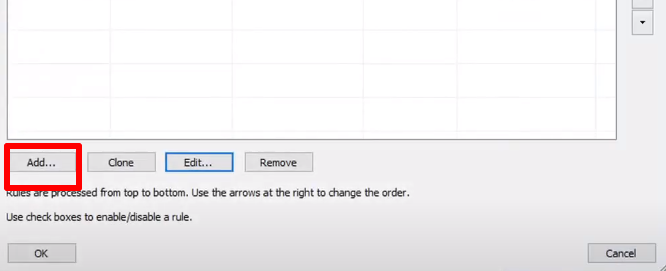
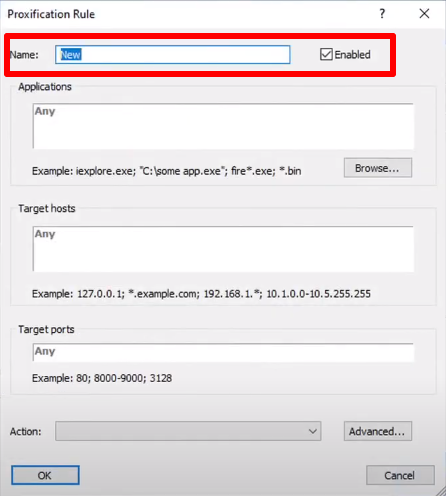
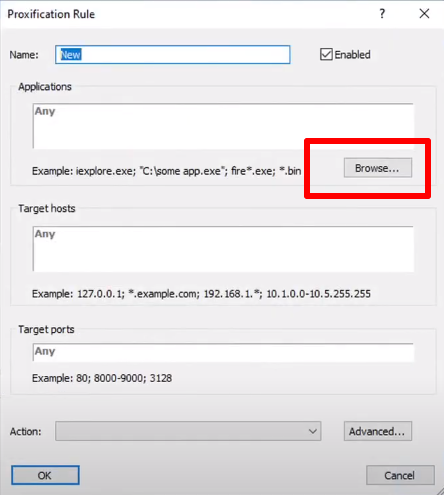
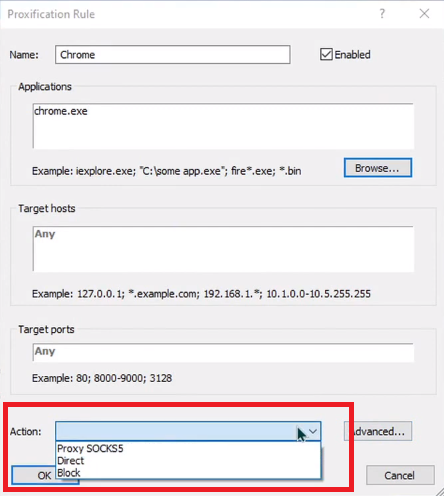
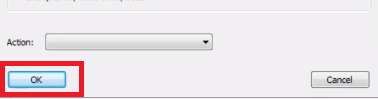
Check the setting through the browser. To do this, enter in the search bar "My IP address" and select any site that you like. This will work only if you have set the proxy for your browser where you are going to check it. If the IP on the site and the IP of your proxy match, the installation was successful!
