IPv4
From $0.70 for 1 pc. 40 countries to choose from, rental period from 7 days.
IPv4
From $0.70 for 1 pc. 40 countries to choose from, rental period from 7 days.
IPv4
From $0.70 for 1 pc. 40 countries to choose from, rental period from 7 days.
IPv6
From $0.07 for 1 pc. 14 countries to choose from, rental period from 7 days.
ISP
From $1.35 for 1 pc. 21 countries to choose from, rental period from 7 days.
Mobile
From $14 for 1 pc. 14 countries to choose from, rental period from 2 days.
Resident
From $0.90 for 1 GB. 200+ countries to choose from, rental period from 30 days.
Use cases:
Use cases:
Tools:
Company:
About Us:
Even though many people use this tool for data collection, web scraping without protection can leave you exposed. This can show your IP address to the websites and trigger red flags. To avoid this, you can use an Octoparse proxy.
It reroutes requests to a different IP and connects it to the website you are scraping from. This gives you anonymity and helps you scrape efficiently from anywhere without any restrictions.
Octoparse is basically a web scraping tool without code. Read our other article to learn more about what is web scraping. You can start scraping info sets by directly clicking on the web page elements like titles and images. It supports both static and dynamic content and allows you to run tasks locally or within the cloud. You could also export any info into multiple formats such as Excel, CSV, or JSON. It also supports API integration for further automation. Due to these features, many users use this software for their web scraping activities.
But the problem with web scraping on a large scale is that websites could flag your IP. This might make your IP blacklisted, thereby preventing future parsing. To avoid this, you can integrate an Octoparse proxy with your software to redirect the requests through multiple IPs. It’s very easy to integrate since the platform has built-in customization tools that can be changed manually or automatically.
Let’s look at the steps for proxy integration with Octoparse and the benefits of using one.
Here are the benefits of integrating Octoparse proxies into your overall workflow:
The main benefit of it is to mimic different browsers or devices for deeper scraping with custom user-agents and headers.
Since it already has a built-in tool for such a setup, you don’t need extra software. There are two ways to configure it: either during login or while setting up tasks.
How to Set It Up During Authorization:
Setting up at the login stage ensures that all app traffic – including the initial authentication and access to your task list – is routed through a new IP.
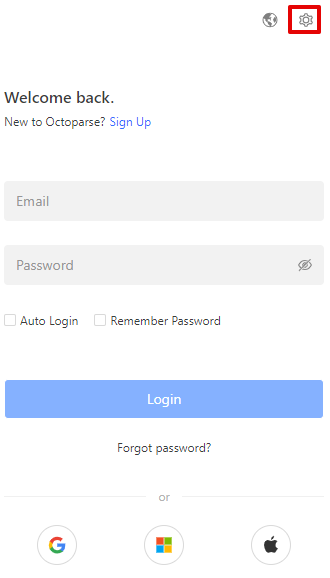
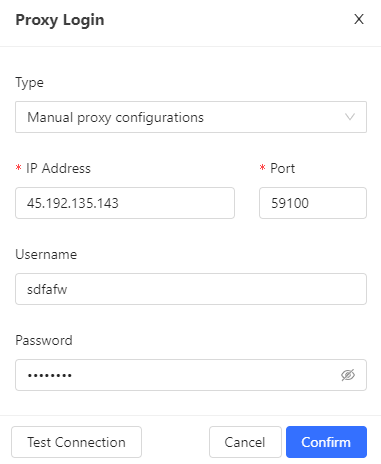
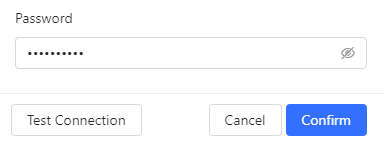
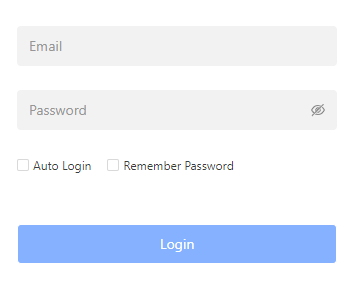
When Creating a Task:
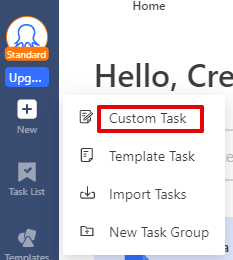

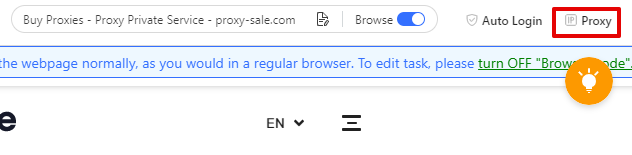
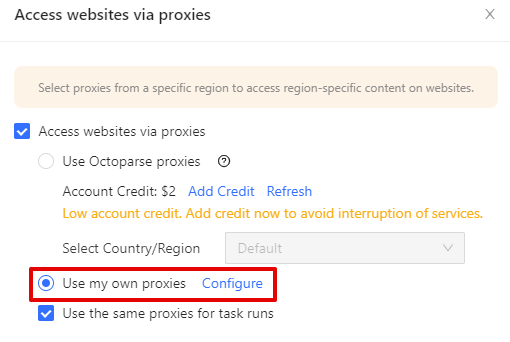
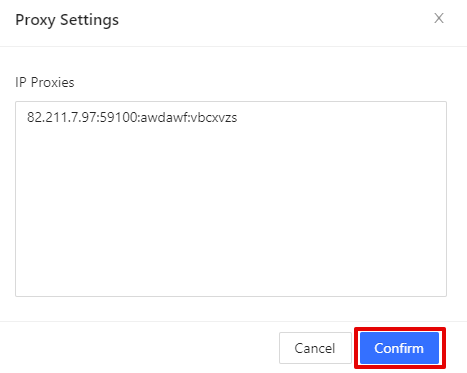
Proxies in this case are not just a technical setting – they are the foundation for scaling extraction processes across a wide range of industries. By rotating IPs, supporting session-based scraping, and masking identities, they ensure stable, anonymous, and uninterrupted access to target websites. This makes them essential for workflows in many fields.
Here are 12 industries and scenarios where this tool is commonly used.
Online retailers and other agents scrape many websites to find the best price or product from their competitors. But eCommerce platforms, especially Amazon, Walmart, and eBay, have many triggers to limit the requests from one IP.
Real estate aggregators could use the tool along with a SOCKS5 or HTTPS server to encrypt traffic and find the best price and property descriptions without being flagged.
Financial markets are always flowing with data from multiple sources such as company news, price changes, reports, and more. To efficiently scrape the entire info set into a database without getting flagged, Octoparse proxies can help.
Since travel aggregators and companies need a lot of information from hotel chains, airlines, and booking platforms to show the best deal, they use Octoparse proxies along with the tool for efficient data collection. They could even get region-specific data or deals that they could showcase to customers for better conversions.
An Octoparse proxy is best used to collect B2B leads from directories, LinkedIn, or business databases. Since these tasks require account login and form submissions, they help stay anonymous through secure tunnels.
Researchers rely on it along with a good server to get access to information that is limited by session count. Many types of intermediaries have encrypted tunnels that prevent packet sniffing and give you a private session for scraping sensitive data. It also helps researchers who are looking for data or trends that are specific to a region to make their findings more accurate.
Since recruiters are looking to track hiring trends, salaries, and skill demand across different industries, they rely on web scraping to collect data from sites like LinkedIn and Indeed. But the problem is that they often block repetitive requests or might require login sessions.
Social media brands use this tool to extract public posts, comments, and engagement metrics across platforms such as Twitter, Reddit, Instagram, and more. But these platforms may throttle or block scraping attempts, especially if they are from a single IP.
For websites that collect promo codes or discount offers, they need access to hundreds of retailer pages on a daily basis. Many of these sites use anti-bot tools or CAPTCHA that block access.
Octoparse proxy can also be used for App Store intelligence. It simulates mobile headers that can be used to access regional versions of app listings.
Many sports analytics platforms and sites extract live scores, player stats, and event data from multiple sources. But if they come from top sources, there are chances that access might be restricted during peak events.
Other than retailers, consumer research firms also scrape product reviews across multiple eCommerce and niche platforms to find out the customer sentiment, trends, and user feedback. But many review pages might limit repeated access or show different content based on the location that may screw up the results.
An Octoparse proxy is one of the most effective ways to boost your web scraping accuracy and reliability. It gives better IP control and secure connections to scale you up without triggering any red flags. The platform supports flexible integration that is best for both beginners and enterprise users.
To see the setup process in action, check out this video tutorial on YouTube, which walks through each step visually.
