IPv4
From $0.70 for 1 pc. 41 countries to choose from, rental period from 7 days.
IPv4
From $0.70 for 1 pc. 41 countries to choose from, rental period from 7 days.
IPv4
From $0.70 for 1 pc. 41 countries to choose from, rental period from 7 days.
IPv6
From $0.07 for 1 pc. 14 countries to choose from, rental period from 7 days.
ISP
From $1.35 for 1 pc. 23 countries to choose from, rental period from 7 days.
Mobile
From $14 for 1 pc. 14 countries to choose from, rental period from 2 days.
Resident
From $0.90 for 1 GB. 200+ countries to choose from, rental period from 30 days.
Use cases:
Use cases:
Tools:
Company:
About Us:
Apple Music is one among many music streaming services available. Sometimes, access to certain services may be limited. It may be blocked in specific regions or workplaces, as well as schools and educational institutions. Apple Music proxy settings can help bypass these restrictions. In addition, proxies can help enhance online security and privacy, as well as improve connection speed in cases where IP specific throttling is in place.
This article will describe how to use Apple Music with a proxy on macOS, iPhone and iPad, along with troubleshooting issues and errors that may arise.
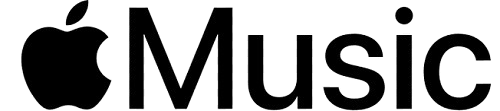
There is a certain case for using a proxy server in Apple Music. Not every country has access to the services of the application and some of the content is restricted to certain geographical locations. In schools, workplaces, or public Wi-Fi hotspots, access to streaming might be denied. They are also useful for people who wish to remain anonymous while having public network access. Sometimes, the service has experienced interruptions due to blocks by certain internet providers, and there is a rare occurrence where the server uses throttling on some IP addresses. Apple Music proxy configuration can assist in resolving such issues.
Next, we will look at how to set up a proxy for Apple Music on different devices. However, you will need to buy a proxy server from a reliable provider with a good reputation first.
Here, you will get details on settings for the Apple Music proxy application for Mac computers.
Use this algorithm:
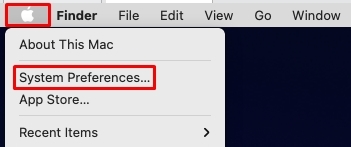
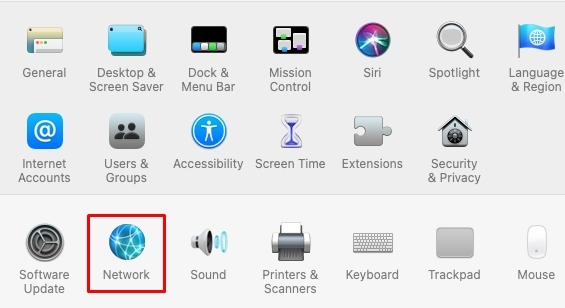
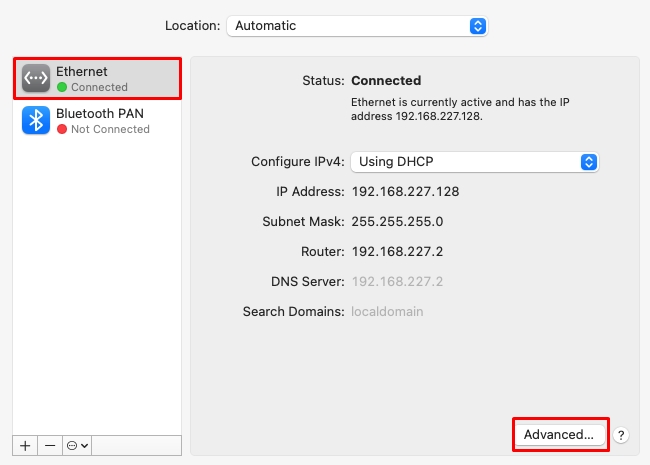
Now, you need to adjust the Apple Music proxy settings. Go to the “Proxies” section and ensure that the desired protocol is selected. Input the provider's IP address and port number. If authorization is needed, tick “Proxy server requires a password” and provide the information your service provider has given you.
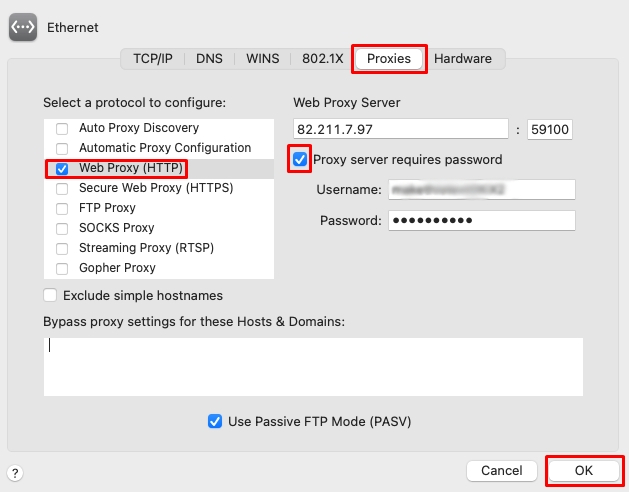
To finish setting it up, click “OK”. Apple Music proxy settings are done, but now it is important to check the connection:
For any Apple music proxy error to arise, revalidate whether the input details (IP address, port, username, and password) are accurate.
This lets you funnel traffic through a designated server and enjoy the music service even if there are geographical limitations.
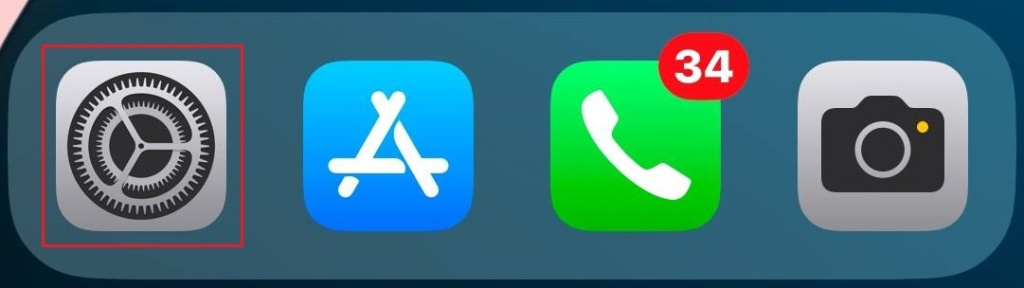
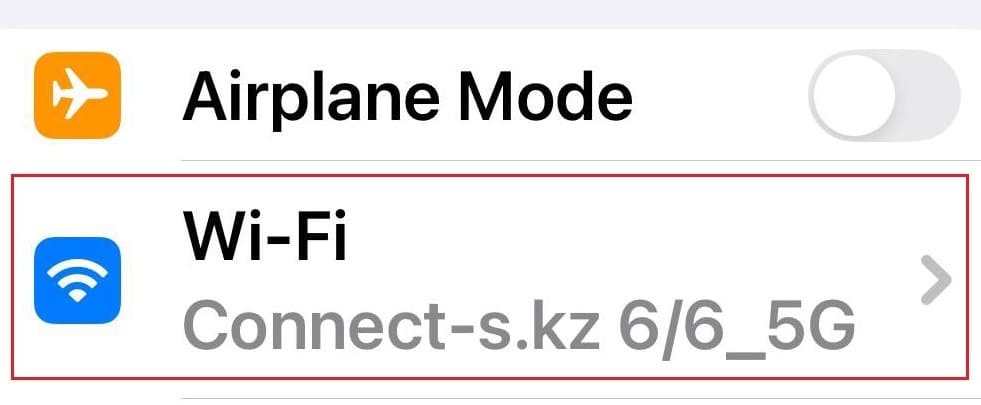
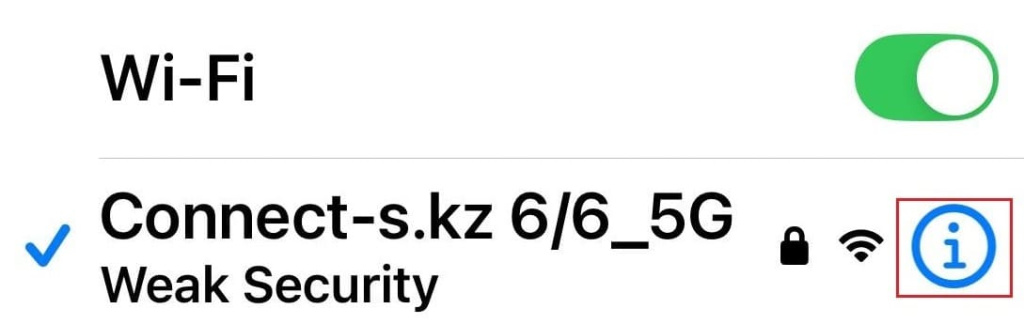
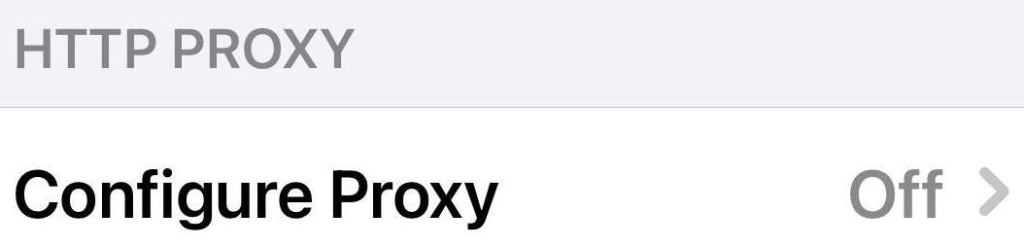
Set the option to “Manual” and type in the IP address along with the port provided by your service provider. When authentication is necessary, check the “Authentication” option and fill in the username and password. Make sure entered data is correct before Apple Music set proxy.
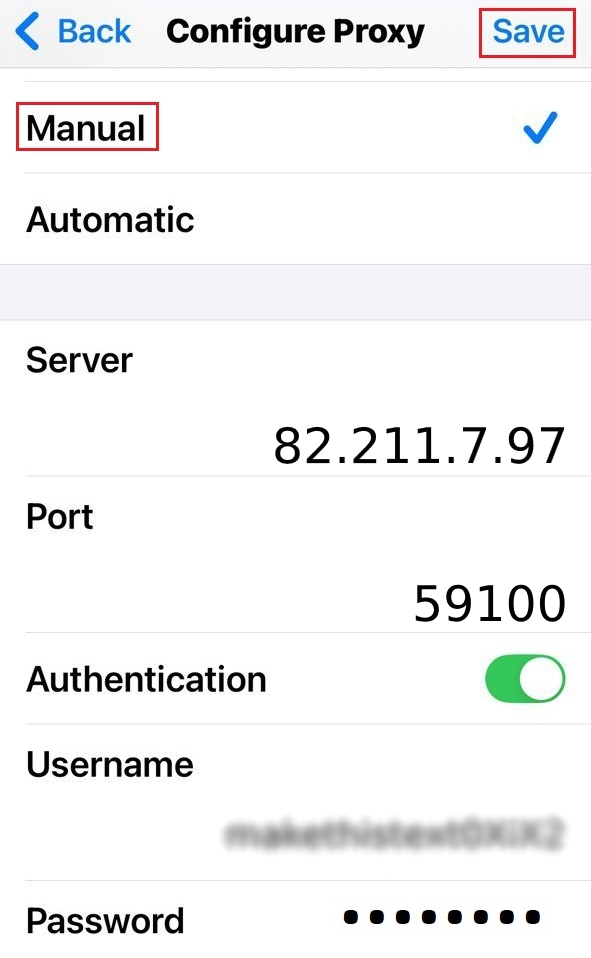
If playback doesn’t start or “proxy error” occurs in Apple Music, try verifying if the data entered is accurate. It’s quite possible that you need to switch the IP or port.
When it comes to Apple Music proxy settings, there can be certain errors regarding the connection, authorization, and even the rate of the internet speed. The table below highlights the most recurring issues and how one can attempt to fix them.
| Problem | Possible cause | Solution |
|---|---|---|
| Apple Music does not load | Incorrectly specified IP address or port, server overloaded or not working, internet problems | Check settings, try another IP address, reboot the device |
| Authentication error | Incorrect username or password entered, authorization not required but enabled in settings | Ensure data accuracy, disable authentication if not needed |
| Slow music loading | Low speed, overloaded server, restrictions for some IPs | Choose a high-speed server, use SOCKS5, change server |
| “Connecting to Apple Music is not possible” | Proxy blocks connection to the service, music service has restricted access | Check if the proxy supports streaming data, change server |
If in any case, the problem remains unsolved after the changes, think of other alternatives like connecting through a VPN or simply changing the service provider.
In this article, we discussed how Apple music uses proxy and learned that it helps deal with access restrictions and enhances privacy all at the same time. The crucial elements when dealing with such settings are the IP address, port, and if need be, the authentication details.
If there is a problem, checking the settings, trying a different port, or changing the server could be useful. Everything should work perfectly with the correct configuration and offer access to all the services.
