IPv4
From $0.70 for 1 pc. 41 countries to choose from, rental period from 7 days.
IPv4
From $0.70 for 1 pc. 41 countries to choose from, rental period from 7 days.
IPv4
From $0.70 for 1 pc. 41 countries to choose from, rental period from 7 days.
IPv6
From $0.07 for 1 pc. 14 countries to choose from, rental period from 7 days.
ISP
From $1.35 for 1 pc. 23 countries to choose from, rental period from 7 days.
Mobile
From $14 for 1 pc. 14 countries to choose from, rental period from 2 days.
Resident
From $0.90 for 1 GB. 200+ countries to choose from, rental period from 30 days.
Use cases:
Use cases:
Tools:
Company:
About Us:
LDPlayer is an Android emulator designed for Windows users, enabling the running of mobile games and applications on a PC. To circumvent geographical restrictions on platforms like Google Play and other services, as well as to guarantee a stable internet connection for the emulator, connecting to a proxy server is often necessary. There are two primary methods for establishing a proxy connection in LDPlayer: one is through the system settings, and the other involves using the Proxifier program. Both methods are effective for bypassing regional blocks and enhancing the online experience within the emulator.
Configuring a proxy connection for the LDPlayer Android emulator through standard Windows settings is a straightforward method that applies not just to LDPlayer but also to other applications requiring internet access on the Windows system.
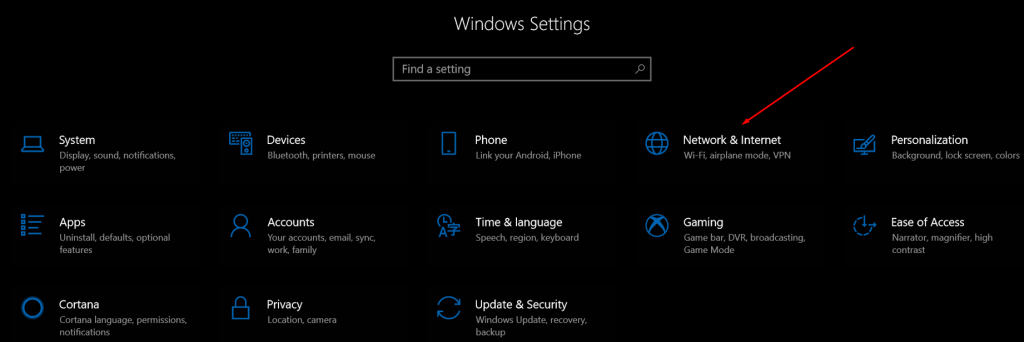
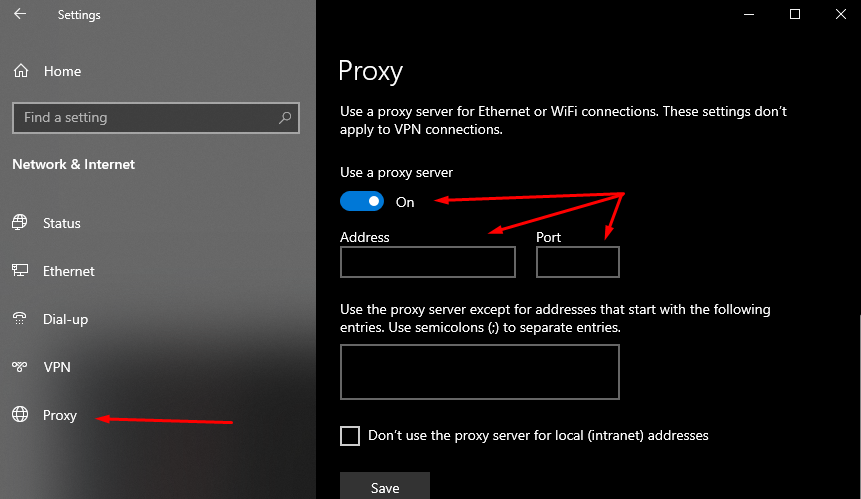
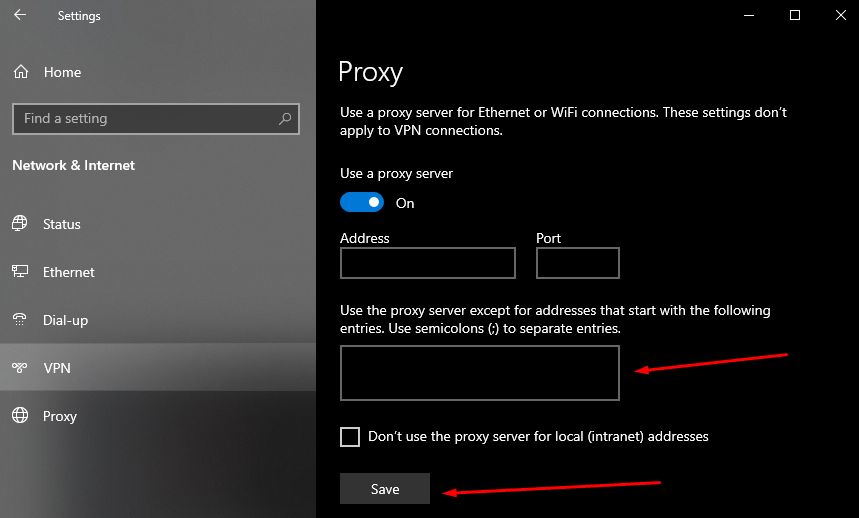
With the proxy now set up in Windows, open LDPlayer to test the connection. Android applications within the emulator will access the internet via the configured proxy server. To ensure everything is functioning correctly, check the stability of the proxy connection and verify that LDPlayer and its applications are operating smoothly on Windows.
This method implements proxy settings at the operating system level, making all applications, including LDPlayer, automatically use this proxy connection. This approach is convenient as it eliminates the need to juggle different proxy settings for various programs.
Proxifier is a versatile application that allows for routing network traffic through proxy servers, offering detailed control over application internet connections. Here's how to set up Proxifier for use with the LDPlayer Android emulator:
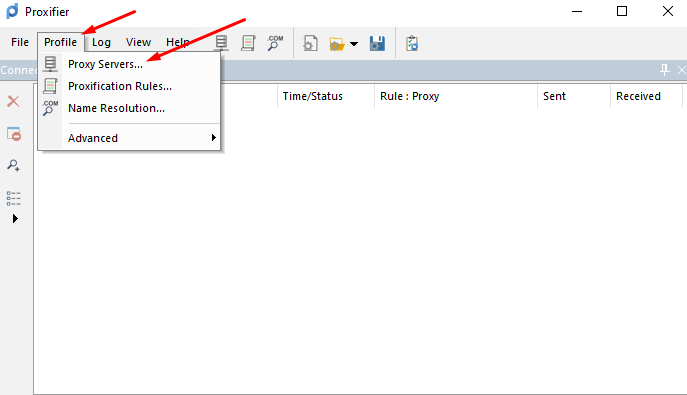
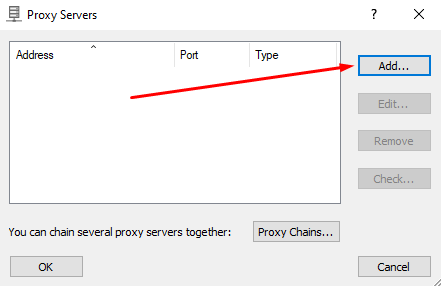
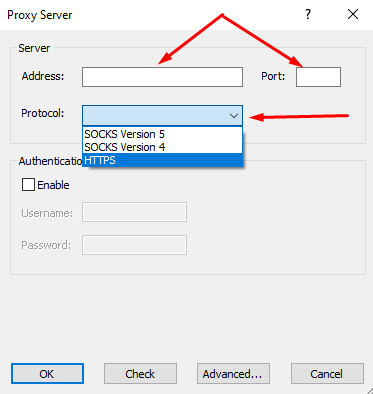
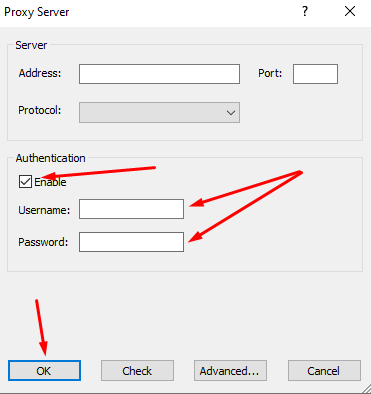
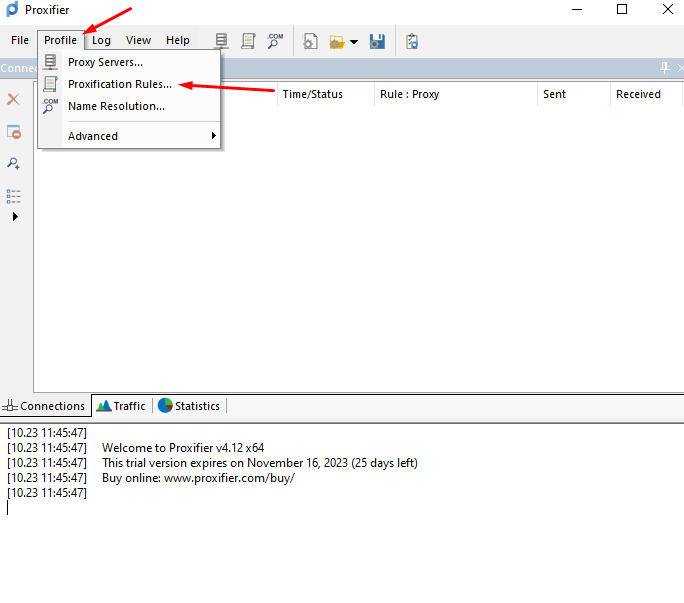
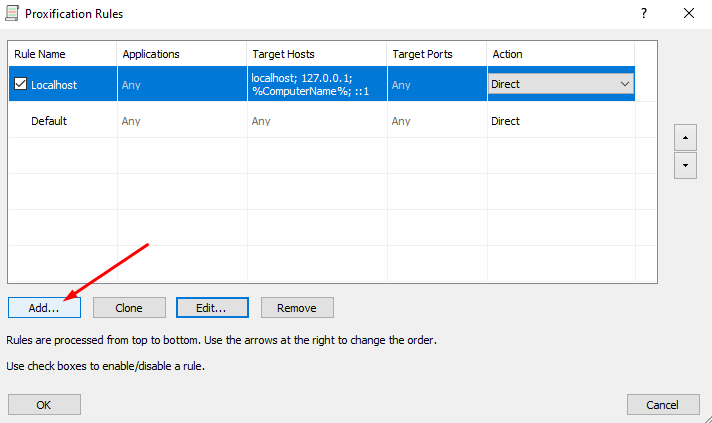
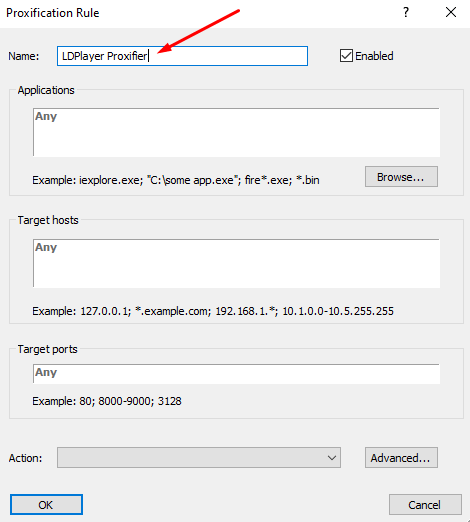
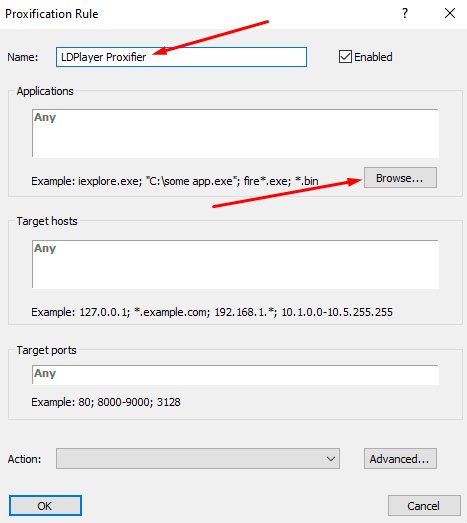
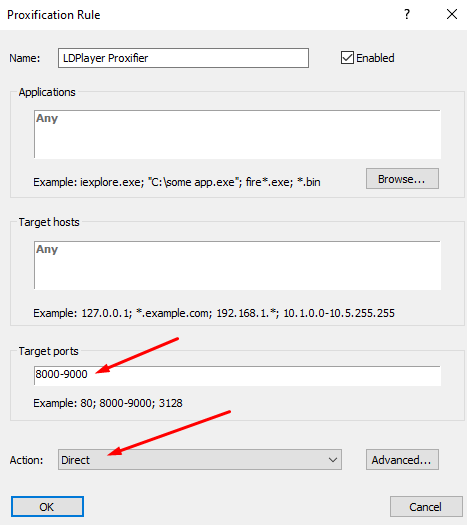
With these settings, applications running in LDPlayer will connect to the internet through the configured proxy server.
A proxy connection to your emulator can circumvent ISP restrictions and ensure stable internet connectivity. While the default Windows settings provide a straightforward, global proxy solution, Proxifier offers more targeted and comprehensive control over individual application connections.
