IPv4
From $0.70 for 1 pc. 41 countries to choose from, rental period from 7 days.
IPv4
From $0.70 for 1 pc. 41 countries to choose from, rental period from 7 days.
IPv4
From $0.70 for 1 pc. 41 countries to choose from, rental period from 7 days.
IPv6
From $0.07 for 1 pc. 14 countries to choose from, rental period from 7 days.
ISP
From $1.35 for 1 pc. 23 countries to choose from, rental period from 7 days.
Mobile
From $14 for 1 pc. 14 countries to choose from, rental period from 2 days.
Resident
From $0.90 for 1 GB. 200+ countries to choose from, rental period from 30 days.
Use cases:
Use cases:
Tools:
Company:
About Us:
Tun2Socks is an Android application that enables you to reroute your device's traffic through a SOCKS proxy. This is achieved by setting up a virtual network interface that captures and redirects data to a designated proxy. The primary function of the app is to enhance security and anonymity by concealing your IP address, which helps in circumventing geographical restrictions.
The app is compatible with all Android versions starting from 5.0, ensuring broad accessibility. Additionally, Tun2Socks is versatile as it functions effectively across both Wi-Fi and mobile data connections.
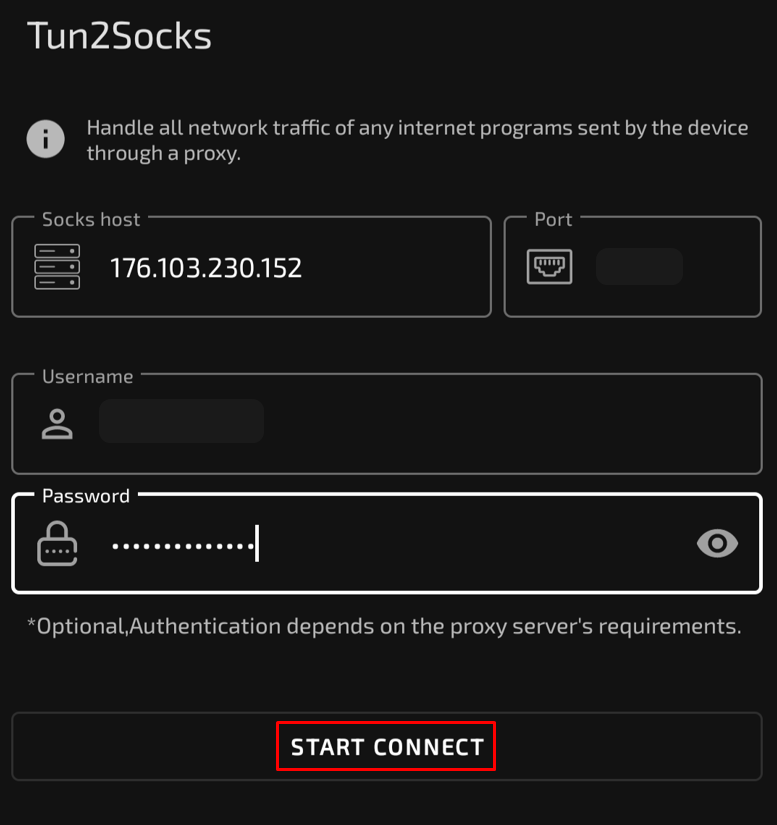
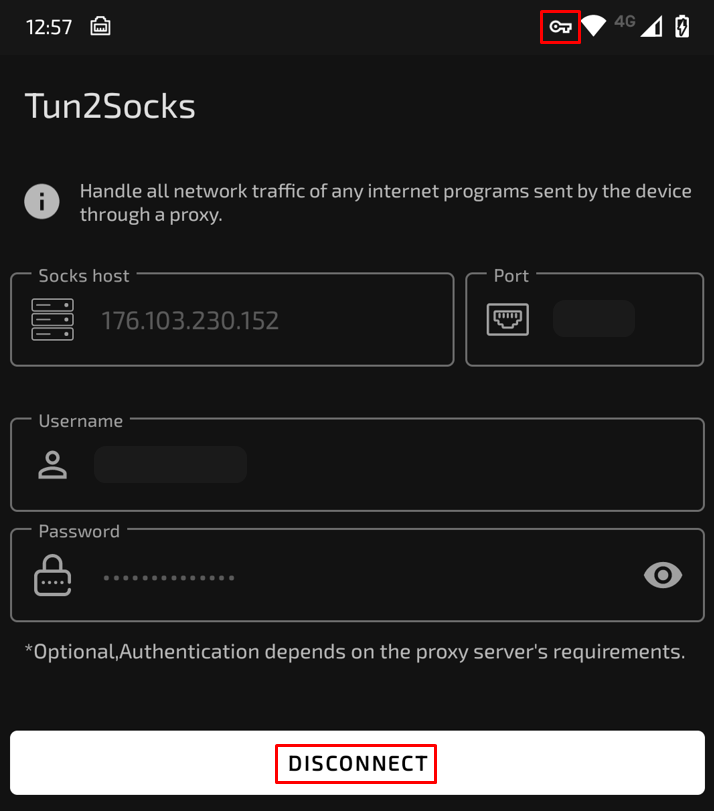
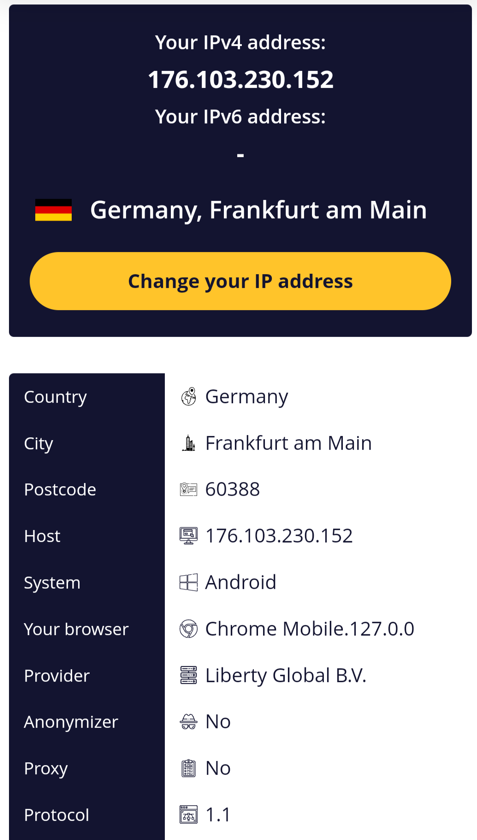
Tun2Socks is a straightforward yet powerful tool designed to change a user's IP address. By entering authorization details, you can set up a private proxy that applies system-wide. This enables Tun2Socks to function not only with web browsers but also with most applications installed on your device.
