IPv4
From $0.70 for 1 pc. 41 countries to choose from, rental period from 7 days.
IPv4
From $0.70 for 1 pc. 41 countries to choose from, rental period from 7 days.
IPv4
From $0.70 for 1 pc. 41 countries to choose from, rental period from 7 days.
IPv6
From $0.07 for 1 pc. 14 countries to choose from, rental period from 7 days.
ISP
From $1.35 for 1 pc. 24 countries to choose from, rental period from 7 days.
Mobile
From $14 for 1 pc. 14 countries to choose from, rental period from 2 days.
Resident
From $0.90 for 1 GB. 200+ countries to choose from, rental period from 30 days.
Use cases:
Use cases:
Tools:
Company:
About Us:
Shadowsocks is a user-friendly, free, and open-source Android app that provides a secure and private internet connection. It encrypts user traffic, allowing users to bypass restrictions and censorship while enhancing privacy and protection from online tracking. The tool is optimized for mobile devices, requiring minimal CPU, bandwidth, and wireless network resources.
Shadowsocks is dedicated to user privacy and does not collect or share user data with third parties. Configuring a proxy in the Shadowsocks app for Android enables traffic routing and the use of a new IP address, helping bypass blocks and maintain user anonymity online.
To set up a proxy into Shadowsocks on Android, follow these step-by-step instructions:
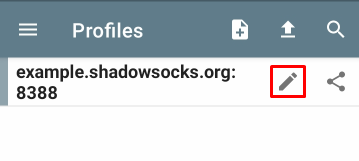
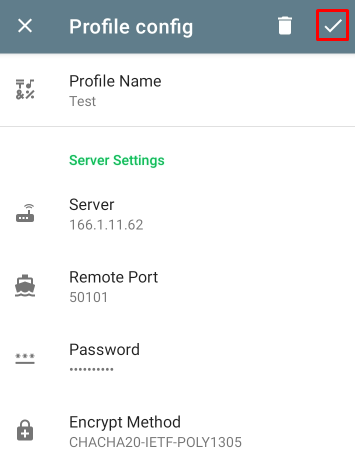
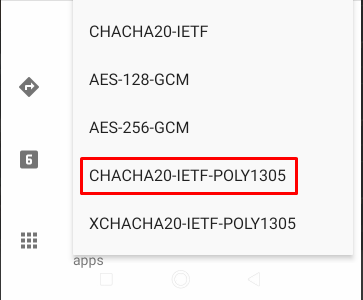
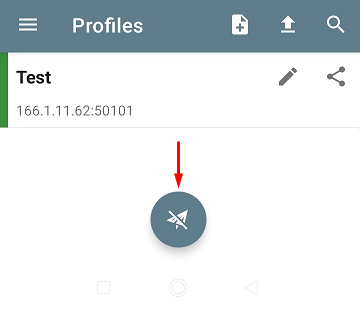
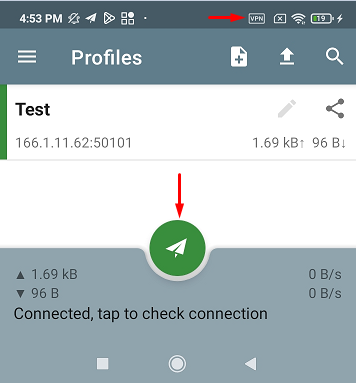
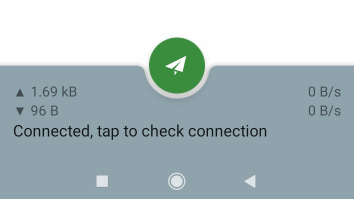
The proxy server configuration in Shadowsocks on Android is now complete. This setup enables users to browse the web with increased privacy and a lower risk of being tracked.
