IPv4
From $0.70 for 1 pc. 41 countries to choose from, rental period from 7 days.
IPv4
From $0.70 for 1 pc. 41 countries to choose from, rental period from 7 days.
IPv4
From $0.70 for 1 pc. 41 countries to choose from, rental period from 7 days.
IPv6
From $0.07 for 1 pc. 14 countries to choose from, rental period from 7 days.
ISP
From $1.35 for 1 pc. 24 countries to choose from, rental period from 7 days.
Mobile
From $14 for 1 pc. 14 countries to choose from, rental period from 2 days.
Resident
From $0.90 for 1 GB. 200+ countries to choose from, rental period from 30 days.
Use cases:
Use cases:
Tools:
Company:
About Us:
We recommend using high-quality personal proxies on Windows 10. This is the only way you can be sure your data and device itself are protected because the IP address of such a server will belong only to you. You can easily bypass regional blocking, create multiple accounts on social networks, and visit web resources anonymously.
To set up a proxy server for Win 10, follow our instructions:

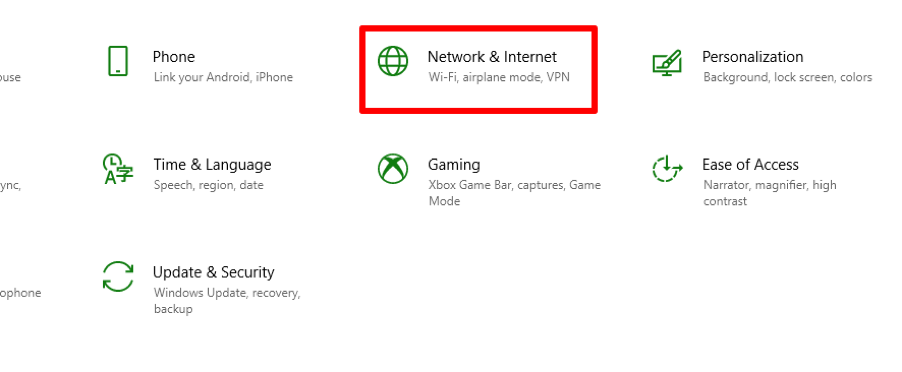
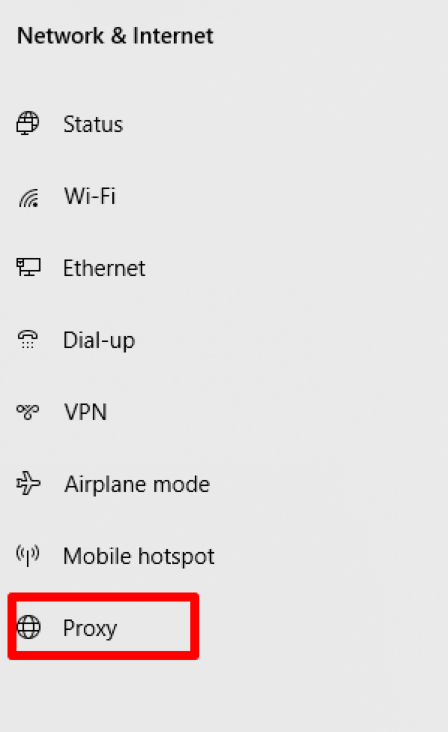
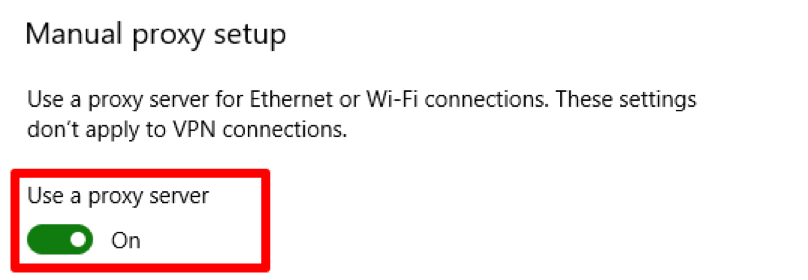
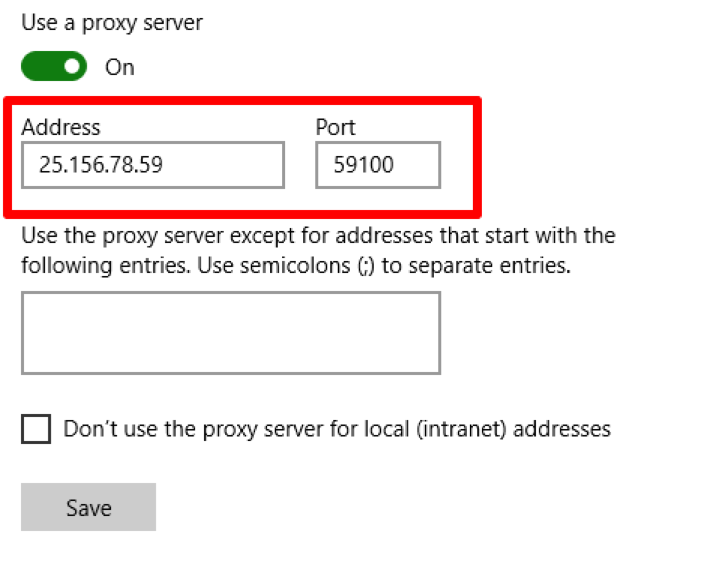
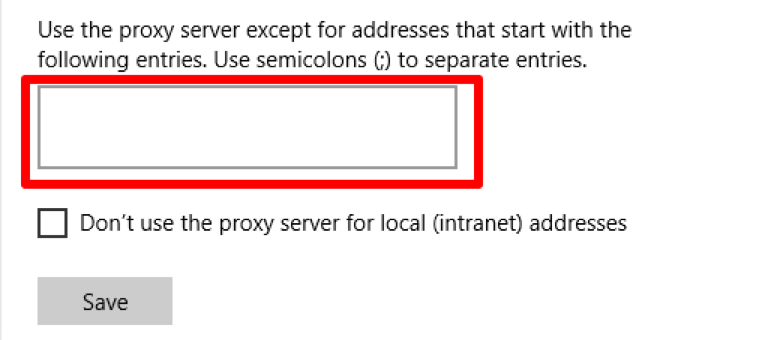
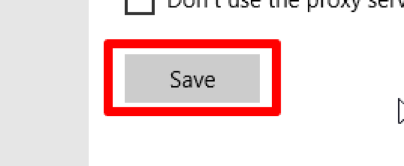
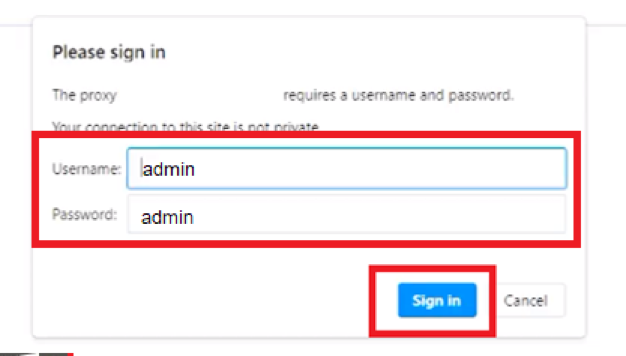
You can disable or change the settings for the proxy server on Win 10 in the same way:
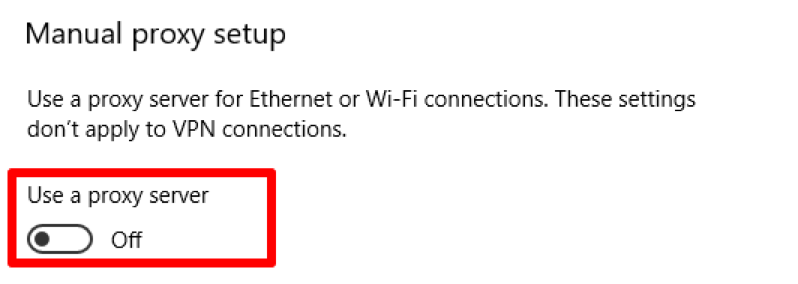
If you are unable to connect to the proxy server, the first step is to ask your provider about the proxy. The IP address may be already blocked or expired term of use.
This may be since you are using public free proxies. They often slow down the network, overload traffic, or are already blacklisted by web resources.
Another option is a VPN or proxy in your browser. Such extensions can block the installation of a proxy on Windows, so go to the browser and disable all additional services.
Now you know how to set up a proxy for Windows 10 without any problems. Choose high-quality proxies and try to update them periodically so surfing the web brings maximum pleasure and minimum risk.
