IPv4
From $0.70 for 1 pc. 41 countries to choose from, rental period from 7 days.
IPv4
From $0.70 for 1 pc. 41 countries to choose from, rental period from 7 days.
IPv4
From $0.70 for 1 pc. 41 countries to choose from, rental period from 7 days.
IPv6
From $0.07 for 1 pc. 14 countries to choose from, rental period from 7 days.
ISP
From $1.35 for 1 pc. 23 countries to choose from, rental period from 7 days.
Mobile
From $14 for 1 pc. 14 countries to choose from, rental period from 2 days.
Resident
From $0.90 for 1 GB. 200+ countries to choose from, rental period from 30 days.
Use cases:
Use cases:
Tools:
Company:
About Us:
Genlogin is an anti-detection browser specifically crafted to facilitate the management of multiple accounts and control over digital fingerprints. It provides users with capabilities such as profile synchronization and various automation tools. Genlogin is available for download on both Windows and macOS platforms.
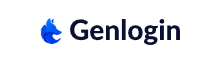
The primary function of Genlogin is to emulate different browsers and devices, effectively preventing user identification. This feature is particularly advantageous for marketers, developers, and testers who need to operate multiple profiles simultaneously. The browser finds extensive use in activities such as bonus hunting, digital marketing, and e-commerce, where maintaining anonymity and managing multiple identities are crucial.
Among the standout features of Genlogin is its use of real fingerprints, which enhances the authenticity of each profile and improves its ability to bypass detection mechanisms. The browser also simplifies task automation, allowing users to automate processes without any programming knowledge. Additionally, Genlogin offers both a web version and the capability to create local and cloud browser profiles, enabling users to operate within a single environment from any device across the globe. Below, we delve into the main features of the browser in detail.
Genlogin operates on the proprietary Titan core, specifically engineered to minimize the risk of fingerprint detection. This core enables the flexible emulation of various browsers and operating systems, ensuring a high degree of anonymity for its users.
The Titan core incorporates advanced WebGL and Canvas rendering algorithms, allowing the browser to produce images that closely mimic those of real devices, achieving a compliance rate with real equipment of 97.79%. Additionally, it includes technologies for masking fingerprints and WebRTC to obscure location data effectively. Titan's robustness is evidenced by its successful performance in tests on fingerprint verification platforms such as Pixelscan and CreepJS, making it an exceptionally secure option for maintaining privacy online.
Genlogin enhances user efficiency with its extensive automation capabilities, which are accessible through an intuitive “Drag & Drop” interface. This interface allows for easy customization of scenarios tailored to profile management. Users can not only schedule tasks but also configure simulations of mouse movements to evade tracking systems effectively.
Each automated process can be finely tuned to meet specific requirements and initiated directly through the built-in interface. Users can set up ready-made scenarios to run automatically at predetermined time intervals. This feature significantly boosts productivity by handling routine tasks automatically, streamlining the management of multiple profiles, and reducing the manual effort required.
Genlogin leverages real device fingerprints to provide a high degree of user anonymity. These fingerprints incorporate detailed parameters such as operating system metrics, graphical data (WebGL, Canvas), screen resolution, and other characteristics typical of real devices. The data is continuously updated in real-time, keeping it current and minimizing the chance of detection by security systems. This method effectively avoids blocking by making the user appear as a genuine one, which is crucial for managing multiple accounts across various platforms.
However, for users requiring specific customizations, Genlogin offers the flexibility to manually configure a range of parameters. Users can adjust settings such as:
Additionally, Genlogin allows for the masking of several critical parameters to further enhance privacy:
These comprehensive features make Genlogin a robust and adaptable tool for users who need to manage multiple accounts while avoiding detection and blocking by targeted resources.
Integrating proxy servers into the browser can be done individually or by importing a list of proxies, each of which can be assigned a unique label for easy identification. During the process, you also have the option to name each server, which simplifies the management and recognition of different proxies. The browser supports a variety of proxy protocols including HTTP, HTTPS, Socks4, and Socks5.
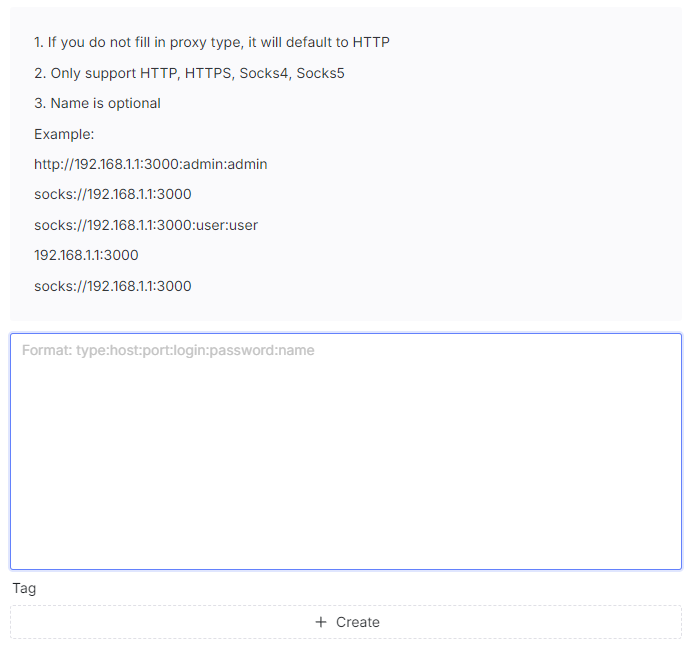
Moreover, the browser facilitates the management of mobile proxies by allowing the integration of a link to change the IP address. This feature enhances the flexibility of managing dynamic IP addresses typically used with mobile proxies. After adding proxies to the system, there is also an option to verify their functionality, ensuring that each proxy is working correctly before use.
Genlogin includes a Cloudflare solver that is specifically designed to automatically bypass CAPTCHAs encountered on sites protected by Cloudflare. This feature is particularly valuable for users managing multiple profiles, as it helps to circumvent blocks or security checks that could disrupt automated processes. The CAPTCHA solving is conducted seamlessly in the background without requiring any user intervention, greatly enhancing workflow efficiency. The Cloudflare solver typically activates automatically upon detecting Cloudflare protection, ensuring a smooth and uninterrupted experience when accessing various online platforms.
Genlogin provides a range of pricing plans designed to cater to the varied needs of its users, from a basic free version to comprehensive enterprise solutions suitable for large organizations. Additionally, Genlogin offers a significant incentive for long-term commitments—users who subscribe for one year or longer receive a 50% discount.
The “Free” plan supports 5 profiles, cloud data synchronization, and basic task automation. It's an ideal choice for individual users who want to test the basic functionalities of the browser without any financial commitment.
Priced at $20 per month, the “Mini” plan includes 30 profiles, cloud data synchronization, and task automation using a specialized interface. This plan is suitable for small teams that require basic automation and account management features.
The “Solo” plan is available for $39 per month. It offers up to 100 profiles along with all the features available in the Mini plan. This plan is optimal for active users who manage a large number of accounts and need to automate routine processes efficiently.
At $91 per month, the “Team” plan includes up to 300 profiles, 10 sub-accounts, and VIP support, in addition to all the features offered in the previous plans. It's designed for small teams that require advanced profile and task management capabilities with the flexibility to delegate access.
The “Company” plan costs $189 per month and supports up to 1000 profiles, and 20 sub-accounts, and provides priority online support. It encompasses all the features available in Genlogin, making it ideal for larger organizations that need a comprehensive and scalable solution for managing multiple accounts and users.
| Plan | Free | Mini | Solo | Team | Company |
|---|---|---|---|---|---|
| Price | $0 | $20 | $39 | $91 | $189 |
| Number of profiles | 5 | 30 | 100 | 300 | 1000 |
| Number of sub-accounts | 0 | 0 | 0 | 10 | 20 |
| VIP support | No | No | No | Yes | Yes |
| Automation | Yes | Yes | Yes | Yes | Yes |
| Unique fingerprints | Yes | Yes | Yes | Yes | Yes |
| Cloud storage for profiles | Yes | Yes | Yes | Yes | Yes |
| Proxies | Yes | Yes | Yes | Yes | Yes |
The Genlogin browser interface is consistent with many anti-detect solutions available in the market, featuring a familiar layout that users of similar tools will find easy to navigate. A notable aspect of the interface is the customizable work tabs. By clicking on the gear icon present on nearly every tab, users can tailor the display of interface elements to their preferences.
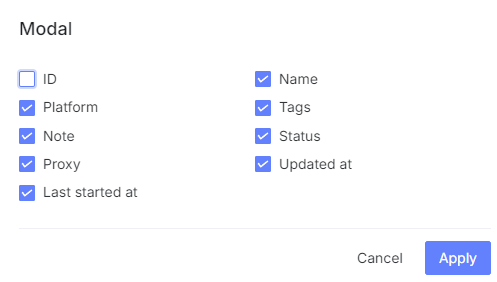
Moreover, the browser allows users to switch between a dark or light theme and select from various available language versions. Importantly, changing the language does not require restarting the browser. Next, we will explore in more detail the main tabs and their specific functions.
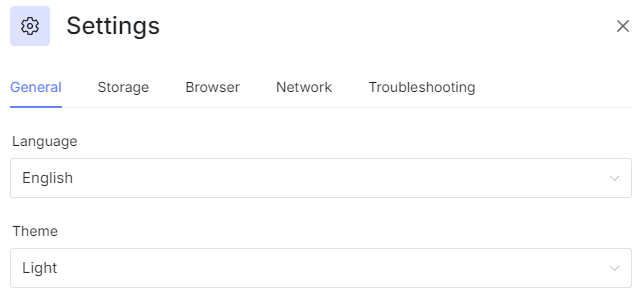
In the Profiles tab, users can create, manage, and categorize browser profiles into different groups or teams. It's also possible to toggle between local and cloud profiles, clone profiles, and change the ownership for more streamlined workspace distribution among sub-accounts.
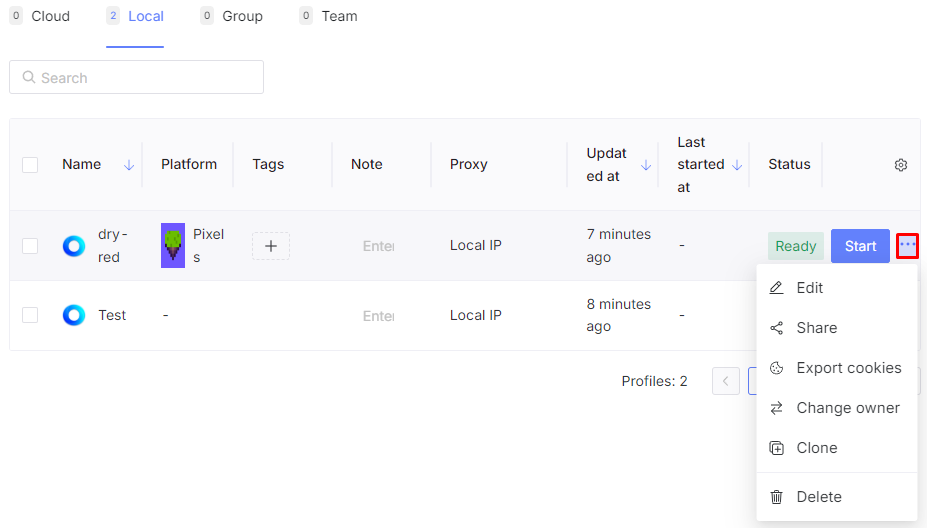
Additionally, by selecting one or more profiles, users gain access to advanced options, such as:
These capabilities enhance the management and flexibility of profile handling, making it more efficient and adaptable to various operational needs.
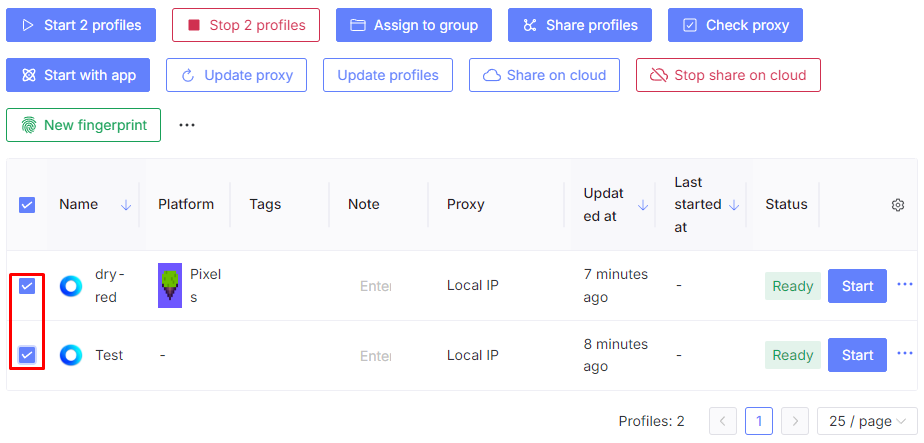
This tab is dedicated to importing proxy servers and assigning each a unique label or name, which simplifies the identification process. After adding proxies, users can verify their functionality by clicking the “Check” button.
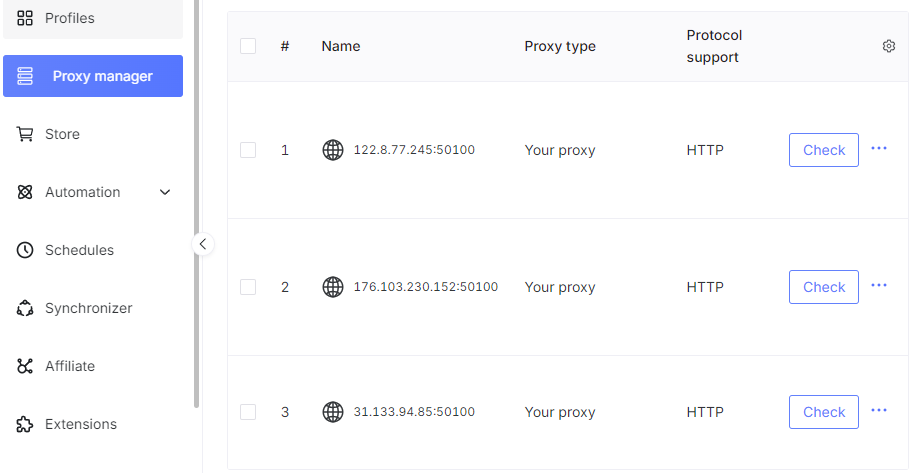
The Automation section of Genlogin is designed to facilitate and configure scripts within the browser, divided into three subsections:
In the Apps tab, users have the flexibility to create their own scripts or import pre-made ones. For manual creation, the tool offers a “Drag & Drop” interface, enabling the creation of customized scripts that can include mouse control, keystrokes, text input, and other functions. Detailed guidance on using this tool is available on the official Genlogin website.
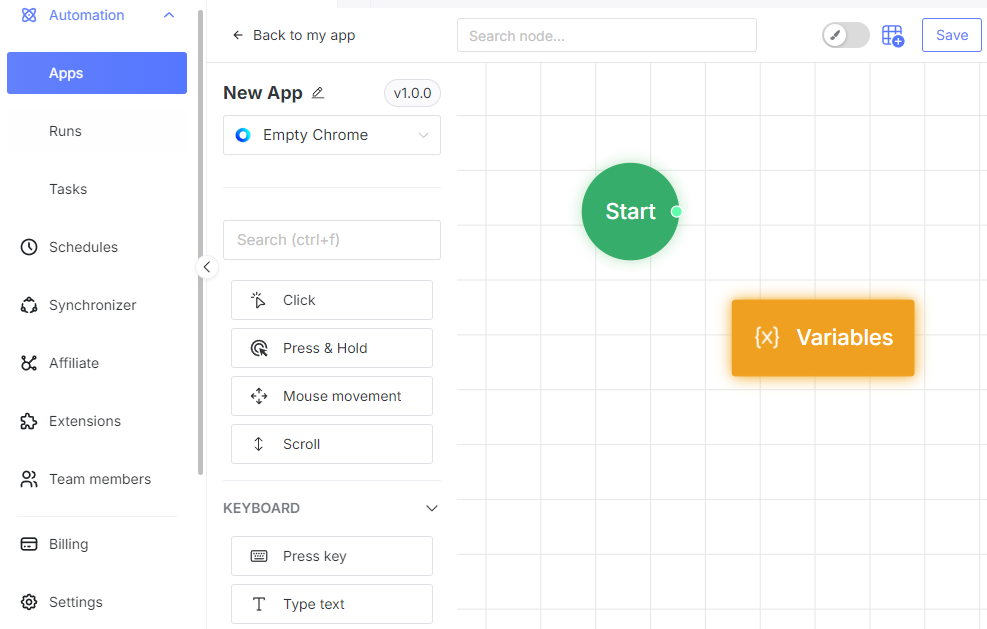
These subsections allow users to monitor the statistics related to the execution of running scripts, including the exact start and end times, the profile associated with each script, the duration, and the status of the script's execution.
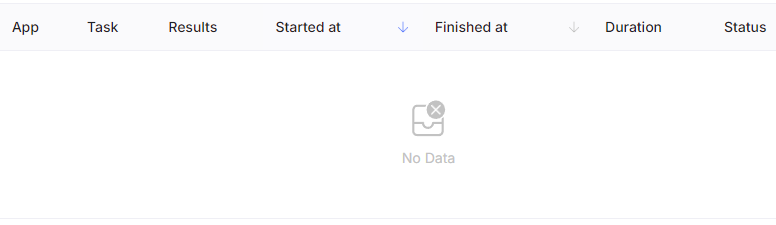
The Schedules section allows users to manage the timing of pre-created automated scripts. Users can set time intervals for script execution and plan task execution days or even months in advance, which facilitates the automation of routine processes and saves significant time.
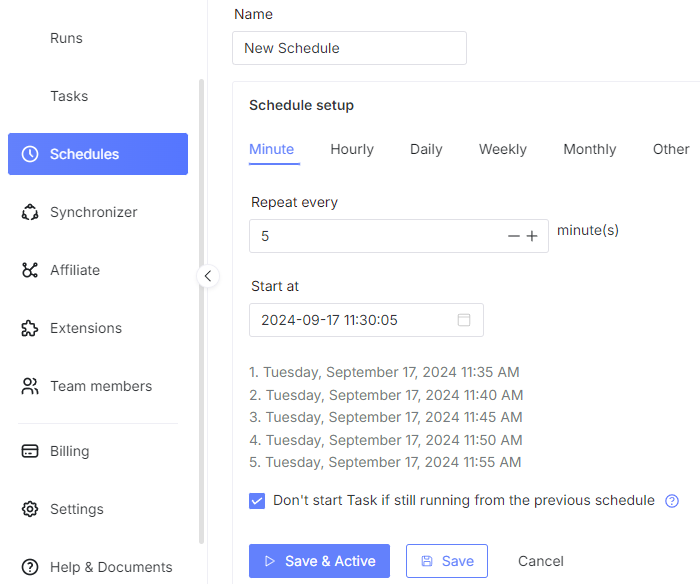
The “Synchronizer” tool requires running two or more browser profiles simultaneously. The main and dependent windows are set up automatically, after which synchronization can be activated to duplicate all actions performed in the main profile in the second one.
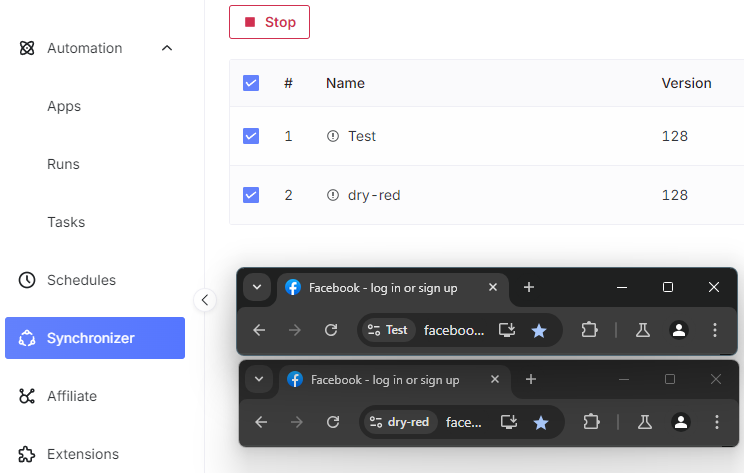
Additional settings such as window location and size, as well as text input configurations, can be adjusted in the “Console” section on the right.
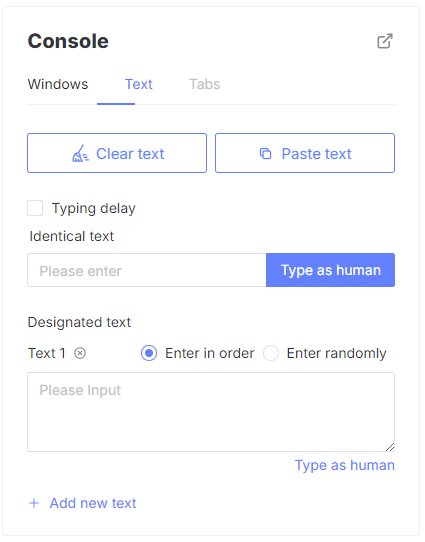
Clicking on the Affiliate tab redirects users to the Genlogin referral program page, where they can view their current balance and detailed statistics related to the use of their referral link. Options for requesting a withdrawal of earned funds are also available here.
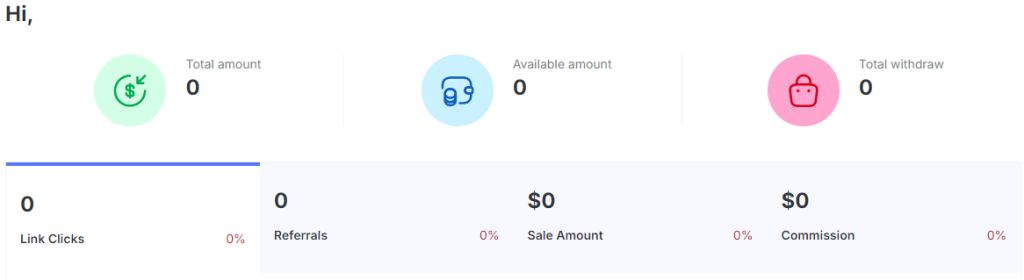
The Extensions tab provides the functionality to manually import or download browser extensions. The homepage also features recommended plugins, enhancing the browser's capabilities.
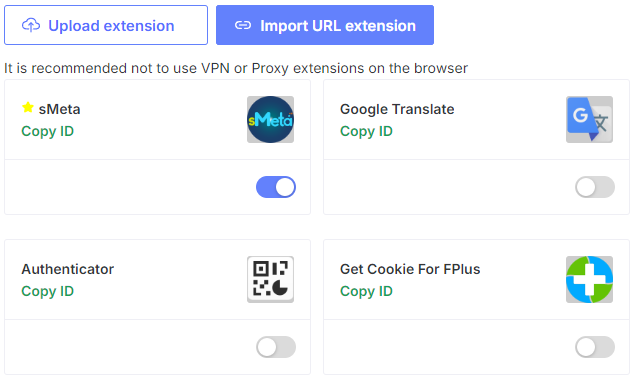
In this section, the account owner can invite new users to the team by sending an invitation via email and setting a unique password for each new employee. The invitation process includes configuring access settings that determine the permissions for each invited user.
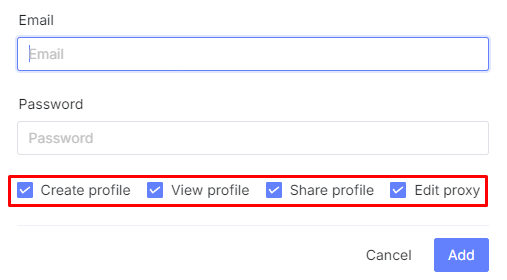
The “Billing” tab offers detailed information about the active subscription and order history. Users can also upgrade their tariff plan to a more advanced one if needed, ensuring they have access to additional features and capabilities as their requirements evolve.
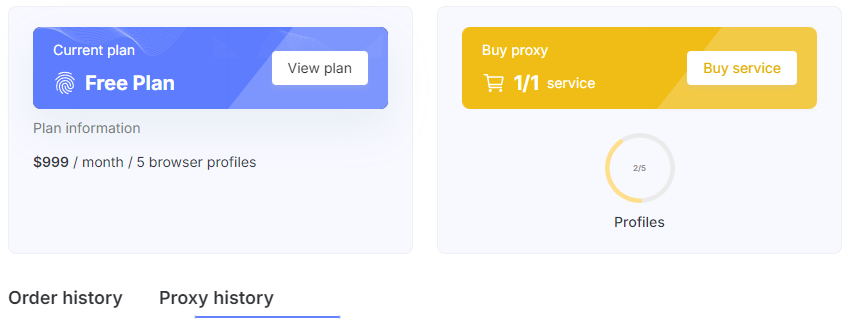
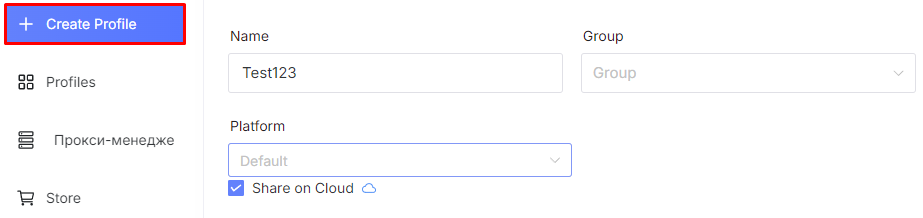
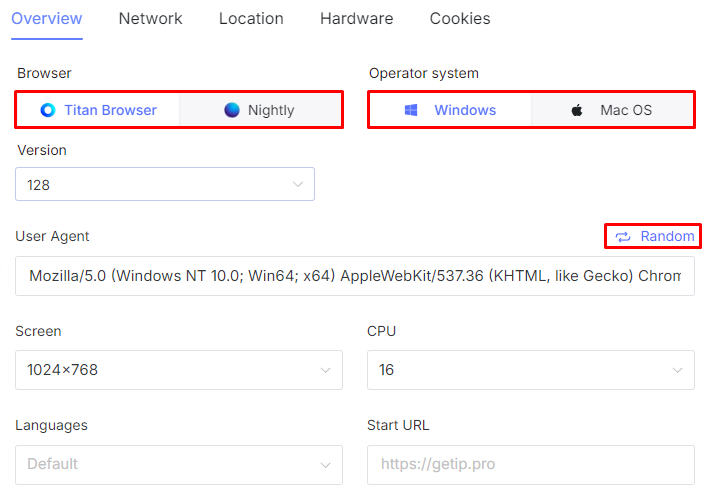
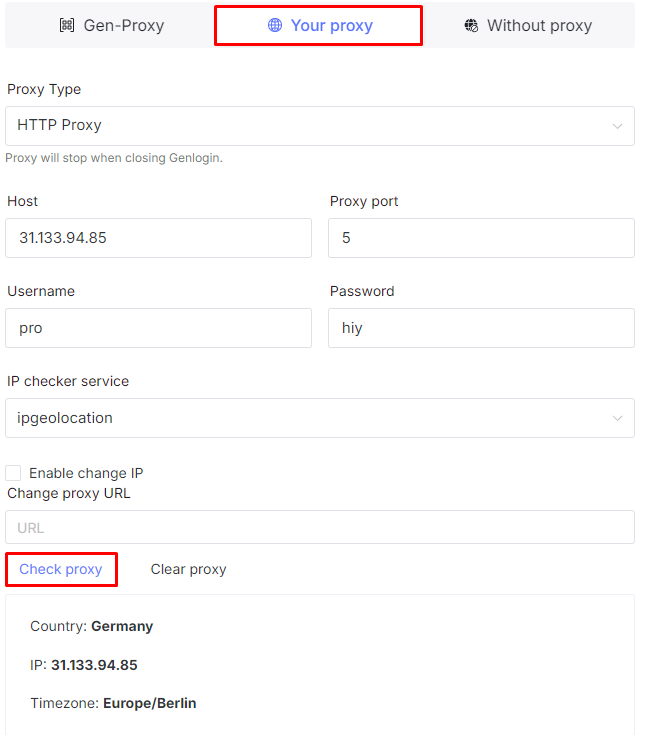
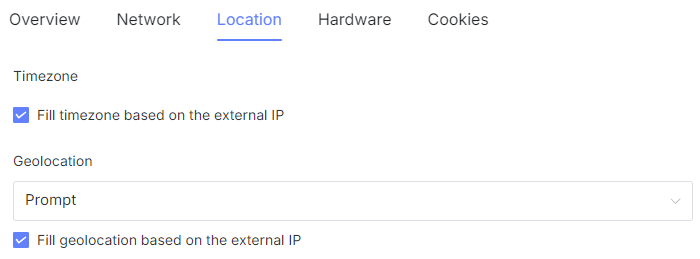
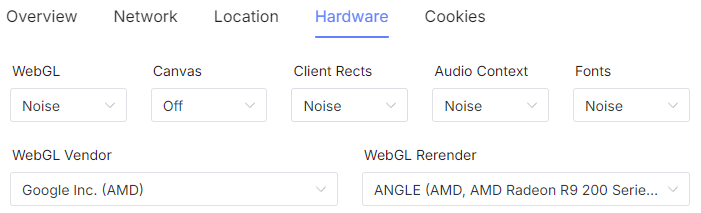
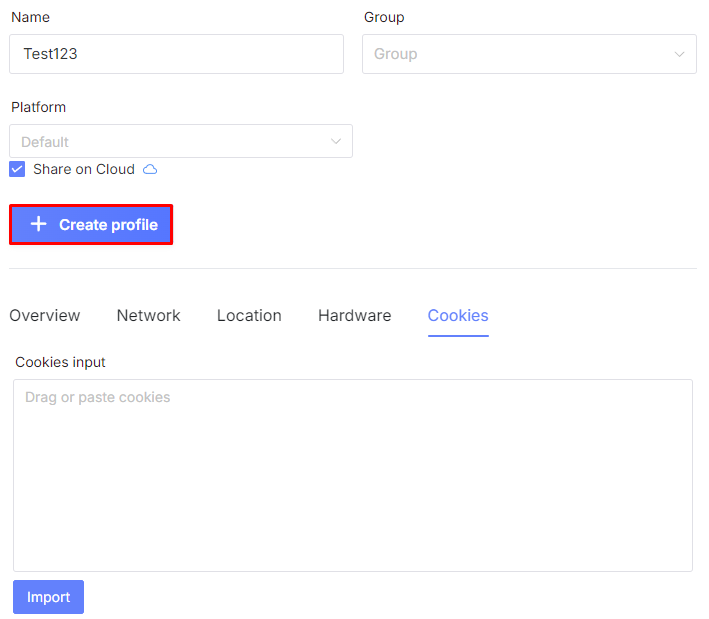

The process of creating a new profile and integrating a proxy server in Genlogin is now complete. In conclusion, Genlogin distinguishes itself as a comprehensive tool that amalgamates all the essential functionalities for managing browser profiles, automating tasks, and handling proxies within a single platform. This browser enables flexible control over digital fingerprints and employs advanced masking techniques, making it particularly valuable for professionals managing multiple accounts across e-commerce, traffic arbitrage, and marketing sectors. Its robust capabilities ensure users can maintain anonymity and efficiency while navigating complex online environments.
