IPv4
From $0.70 for 1 pc. 40 countries to choose from, rental period from 7 days.
IPv4
From $0.70 for 1 pc. 40 countries to choose from, rental period from 7 days.
IPv4
From $0.70 for 1 pc. 40 countries to choose from, rental period from 7 days.
IPv6
From $0.07 for 1 pc. 14 countries to choose from, rental period from 7 days.
ISP
From $1.35 for 1 pc. 21 countries to choose from, rental period from 7 days.
Mobile
From $14 for 1 pc. 14 countries to choose from, rental period from 2 days.
Resident
From $0.90 for 1 GB. 200+ countries to choose from, rental period from 30 days.
Use cases:
Use cases:
Tools:
Company:
About Us:
Users who encounter the Challenge Required error on Instagram can no longer use their accounts as they are unable to post or even like something, and this error cannot be fixed on its own, meaning there are needed steps that must be taken depending on the cause of the error.
In this article, it will be explored what Challenge Required on Instagram is. As well examine the reasons for this issue, and explain what to do to resolve it.
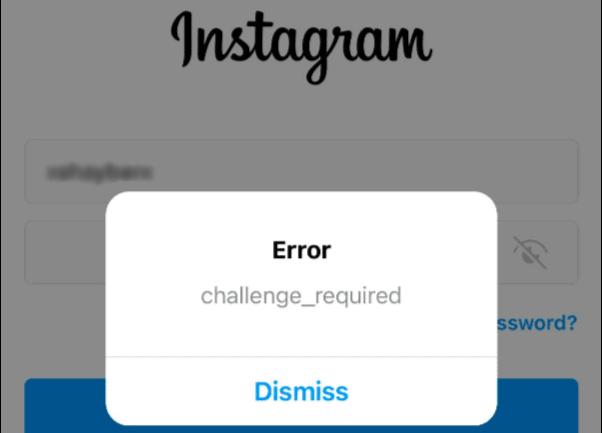
If you ask, why does my instagram say Challenge Required? It might be difficult to answer, cause there might be various reasons:
To mitigate such scenarios from occurring, Instagram puts such mechanisms in place in order to safeguard the app from any unwanted activity which leads to the mentioned earlier error.
If the Instagram account activity seems out of the norm for its usual routine, Instagram’s API responds with the Challenge_Required error. Any attempts at using automated tools, logging in from a new IP address, performance of mass actions along with several other things can trigger this anomaly from occurring.
Given below is a list of conditions that would compel Instagram to perform a validation check:
Instagram could consider any of these actions as going against their rules and as a result trigger the error. Even when the issue is resolved, avoid repeating the steps mentioned to steer clear from additional blocks.
The answer is here already. You will need to follow some steps on how to fix challenge required on instagram that will be described in the sections below:
Once the error is shown, tap on “Dismiss”, if there is a such button. Click on the email, or SMS verification option to prove your identity, otherwise you may first have to turn the two-step verification on. If there is no button, you may have to verify your identity by turning on the two-step verification first.
To enable verification on your account, follow these steps:
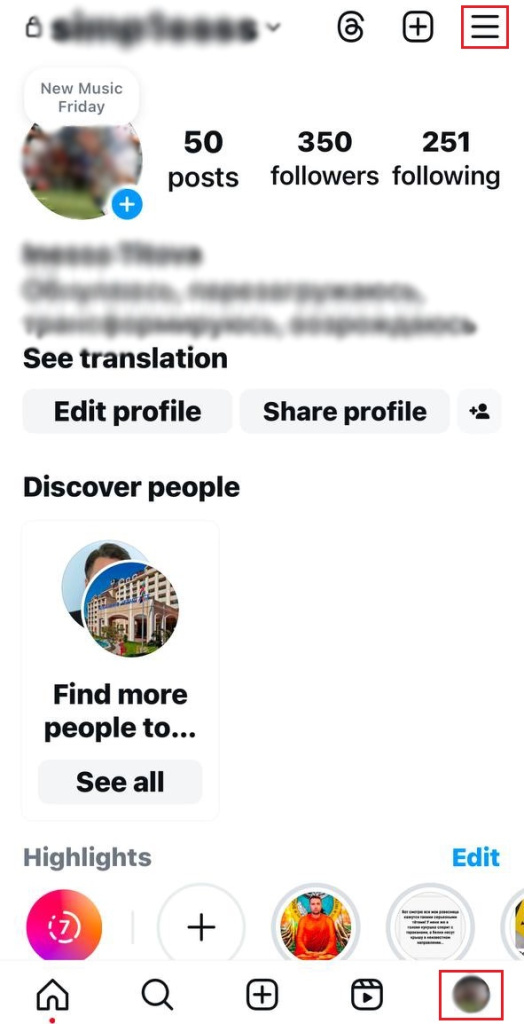
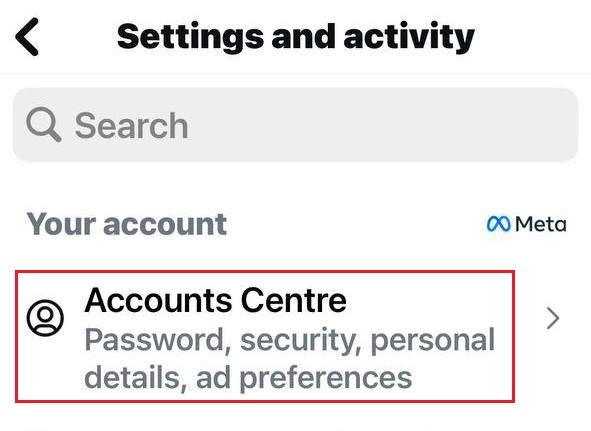
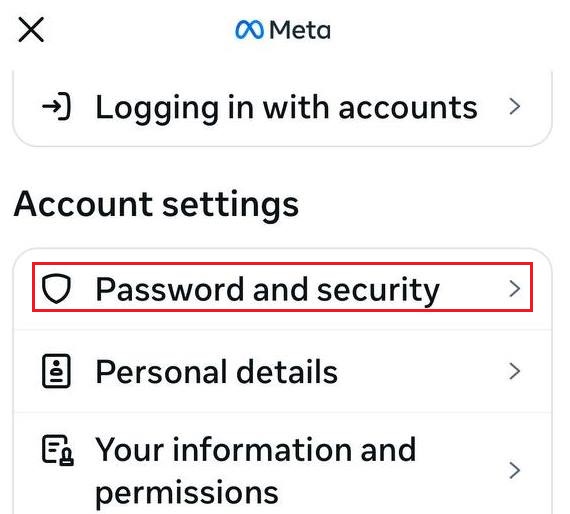
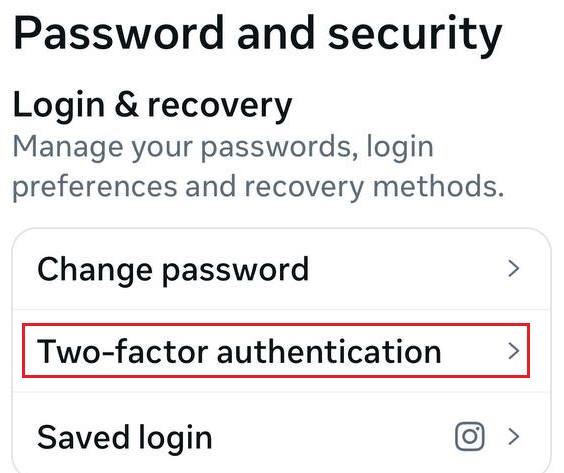
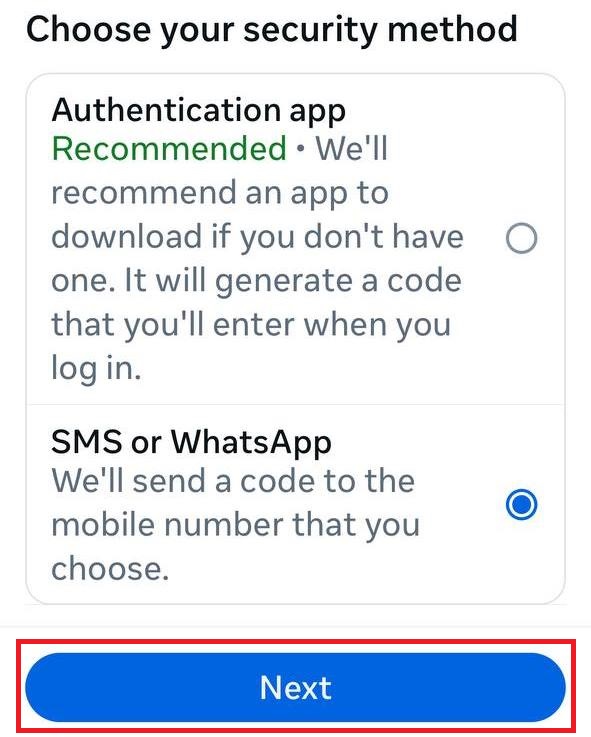
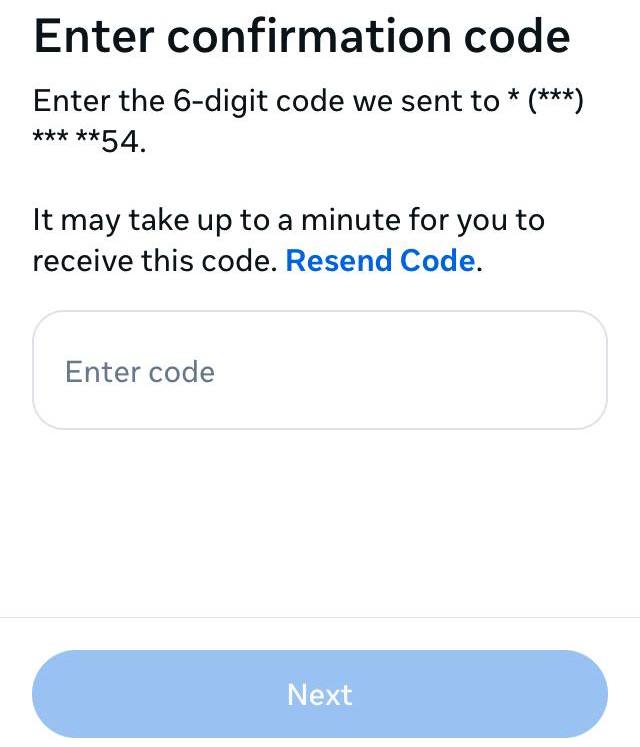
Depending on the smartphone type and operating systems, the process to enable the two-step verification tool may differ.
If the app is not properly installed, it may result in erros, with a simple reinstallation or an update being able to solve it. If resolving this for an iOS device, follow these steps:
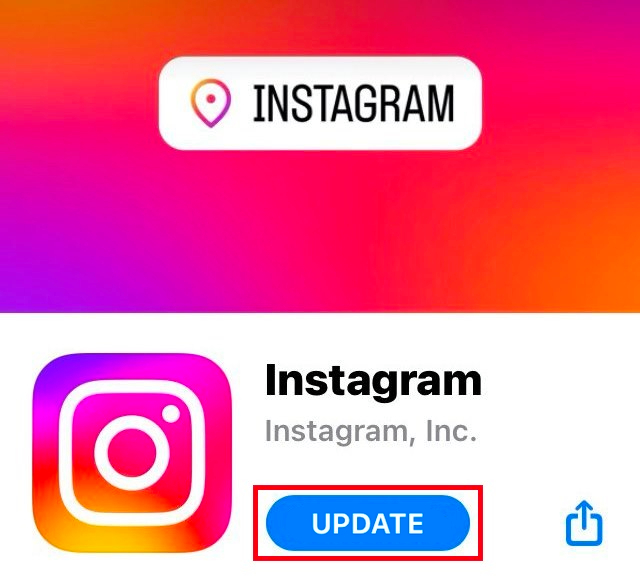
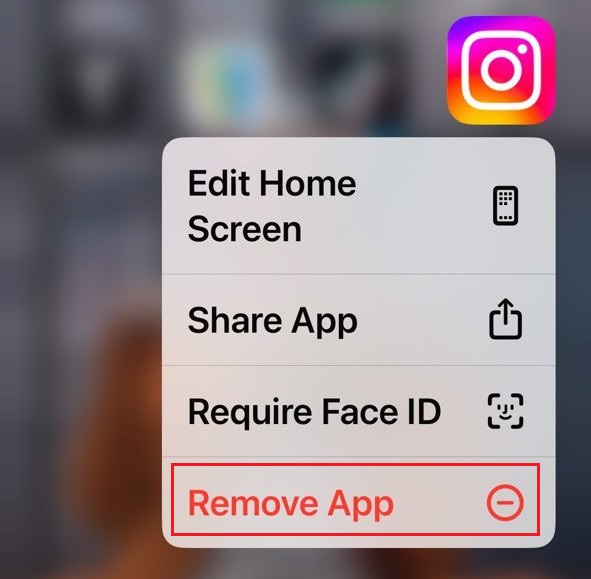
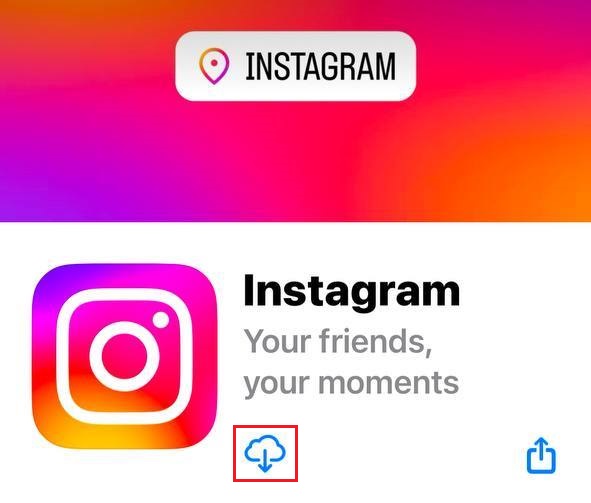
Removing the temporarily stored files that created issues can be done through cache clearing.
If all the previously mentioned steps did not provide a sufficient solution then it is safe to presume that internet connectivity is the source of the problem:
If the system flags the account as suspicious, following that please take a break from mass subscriptions, likes, or publications. Also, do not make use of third party apps or bots.
Once you have completed these steps, in general, the error goes away, and you are not restricted in using the instagram account anymore.
If the error “Challenge_Required” comes up while using instagram bots then check the automated setting for the bots:
Indeed, bots can be difficult to use because they can trigger automation which Instagram prohibits. Use the tools so that their activities are as natural as possible to minimize the chances of being blocked.
To lower the chances of the error displaying, it is advised to tweak the behavior of the bot to imitate the actions of a normal instagram user.
In order to bypass the risk of being suspended, it is essential to adjust the bot in a manner which would allow the actions of the bot to be as though a real user is using it:
Those actions assist in creating the automation in a manner which would appear more realistic which in turn has a lower likelihood of being restricted.
Mobile proxies constitute an effective method of automation detection as they help in utilizing an IP associated with a real device and in turn increases trust with Instagram and helps avoid being blocked.
To optimize your account, always use unique proxies. Remember that the geographical location of the proxy should be in the region where your account has the highest activity. Never use free proxies as they are likely already blocked by the platform.
You will also be able to fix the “Challenge Required” problem by using session cookies.
A session cookie is a tiny file that contains information about your account. login (along with a token), login tokens, and other data connected to Instagram’s services.
Once you start using an account, you receive a bunch of tokens which indicate that you have logged in to the application. From that point, these tokens are encrypted and placed within cookies when the bot starts operating on these platforms. This implies that the bot doesn’t have to resend requests to verify itself; instead, it has status tokens encased in cookies. This prevents the platform from being overexploited, resulting in a lesser number of captcha requests.
To utilize cookies, you must first gather them (manually through a browser or via software tools), plug them into a script to authorize requests, and change them out regularly. Each account must be given its own unique folder with cookies in order to avoid crossover. This kind of adjustment will make the bot a little harder for Instagram’s security system to detect and will make it much more stable.
The length of the error is contingent on the cause of its emergence.
In order to resolve the error, it is best to instantly fulfill requests made by Instagram and steer clear of attempting to bypass the system.
Other errors may also be prompted by Instagram, some of the common errors that occur include:
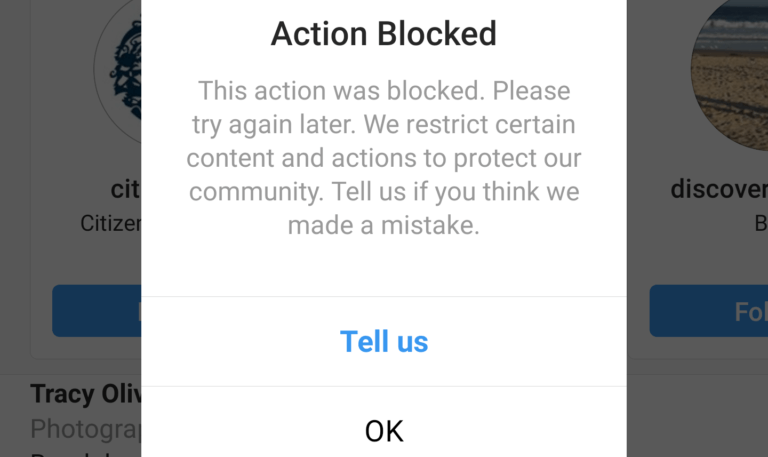
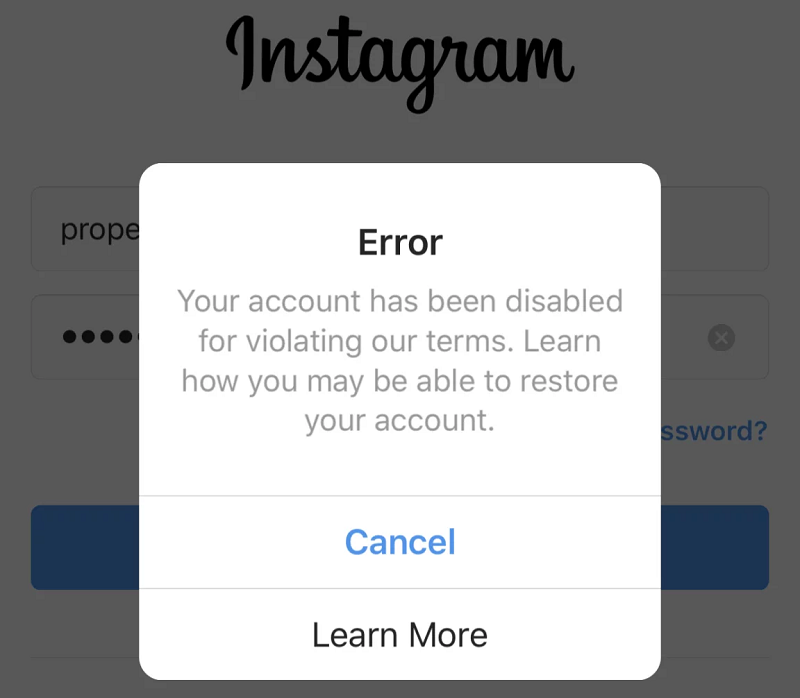
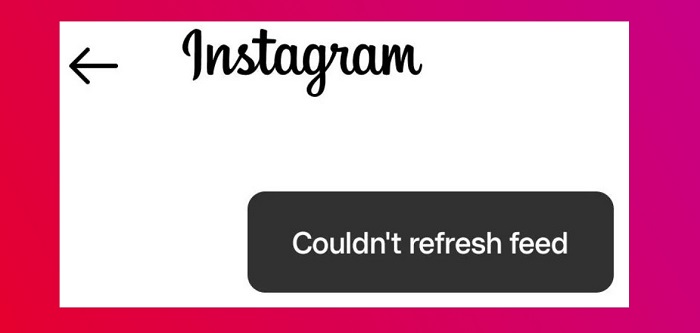
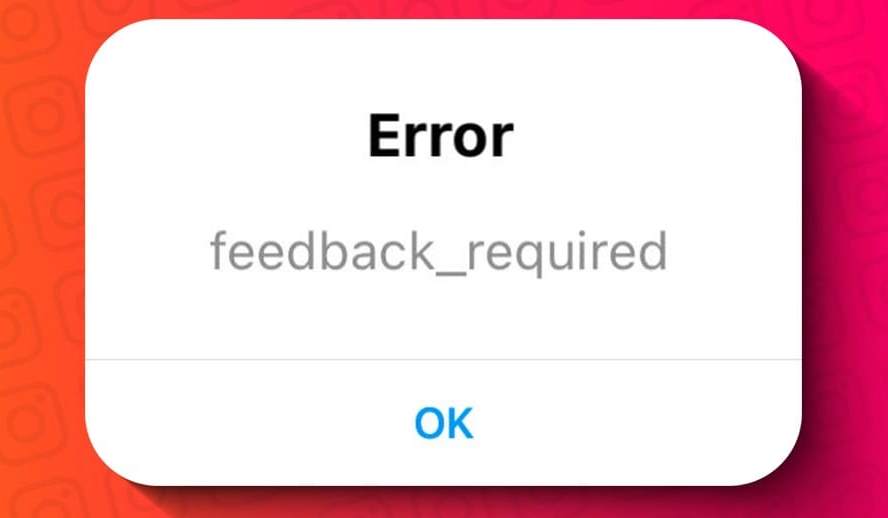
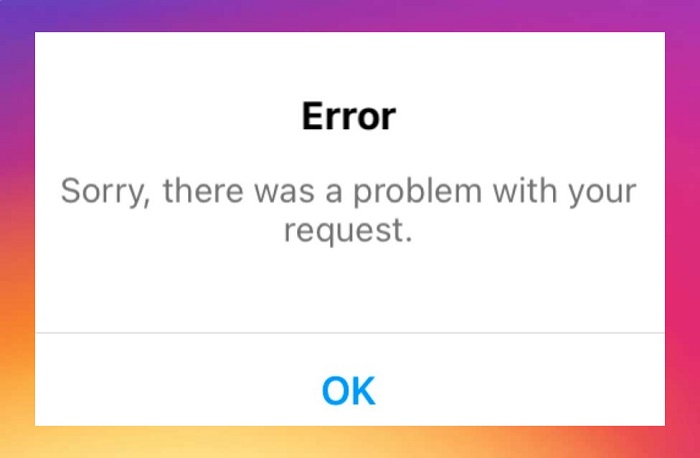
All of the problems are different and so require a different approach, most of them can however be solved relatively easily.
To sum it up, the “Challenge Required” error has been shown by Instagram to limit dubious attempts to access an account. To eliminate this problem, it is necessary to provide proof of identity, clear the app's data, and limit bots’ interface activity in this profile if that is the case.
If you do not wish to go through such challenges in the future try using “human” behavior patterns, proxies and pre-made cookies. Also do your best making sure to follow the guidelines of the social networks and ensure you are not doing activities that pose a risk of being marked as suspicious by the system.
Performing any actions using automation scripts requires focus on proxy servers as well. Always set custom proxy servers along with each single account while choosing the geography of the proxy that is best for the target audience. Doing such significantly reduces risk of being flagged as suspicious while using Instagram.
