IPv4
From $0.70 for 1 pc. 41 countries to choose from, rental period from 7 days.
IPv4
From $0.70 for 1 pc. 41 countries to choose from, rental period from 7 days.
IPv4
From $0.70 for 1 pc. 41 countries to choose from, rental period from 7 days.
IPv6
From $0.07 for 1 pc. 14 countries to choose from, rental period from 7 days.
ISP
From $1.35 for 1 pc. 23 countries to choose from, rental period from 7 days.
Mobile
From $14 for 1 pc. 14 countries to choose from, rental period from 2 days.
Resident
From $0.90 for 1 GB. 200+ countries to choose from, rental period from 30 days.
Use cases:
Use cases:
Tools:
Company:
About Us:
Checking the ping of an IP address or website is crucial for assessing network connection quality. It helps evaluate parameters like connection speed, stability, communication site quality, latency, data packet loss rate, and data volume. You can check ping using the command line of your operating system, specialized programs, applications, or online checkers.
A ping is a network tool used to test and measure the time it takes for a data packet to travel from your device to a server and back. This basic utility is essential for diagnosing connectivity issues and measuring network latency. Latency, an important metric revealed by ping, represents the total transmission time of data.
Ping not only measures the round-trip time of data packets but also helps in determining the rate of data packet loss, which can indicate problems with the network connection or instability at a communication node.
A key indicator provided by ping is the latency in network connections. The lower the ping, the quicker the data transfer between nodes, indicating a higher speed and stability of the connection.
With low ping, users experience:
Conversely, high ping results in:
Ping is measured in milliseconds (ms). Typically, a ping up to 50 ms is considered excellent, up to 100 ms is good, up to 200 ms is acceptable, and anything over 200 ms is deemed unacceptable, suggesting users should check the quality of their internet service provider's performance.
The main factors affecting ping are:
Checking an IP address for ping allows users to assess the quality of their internet connection and, if necessary, take steps to improve it.
To conduct a ping test, online tools like a ping checker are available. These tools allow users to ping a specific server on a network using various methods, including sending ICMP requests. This method is the easiest and fastest way to perform a check.
An online test provides the ability to check the functionality of a website and network connection and to identify potential issues such as packet loss or high latency. It is important to note that the number of packets sent directly affects the test results and the accuracy of the data obtained. The recommended number of packets to send is 1-2 for checking IP functionality, and 3-5 for more demanding tasks, such as gaming. The more packets sent for testing, the more reliable and accurate the ping test results will be.
Pinging a website or domain helps determine the site's availability at that moment. If a website does not respond to ping requests, this indicates problems with its functionality, such as server downtime or network issues. If a website responds to ping requests but does not load in the browser, this suggests problems with the user's internet connection or settings.
Pinging an IP address or domain can be relevant for:
Checking the ping provides insight into data transmission delays and connection stability, but it also offers objective data on performance, eliminating the impact of local network factors when assessing. For basic IP performance testing, sending 1-2 packets is recommended, while more demanding tasks like gaming may require 3-5 packets. To begin, click the “Start Scan” button.
Using the free “Ping IP” tool on our website, users can easily check the ping of a desired site or IP address by following these steps:
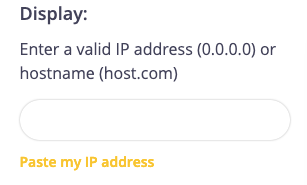
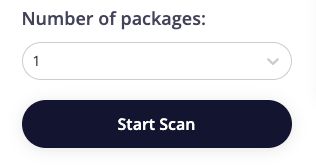
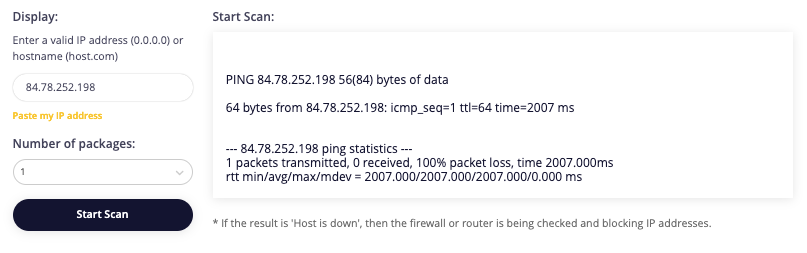
Checking the ping of an IP address or website allows users to assess the quality and stability of their internet connection, latency times, and the frequency of data packet loss, which can help improve interaction efficiency with various web resources.
