IPv4
From $0.70 for 1 pc. 40 countries to choose from, rental period from 7 days.
IPv4
From $0.70 for 1 pc. 40 countries to choose from, rental period from 7 days.
IPv4
From $0.70 for 1 pc. 40 countries to choose from, rental period from 7 days.
IPv6
From $0.07 for 1 pc. 14 countries to choose from, rental period from 7 days.
ISP
From $1.35 for 1 pc. 21 countries to choose from, rental period from 7 days.
Mobile
From $14 for 1 pc. 14 countries to choose from, rental period from 2 days.
Resident
From $0.90 for 1 GB. 200+ countries to choose from, rental period from 30 days.
Use cases:
Use cases:
Tools:
Company:
About Us:
These days, there's a growing interest in running Android apps on computers. Using an Android emulator on Windows can enhance your testing, development, and gaming experiences. Let's explore how these emulators blend the worlds of Android and PC, offering a unique perspective on gaming.
An Android emulator is a software tool that replicates the functionality of a mobile device running the Android operating system on a computer. It allows users to adjust various settings, such as the operating system version or screen resolution, to simulate a real Android smartphone or tablet. Developers and testers use emulators to launch and test mobile applications, synchronize data with the virtual device, and emulate the hardware features of a phone or tablet. This allows them to develop and test applications without needing a physical Android device.
Android emulators offer several benefits:
Emulators offer convenience by supporting updates to the mobile device's operating system and saving settings for future use. They also allow for multitasking, enabling the simultaneous use of multiple applications.
However, there are some drawbacks to using Android emulators. They can sometimes conflict with computer software, leading to stability issues. It's essential to choose a reliable emulator that suits your needs.
Here's a refined list of some of the best Android emulators for Windows, based on user reviews and application ratings:
Each of these emulators offers unique features and capabilities, making them popular choices among users. Let's explore their functionality in more detail below.
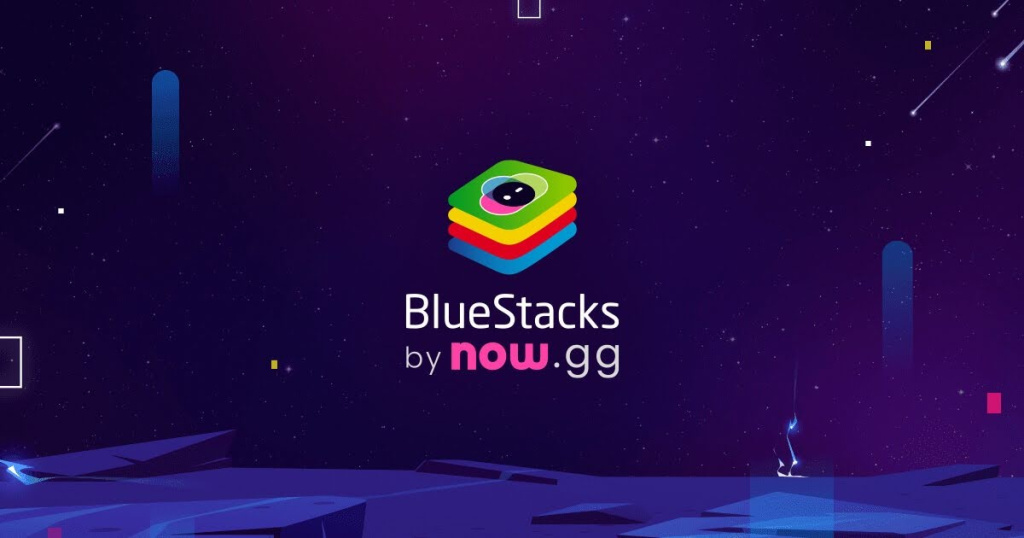
BlueStacks is a popular Android emulator for PCs known for its optimized use of system resources. One of its key features is the ability to create up to five profiles in multi-window mode. Here are some of the advantages of using BlueStacks:
Additionally, BlueStacks allows you to join Discord, offers a Long Fight feature for extended playtime, and allows you to lock FPS to your monitor's refresh rate. However, it has some drawbacks, such as the difficulty of gaining root access and the requirement for powerful hardware, with at least 8 GB of RAM recommended for stable operation.

Nox Player is a robust Android emulator designed to run Android applications on a Windows computer. Setting it apart from other similar programs, Nox Player boasts impressive performance, advanced control options, built-in optimization tools, and easy configuration.
The emulator is built on the Android 4.2 and 5.1 platforms, compatible with X86/AMD, and supports nearly all applications. Users can install apps from Google Play or by directly unpacking the apk file.
To enhance the experience of using touch applications on a desktop PC, Nox Player allows users to assign game control keys or G-sensors to keyboard or mouse buttons. The program can even emulate shaking a virtual device, capture screenshots, and more. With various settings available, users can customize their virtual device to meet their needs, including screen resolution, memory size, manufacturer data, device model, and more.
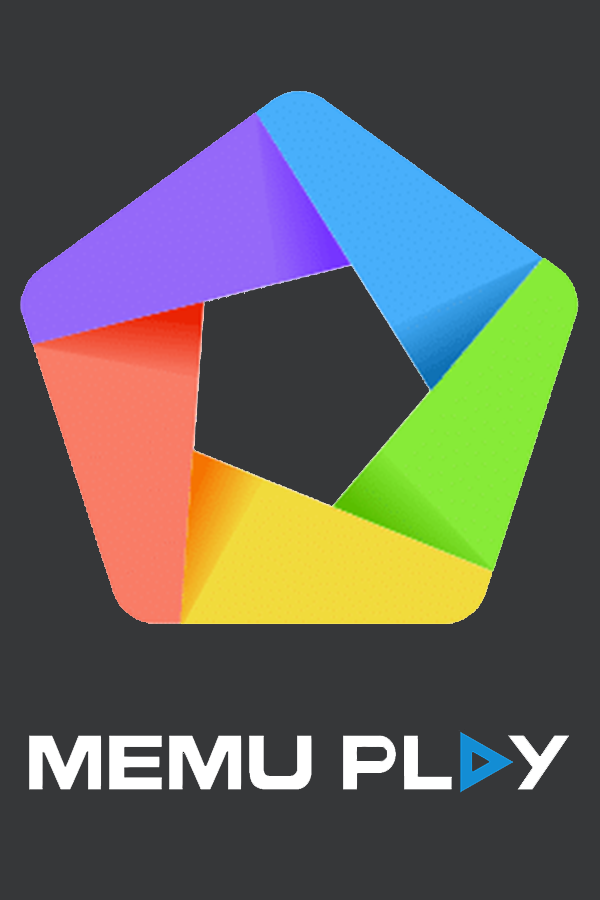
MEmu is a Windows-based emulator that allows users to run Android applications on their PCs. It offers both windowed and full-screen modes, supporting a wide range of Google Play applications. With virtualization technology, MEmu can run multiple independent operating systems concurrently, utilizing the same computing power for both Windows and Android. Primarily designed for gaming, MEmu allows users to enjoy Android games without the need for a phone device or tablet. Users can customize the virtual device to meet their needs, limited only by their PC's capabilities. The emulator supports various peripherals like joysticks, gamepads, and steering wheels.
For apps requiring geolocation, MEmu includes a built-in GPS simulator. It also supports instant messengers, enabling users to stay connected without a physical Android device. Despite its advantages such as Windows compatibility, flexible configuration, support for different Android versions, and synchronization with physical devices, MEmu has drawbacks like advertising and high system requirements.

Andy for PC offers convenient access to messaging applications like WhatsApp, Viber, and Snapchat on your desktop. It also allows you to receive mobile notifications on your PC and use your phone as a game controller.
With compatibility across various Windows versions, Andy ensures smooth performance on both 32-bit and 64-bit systems. The free license grants unrestricted access to all Android features on Windows. Unlike its competitors, Andy fully supports the Google Play Store, providing easy access to a wide range of apps and games. Additionally, you can download and install APKs directly through Andy OS, allowing you to run apps not available on Google Play.

Tencent Gaming Buddy, previously known as GameLoop, was developed to allow gamers to enjoy mobile games on their computers. It boasts an intuitive interface that is easy to navigate, and suitable for users of all skill levels. The app is optimized for a seamless gaming experience, providing stable performance even during intense gaming sessions. With fast response times, it ensures minimal lag or interruptions.
Moreover, Tencent Gaming Buddy integrates smoothly with other Tencent services, enabling easy connectivity with friends and teammates. Additionally, it offers features for game recording and live streaming, allowing users to share their gaming experiences effortlessly.

Remix OS, based on Android 6.0 Marshmallow, is tailored for computers and tablets with large displays, offering a multi-window interface. Unlike its counterparts, installing Remix OS demands higher system specifications. Upon initial setup, users are greeted with the Remix OS store, offering recommended applications and games, though access to the Google Play Store is also available for a broader selection.
A standout feature of Remix OS is its multi-window functionality, enabling simultaneous operation of two windows or games. Optimal performance is crucial for smooth operation, as a more capable processor ensures higher performance and quicker program response.
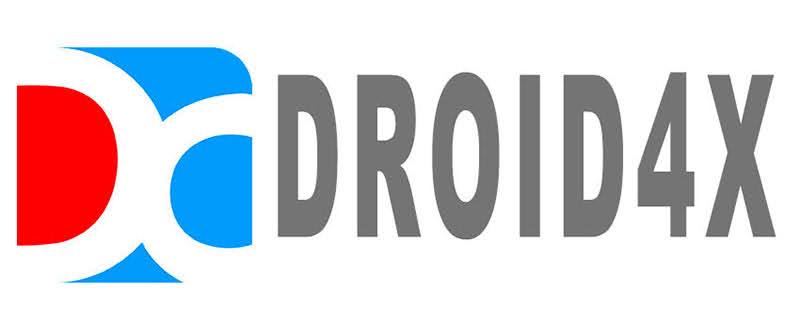
Droid4X provides access to a wide range of Android applications, including popular games like Clash of Clans and Subway Surfers. Running on Android 4.2.2, it supports the installation of almost all apps from the vast Android catalog, offering familiarity to users.
One notable feature is its ability to record video from the emulator screen, albeit with a watermark on recordings. The emulator also offers customizable control settings, allowing users to easily optimize controls to their liking. Setting up a gamepad or keyboard takes less than a minute, ensuring precise control customization for almost any Android game.
In conclusion, Android emulators for Windows provide significant advantages to developers, gamers, and testers. They enable thorough application testing across different Android versions, offer useful debugging features, and improve gaming on powerful computer systems. With a variety of emulators to choose from, users can find the right fit for their needs. While there are limitations to consider, using emulators correctly can greatly enhance development, testing, and gaming on Windows.
