IPv4
From $0.70 for 1 pc. 40 countries to choose from, rental period from 7 days.
IPv4
From $0.70 for 1 pc. 40 countries to choose from, rental period from 7 days.
IPv4
From $0.70 for 1 pc. 40 countries to choose from, rental period from 7 days.
IPv6
From $0.07 for 1 pc. 14 countries to choose from, rental period from 7 days.
ISP
From $1.35 for 1 pc. 21 countries to choose from, rental period from 7 days.
Mobile
From $14 for 1 pc. 14 countries to choose from, rental period from 2 days.
Resident
From $0.90 for 1 GB. 200+ countries to choose from, rental period from 30 days.
Use cases:
Use cases:
Tools:
Company:
About Us:
NSTBrowser is a multi-profile web browser extensively utilized by professionals in digital marketing and web scraping.
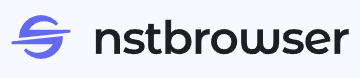
This browser enables efficient management of multiple browser profiles, each configurable with distinct user data, including cookies, local settings, and extensions. Such functionality is particularly useful for managing multiple accounts on various platforms, conducting A/B testing with reduced risk of data distortion, and extracting data from websites that have protections against automated requests.
Additionally, NSTBrowser's support for various proxy types allows users to bypass IP blocking and geographical restrictions, enhancing the operational capabilities of users across different regions.
The browser comes equipped with a suite of tools and functions designed to significantly enhance work efficiency. These include advanced proxy settings that allow for smooth navigation across various digital landscapes, the use of digital fingerprints from real users worldwide to maintain anonymity, and features for bypassing Captcha systems.
One standout feature of NSTBrowser is its automatic IP address change capability. Users can upload a list of proxy servers and activate this feature when creating a browser profile. Each time that profile is launched, NSTBrowser will randomly apply a proxy from the pre-loaded list.
This function of automatically changing IP addresses through random proxy server selection enhances user anonymity and improves the effectiveness of bypassing geo-restrictions and IP blocking. Such capabilities are particularly crucial for tasks involving web scraping and managing multiple accounts.
The team system in NSTBrowser is structured around inviting new users and assigning specific roles, each defining the actions a team member can perform within the browser.
Additionally, when assigning roles to team members, a detailed table is provided to clarify the specific actions each role is permitted to perform, ensuring clarity and proper access control within the team environment.
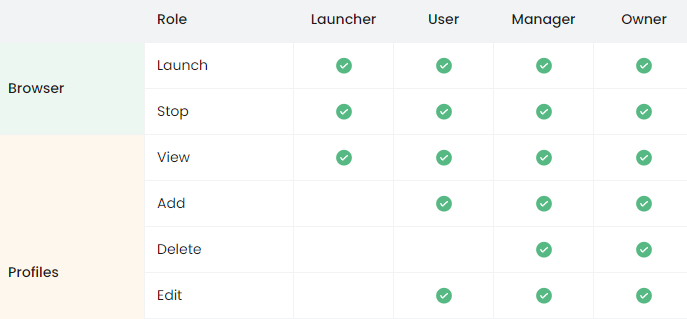
NSTBrowser enhances its authenticity in simulating user sessions by utilizing fingerprints derived from real devices. This approach significantly increases reliability and reduces the likelihood of automatic script detection during web scraping activities.
Moreover, NSTBrowser offers the flexibility to create a completely unique fingerprint through an easy-to-use editor. Users can adjust the following basic parameters to further refine their digital identity:
Additionally, NSTBrowser allows for the masking of many hardware parameters and the specification of particular technical characteristics. This capability enables users to achieve an optimal level of confidentiality for their accounts, tailoring their digital fingerprints to specific needs and scenarios.
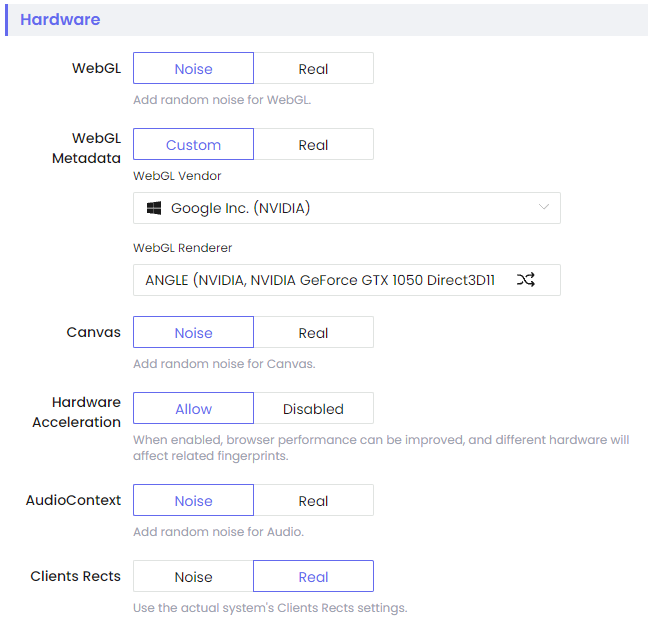
The challenge of bypassing captchas is critical for users managing multiple accounts, as captchas can significantly impede processes and disrupt automation. NSTBrowser addresses this issue with an advanced solution, leveraging built-in AI technology for recognizing and solving captchas. This tool continuously adapts to new captcha formats, ensuring its algorithms remain current and effective.
NSTBrowser's AI bot has shown impressive efficacy, successfully completing thousands of captcha recognition tasks. This automation allows profiles to circumvent security systems without the need for active user intervention, streamlining account operations and enhancing overall productivity.
Moreover, NSTBrowser includes a feature known as "Cloudflare Solver," a sophisticated tool specifically designed to bypass Cloudflare protection, which many websites employ to thwart bot access and scraping. By mimicking the actions of real users, this tool ensures effective circumvention of such protections. Consequently, NSTBrowser proves to be an invaluable asset for web scraping professionals and those managing multiple accounts, enabling them to efficiently extract data from websites guarded by Cloudflare.
NSTBrowser equips developers with powerful tools to fully automate interactive actions on web pages, making it easier to handle complex and multi-profile workflows through its API. The browser supports integration with popular automation frameworks like Puppeteer, Playwright, and Selenium, which allow for precise customization of actions such as:
This automation capability enables profiles to independently manage tabs, collect data, and execute various operations, with the level of efficiency and flexibility being primarily constrained by the computing resources and the users’ technical expertise.
Moreover, NSTBrowser incorporates Robotic Process Automation (RPA) technology, designed to automate repetitive tasks by mimicking user actions within the interface. This system is adept at performing a broad spectrum of operations, from filling out web forms to extracting data from online resources. Automation is facilitated through scripts that interact with web page elements based on predefined algorithms, enhancing work efficiency and minimizing risks associated with human error, thereby ensuring high precision in task execution.
For more detailed information on how to integrate and utilize these tools, developers can refer to the “Documentation” section on the official NSTBrowser website.
One notable feature of the browser is the availability of a completely free version, which includes almost all key functionalities. The primary limitations of this version are the number of browser profiles that can be launched daily and the number of team members that can be added. For users requiring unlimited functionality, paid versions are available that remove these restrictions and offer full access to all features.
The “Professional” plan is a completely free option that permits the creation and management of up to 1000 profiles daily. It also includes functionality for working within a team of up to 5 members. Should you exceed the profile launch limit, you can continue operating with an additional cost of $0.2 per new profile launched. This plan is ideally suited for managing small teams, engaging in social media activities, and general multi-accounting tasks.
The “Enterprise” plan caters to users needing comprehensive corporate solutions or managing a vast number of browser profiles without any limitations. It offers access to all the functions available in the browser and allows an unlimited number of team members. This plan is priced at $299 per month, making it ideal for large-scale operations requiring extensive profile management.
For users with specific requirements, the “Custom” plan offers tailored terms of use. Details such as access to certain parameters, the number of available profiles, and pricing can be negotiated directly with an NSTBrowser manager. This plan is perfect for those who need a personalized setup beyond the standard offerings.
Additionally, users committing to a yearly subscription or longer can benefit from a 40% discount, enhancing the value of their investment in NSTBrowser.
| Plan | Professional | Enterprise | Custom |
|---|---|---|---|
| Price | 0$ | 299$ | Negotiable |
| Number of profile launches daily | 1000 | Unlimited | Unlimited |
| Number of team members | 5 | Unlimited | Unlimited |
| RPA and API | Yes | Yes | Yes |
| Fingerprint configuration | Yes | Yes | Yes |
| Proxy integration | Yes | Yes | Yes |
| Full online support | Yes | Yes | Yes |
The browser interface of NSTBrowser includes several features that significantly enhance the usability of its tools. Users can choose between dark and light themes to suit their visual preferences and work in various language versions, adding to the accessibility of the browser. Moreover, there is extensive customization available across most of the interface tabs, allowing users to tailor the layout to their specific needs. Below, we will delve into a detailed examination of all the main tabs provided in NSTBrowser.
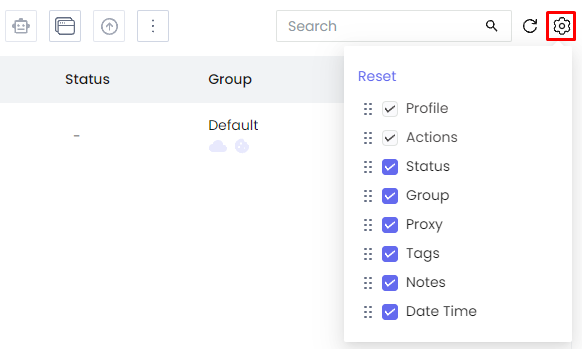
This tab is dedicated to creating and editing browser profiles. At the top panel, users have the option to switch between previously created groups of profiles. Furthermore, activating two or more profiles simultaneously allows for the launching of an RPA robot that carries out pre-set tasks.
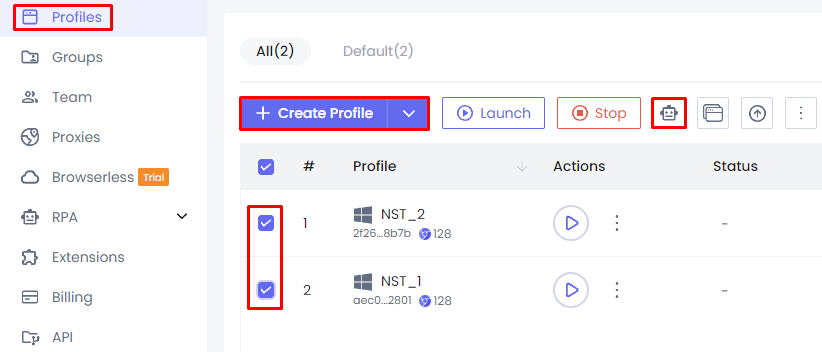
Users can also customize the size of the browser windows, enhancing the convenience and efficiency of workspace usage.
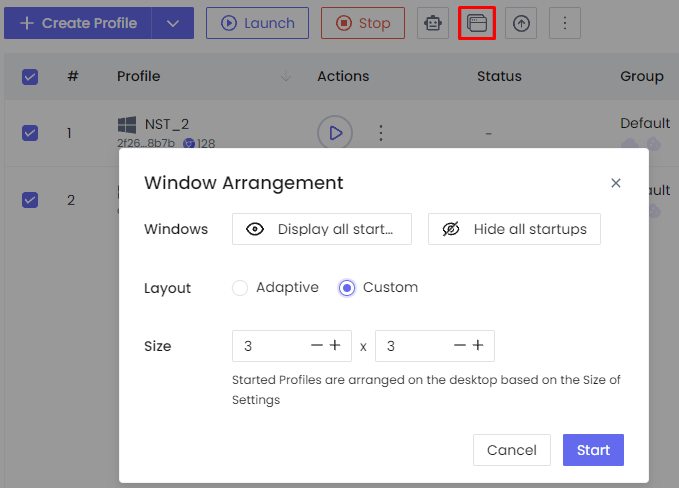
The “Groups” tab facilitates the creation of groups for organizing browser profiles.
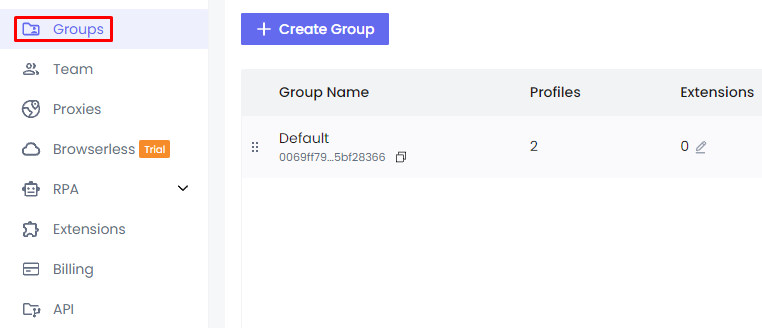
When setting up a group, users can apply global settings that will affect all profiles added to this group. This functionality includes configuring various browser startup parameters such as disabling automatic image loading, managing bookmarks, and adding or configuring extensions.
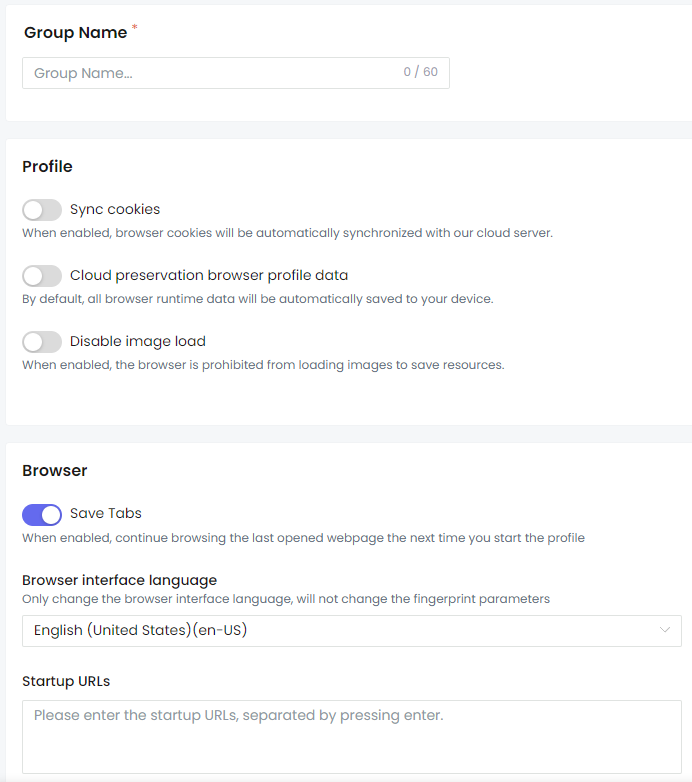
This tab is designed to manage your team space, allowing you to view team members and extend invitations. To invite someone to your team, click the “Add Team Member” button, enter the email address in the new window, and await their confirmation.
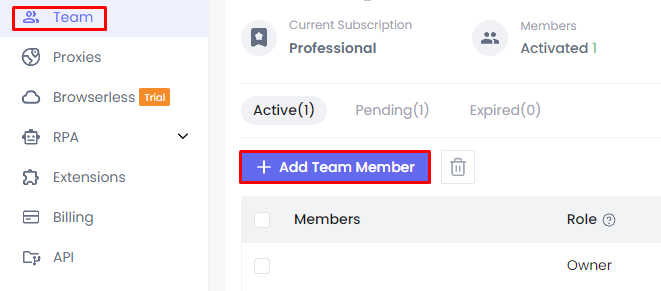
Here’s a breakdown of the other elements available in this tab:
These features facilitate easy monitoring and management of the team’s status and activities.
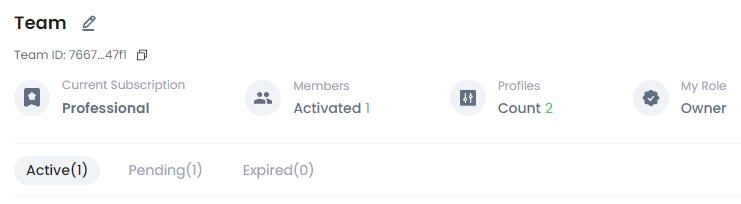
This tab facilitates the management of added proxy servers. It includes “Proxy Configuration” and “More Resources” sub-tabs that allow integration of servers from partner resources. Similar to profiles, proxies can be grouped for straightforward distribution and identification.
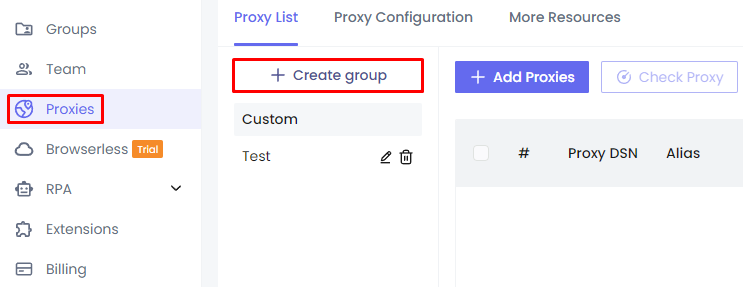
To manually add a new proxy, click “Add proxy”. In the resulting window, the user can choose from the presented input formats, assign the proxy to a group, and select an online checker to verify its functionality.
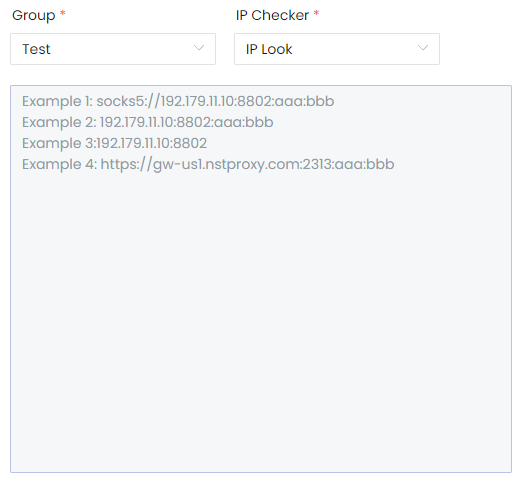
This tab is dedicated to building and automating processes within profiles, divided into several sections, each tailored for specific setup stages.
Here, users can access a variety of automation templates for popular services. These templates are free and can be easily integrated into the browser interface.
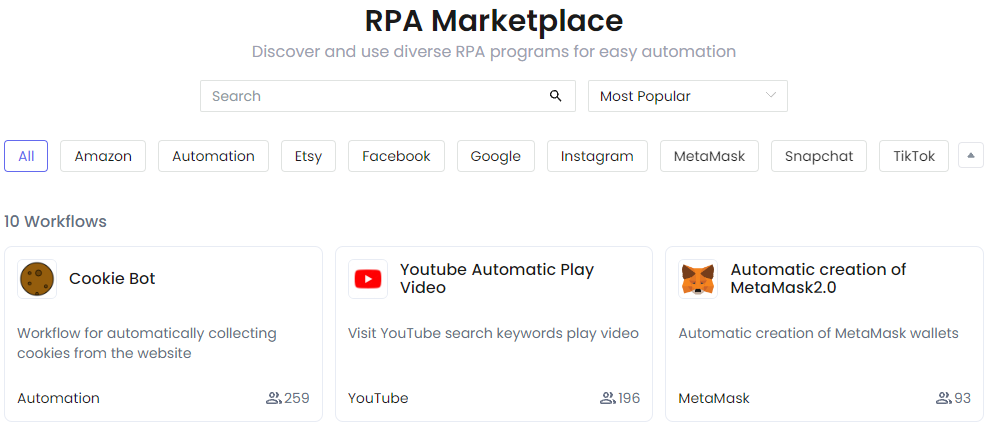
This section allows users to manually create automated processes using a Drag & Drop interface, facilitating the customization of workflows.
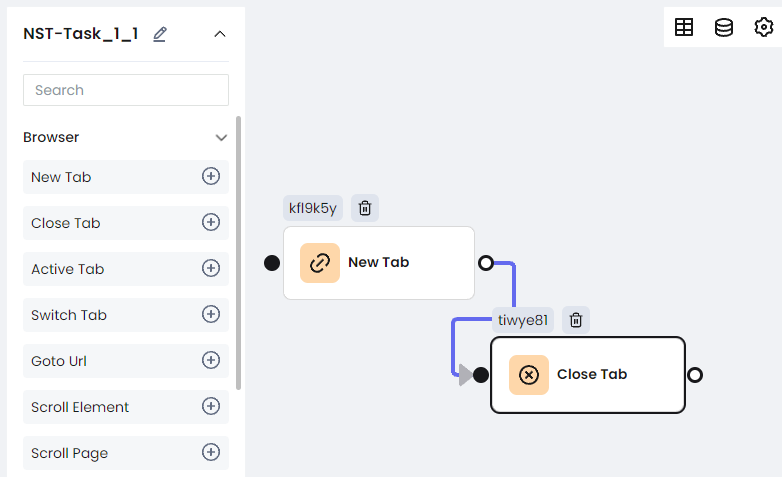
Users can save templates of frequently used scenarios in this section for future use. It is also possible to download official packages with scripts from the NSTBrowser team, enhancing the utility of the browser.
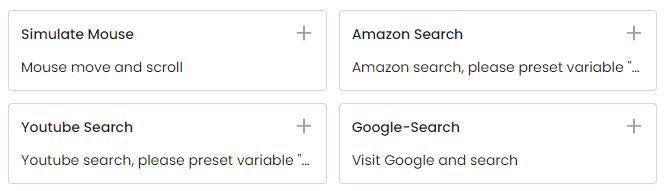
This section enables the creation of deferred tasks that incorporate workflows, useful for scheduling long-term tasks and automating routine operations.
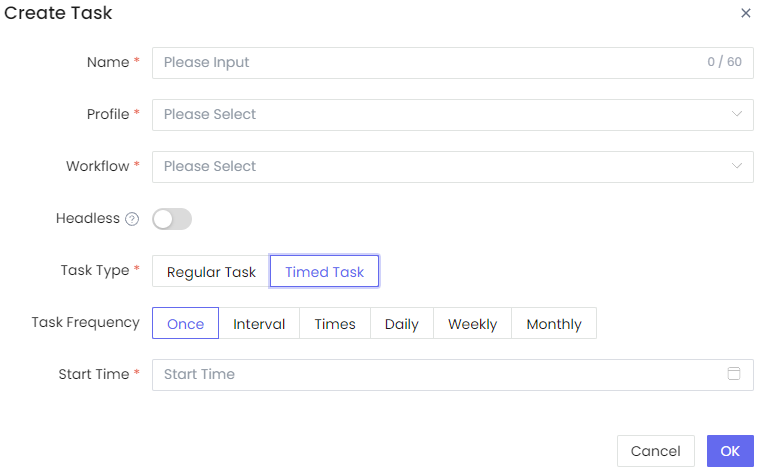
The “Logs” section at the end allows users to track information about completed workflows, including start and execution times, as well as the status of each task, providing a comprehensive overview of all automated activities.
This tab enables users to integrate browser extensions either from the Google Store or by downloading them directly from their device. In the “Official” subsection, users can add plugins specifically recommended or developed by the NSTBrowser team, ensuring compatibility and enhanced functionality.
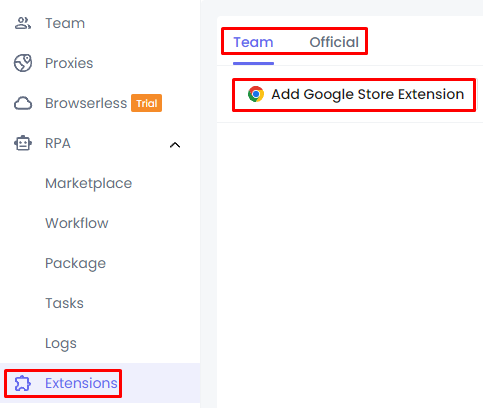
The Billing tab provides detailed information about the user's balance, current subscription details, and statistics related to the affiliate program.
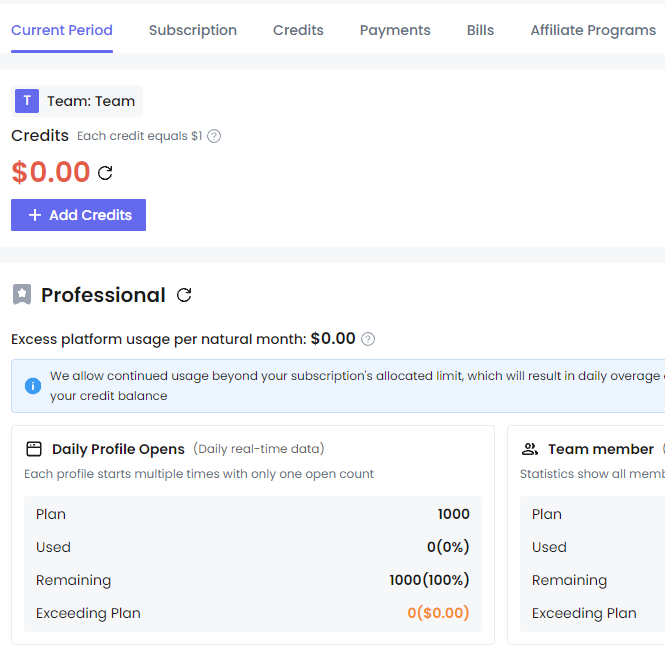
Users can perform several financial actions here, such as topping up their balance, modifying subscription terms, copying a referral link for the affiliate program, and requesting withdrawals of earned funds.
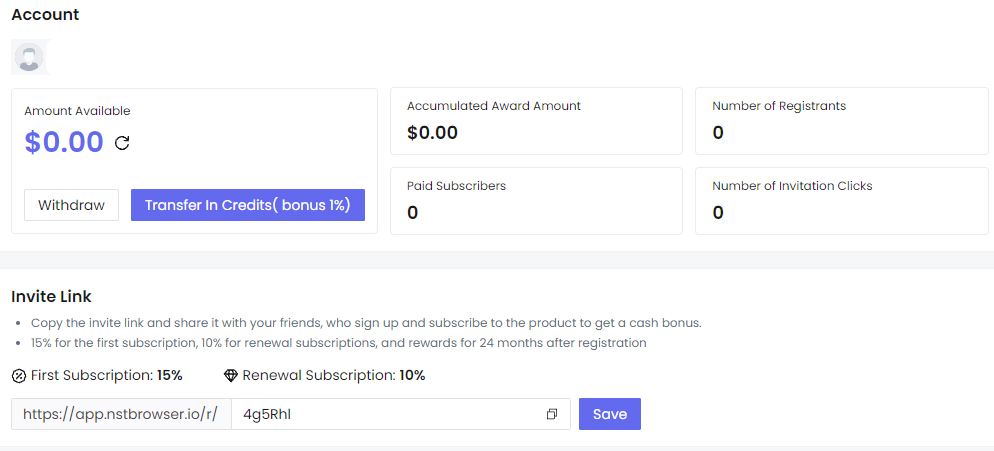
In the API tab, users have the facility to integrate an API key, which is essential for automating processes within the browser. This tab also includes details about usage limits and offers links to relevant documentation, providing all the necessary resources for effective API utilization.
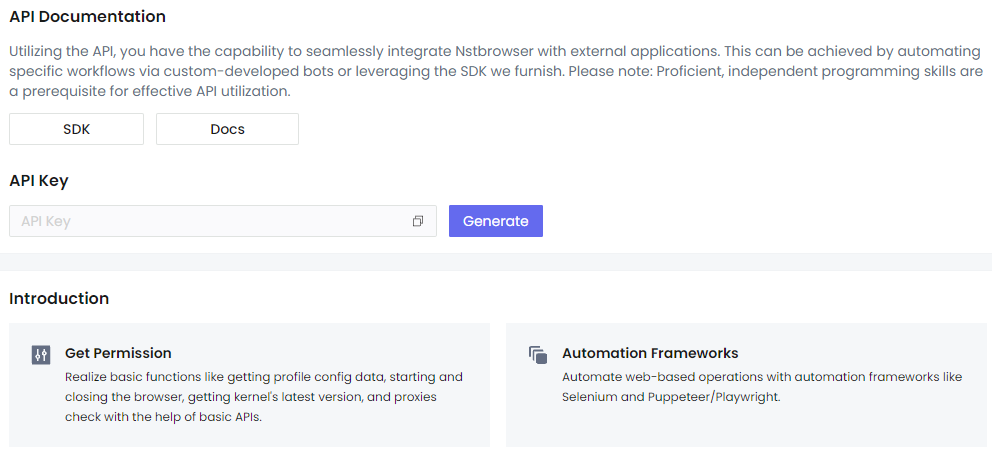
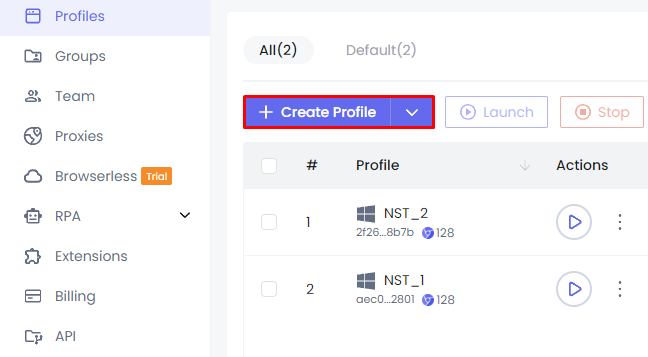
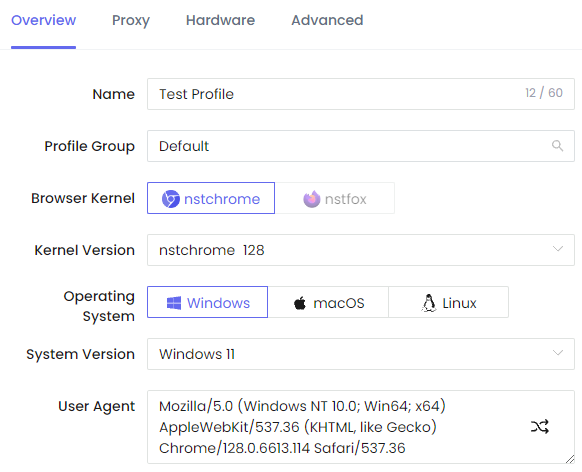
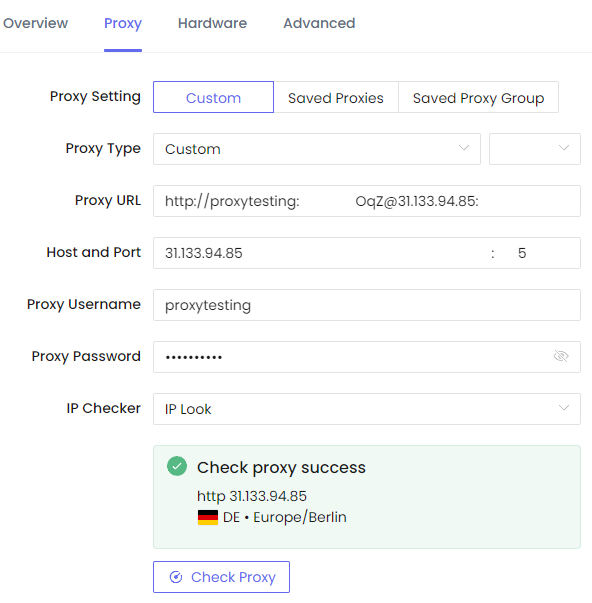
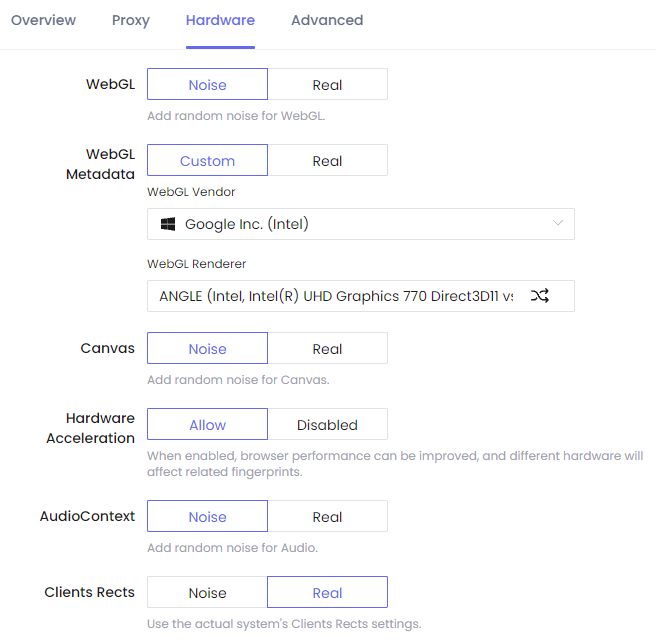
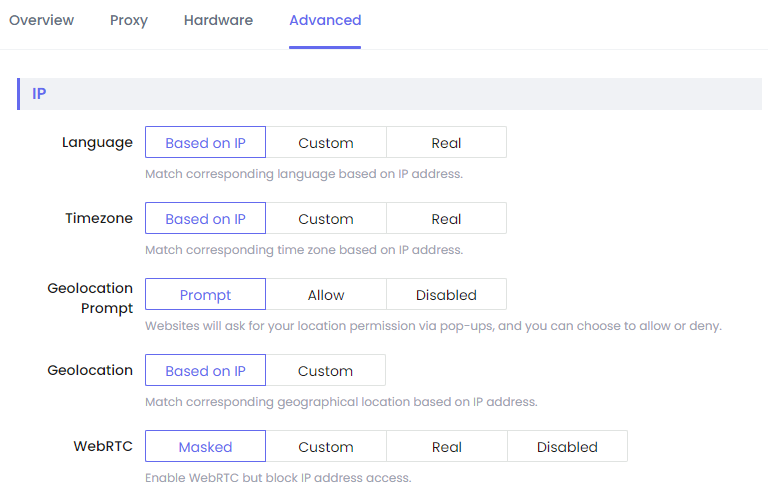
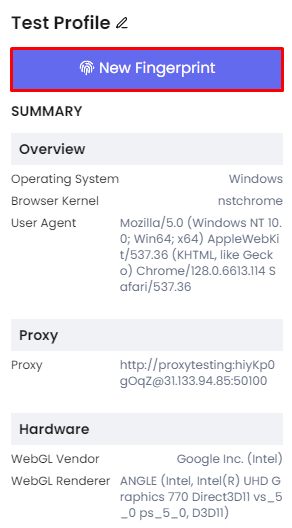
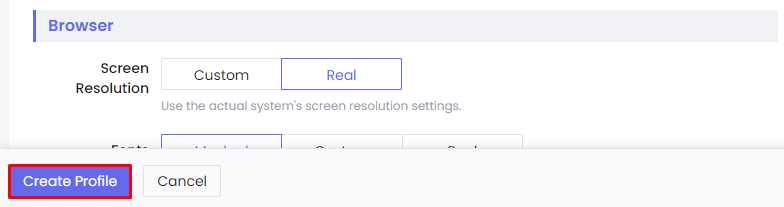
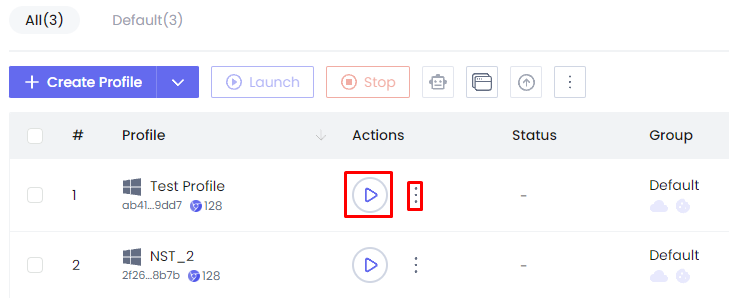
Finally, it's important to note the multifaceted functionality of NSTBrowser, which includes advanced tools for automation such as RPA (Robotic Process Automation) and API integration, along with sophisticated proxy and team management features. These capabilities make NSTBrowser particularly valuable for professionals in digital marketing, web development, and data analytics. Remarkably, all these powerful options are available even in the free version of the browser, setting NSTBrowser apart from other options on the market.
