IPv4
From $0.70 for 1 pc. 40 countries to choose from, rental period from 7 days.
IPv4
From $0.70 for 1 pc. 40 countries to choose from, rental period from 7 days.
IPv4
From $0.70 for 1 pc. 40 countries to choose from, rental period from 7 days.
IPv6
From $0.07 for 1 pc. 14 countries to choose from, rental period from 7 days.
ISP
From $1.35 for 1 pc. 21 countries to choose from, rental period from 7 days.
Mobile
From $14 for 1 pc. 14 countries to choose from, rental period from 2 days.
Resident
From $0.90 for 1 GB. 200+ countries to choose from, rental period from 30 days.
Use cases:
Use cases:
Tools:
Company:
About Us:
AdsPower browser is a modern anti-detection solution with advanced features for multitasking and detailed account management, including account collaboration within teams.
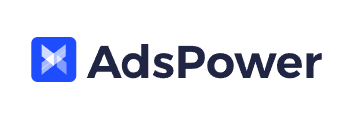
This tool is particularly useful for affiliate marketers, e-commerce sites, betting arenas, and traffic arbitrage. This is due to the presence of automation tools alongside advanced user data protection and careful editable digital fingerprints. In this article we will determine: what is AdsPower and how it aids to make connection secure and workflow uninterrupted.
Such a tool contains all the required features to streamline virtually every online operation and work. This includes advanced task automation, cross-platform tracking bypasses, API integrations, and numerous other tools. We'll consider the most important features of this AdsPower antidetect browser below in order to understand what it has to offer.
With this solution, the risk of being blocked on Amazon, Facebook, or Instagram is minimized by the ability of thorough customization of fingerprints for every profile. Enhancements customization for utmost anonymity and detection evasion includes:
These settings guarantee that the individual remains anonymous and there is no exposure of actual information through WebRTC or WebGL technologies. Moreover, AdsPower global browser has a feature for generating random profiles that are fully preconfigured, thus enhancing the efficiency of managing multiple unique accounts.
It has two methods for automating activities, which include API implementation and the RPA robot method. Below are some ways how API can be used for automating workflows:
It should be pointed out that this tool, by default, does have some restrictions, including the number of API requests, which is limited to one request per second.
The RPA robot is intended to deal with repetitive activities relating to web surfing and account handling, increasing productivity and minimizing the workload. Here is what has been developed concerning how RPA functions:
AdsPower browser ensures users of the RPA bot might leverage its full potential by providing comprehensive guides on setup and operational procedures.
AdsPower browser designed several important tools that improve teamwork effectiveness.
Such functions might be activated from one window and are simple to control, which makes these tools desirable when dealing with many projects. By the way, these are only accessible in the paid subscription version.
AdsPower browser utilizes powerful cloud encryption to protect information. Its functionalities are prominent in:
So, is AdsPower safe? Yes, indeed. These measures at encryption and protection of the data ensure that users of this tool are offered unique security which is necessary when operating multiple accounts.
Now, let’s proceed to the question: what is AdsPower used for? Here are main areas where it implemented:
These use cases demonstrate how such a tool caters to the needs of professionals in ad tech, e-commerce, data intelligence, and digital marketing.
Unlike most competitors in the anti-detect segment, our main subject has a uniquely structured pricing strategy with a clear free option and an elaborately tailored system plan. This approach gives the chance to explore the capabilities of the app without incurring any expenses. In case users feel that AdsPower browser is indeed the right instrument for them, they might easily “prepare” a plan by incorporating all the parameters they wish to include, meeting their specific needs.
With the free subscription, users gain the ability to manage up to 5 environments, set up a digital fingerprint, and access proxy servers. Features such as the teamwork tools of collaboration and local API access are, however, absent from this mode. Constructed as a limited offering, the free subscription is not designed for extensive operations. However, it is ideal for individuals who require anonymous browsing services or who control multiple accounts on social networks or e-commerce sites.
Tailored towards small groups or power users, access to 10 to 50 profiles comes at a fee of $9 per month. This also features automation tools as well as profile isolation with 5 profiles given for free. Users are able to increase member count and profile limit which is a useful perk for marketers, social media managers, or freelancers needing structured flexibility. Control within a single-user or small-team environment makes this plan well-suited for those requiring operational agility.
Starting at $36 per month with a minimum of 100 profiles, this plan is intended for teams dealing with high workloads. Having all benefits of a Professional one, it also comes with adjustable member seats which provide further customizability and scale. Suited for agencies or businesses running large-scale ad campaigns, e-commerce operations, or account management across multiple platforms, the plan includes 1 super-administrator and 5 free profiles which make it quite appealing.
Moreover, for those who opt for an annual subscription or longer, the cost reduces significantly by 40%, making it a budget-friendly option for long-term endeavors.
| Tariff | Free | Professional | Custom |
|---|---|---|---|
| Price | $0 | $9.0/mo. | $36.0/mo. |
| Available profiles | 5 | From 10 to 50 | From 100 |
| Number of work slots | 0 | From 1 to 100+ | From 1 to 500+ |
| Proxy | Yes | Yes | Yes |
| “Synchronizer” | Yes | Yes | Yes |
| Local API | No | Yes | Yes |
| RPA robot | Yes | Yes | Yes |
| Configurable fingerprint | Yes | Yes | Yes |
| Team functionality | No | Yes | Yes |
| Synchronization across devices | No | Yes | Yes |
| Recovery option | No | Yes | Yes |
The app interface organizes all functionalities into folders for easy management. Everything is displayed on the home page and can be navigated easily using different controls. This increases usability with respect to feature accessibility and management. Let us examine the main tabs more closely to better understand how to use AdsPower.
This tab helps to create, launch, and manage different configurations. Users can start the RPA robot with certain chosen profiles, export them, and change member states in previously set groups from this tab as well. In addition, advanced interaction in this tab is available through the context menu of the tab providing other functions related to profile management.
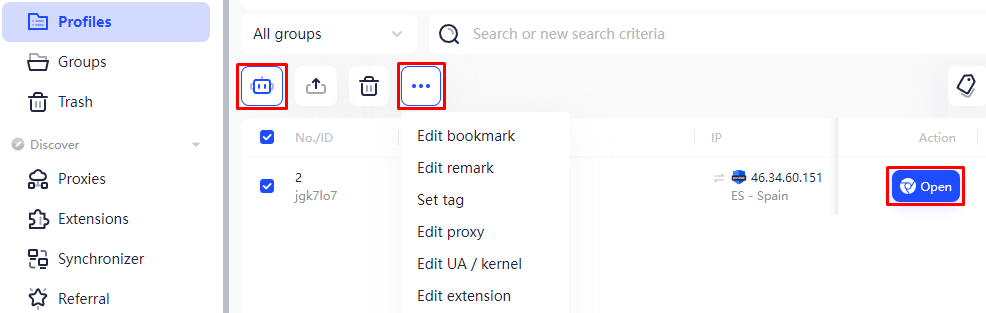
The subsequent tab's purpose is to consolidate the created environments into groups for better organization. Grouping them based on predefined project requirements is now possible with this feature. This tab also allows staff distribution to specific groups and enables grouping or ungrouping of those groups, resulting in increased collaboration and management effectiveness on the platform.
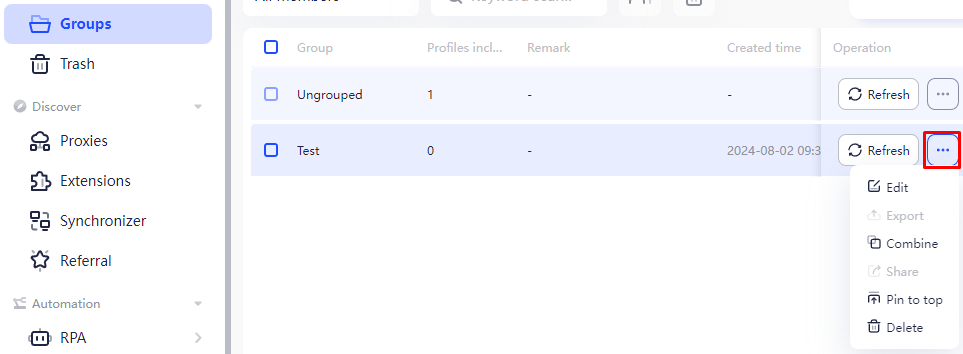
This one allows you to undo the deletion of profiles that you may have deleted in the past. It also allows users to filter deleted environments by date for better historical data retrieved. Deleted environments older than thirty days are purged to limit the clutter in the interface.
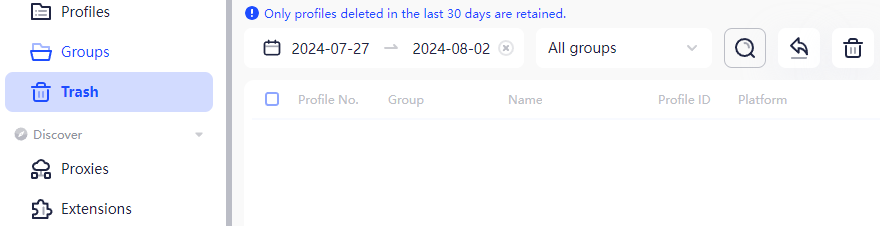
The following tab deals with proxy server management. From this subsection, users can choose to manually enter proxies or pull them automatically from partner services. Both individual proxies and entire lists can be added, with a displayed hint as to what the input formats look like. There are also tools that allow checking such servers for functionality, duplicate detection and removal.
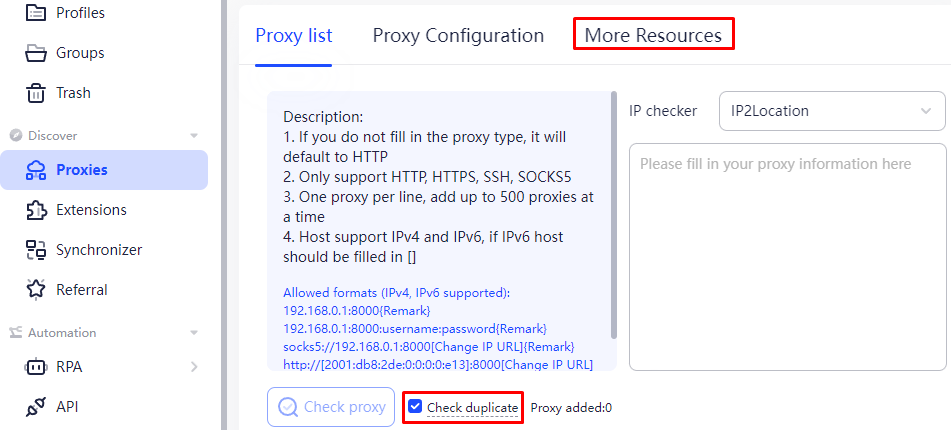
Proxies managed through this tab may be applied to profiles seamlessly, at the time of their creation, thus working towards easier set up and streamlined proxy usage.
The “Extensions” tab allows you to merge different plugins into the app. You are able to either upload plugins from the computer or install them through the Chrome online store. Furthermore, while adding an extension you might customize the icon, write a note regarding it, and set a name for it in order to easily identify or access it in the future. This will make it easier to customize and organize the app’s functions.
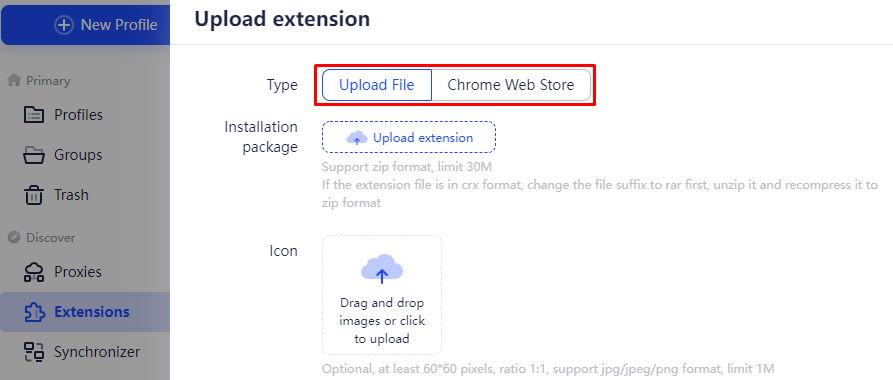
The app contains a “Synchronizer” option which allows the user to open different environments at once and perform one action across all of them simultaneously. It works on the logic that there is a primary one and other profiles which are secondary and synchronized. Everything that is done within the primary one gets done in the secondary as well. In order to use this tool effectively, at least two of them must be opened at the same time.
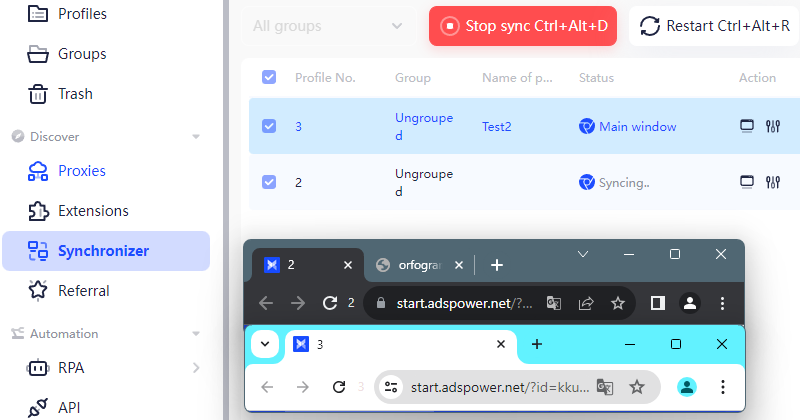
The workflows across all environments are streamlined as a result of achieving synergy in several actions. The following actions might be synchronized and automated:
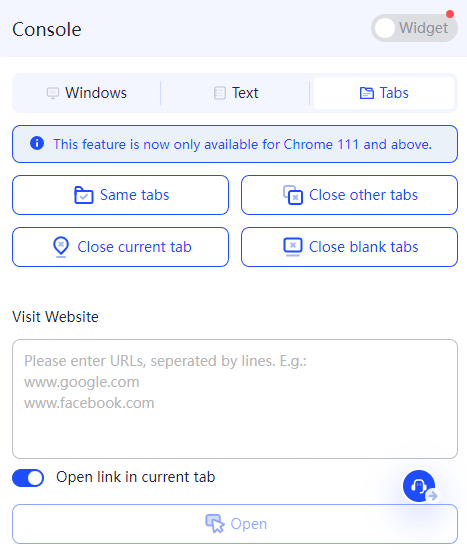
Such an option redirects you to the affiliate program section of the website. Beyond this, individuals might track their referrals earnings, copy their unique referral link and even withdraw funds. This option provides efficient oversight of the affiliate campaigns and associated payments.
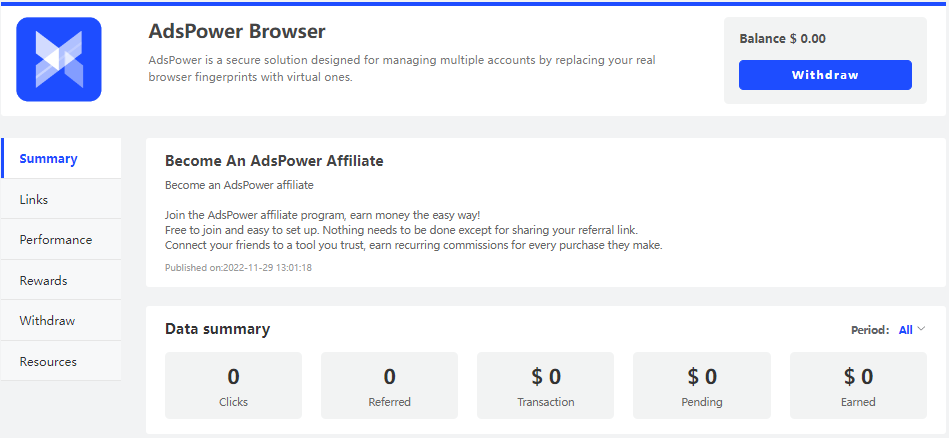
In this tab, you have the chance to construct automation chains directly in the app. This can be done in two ways: by doing it manually or by applying templates from the AdsPower browser store. Manual configuration is enabled thanks to the “Point-and-click” interface, which improves experience greatly and simplifies their interaction with the tool. In case someone needs more assistance, documentation from the AdsPower team can be utilized. This manual process provides flexibility with respect to the script execution, thus making it possible to customize the automation to distinct personal needs.
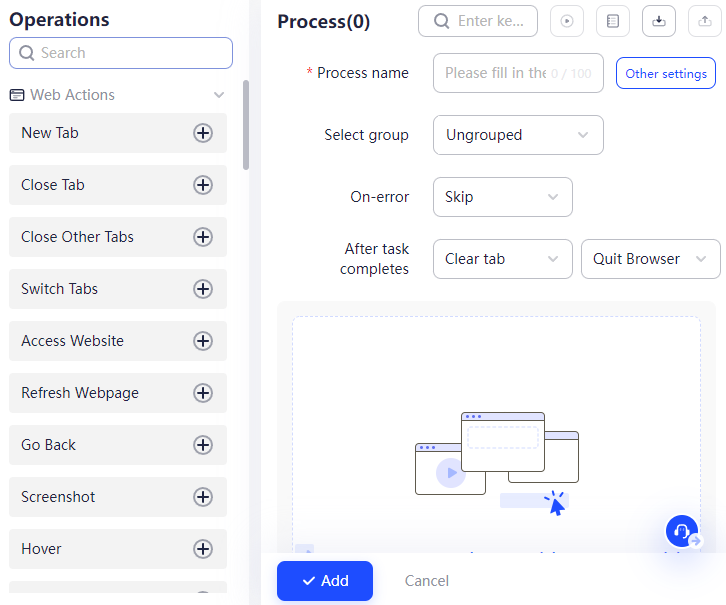
Alternatively, you have the option to follow an easier route by using step-by-step provided scripts. The “Store” tab contains a set of customizable templates dedicated for use with various services and actions. A brief explanation for the processes that the template automates will appear once a user hovers over a selected script.
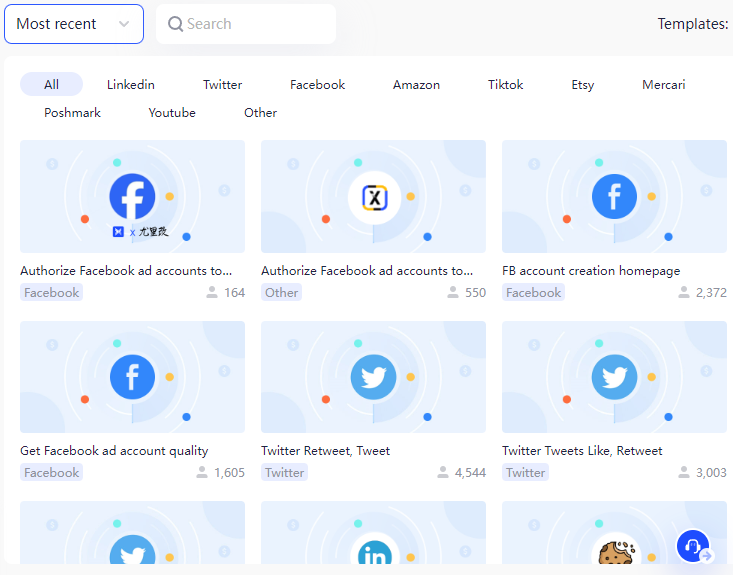
Furthermore, you can configure a timetable for the robot for it to perform the stipulated actions automatically at certain times selected.
The next section covers configuration and integration of API tools. Here, you have the option to create an API key, as well as apply a specific token to move profiles from one browser to another. This tab also includes documentation so you make the most of these tools, assuring proper management of APIs and transfers.
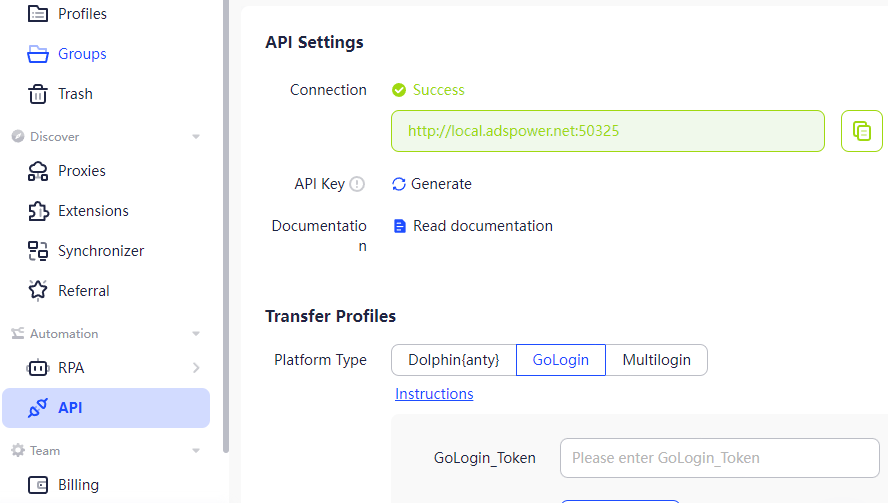
This tab makes it possible to monitor current balance alongside the details of their subscriptions and the number of AdsPower browser environments in use. If needed, you can purchase additional environments. This tab is also responsible for showing daily limits for opening and creating new profiles which helps users to strategize their resources and plan their activities accordingly.
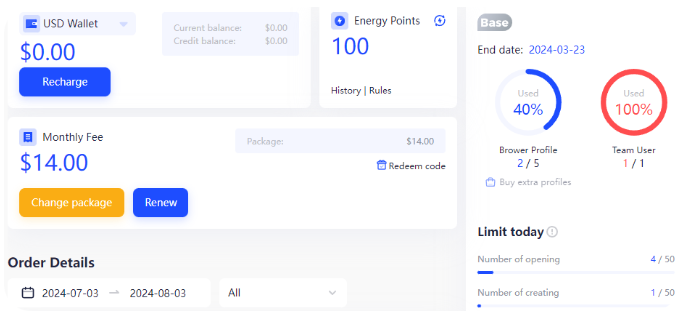
Within the “Settings” tab, you are able access three specific subsections dedicated to different levels of interaction and organization with the team. Let us have a closer look at the sections:
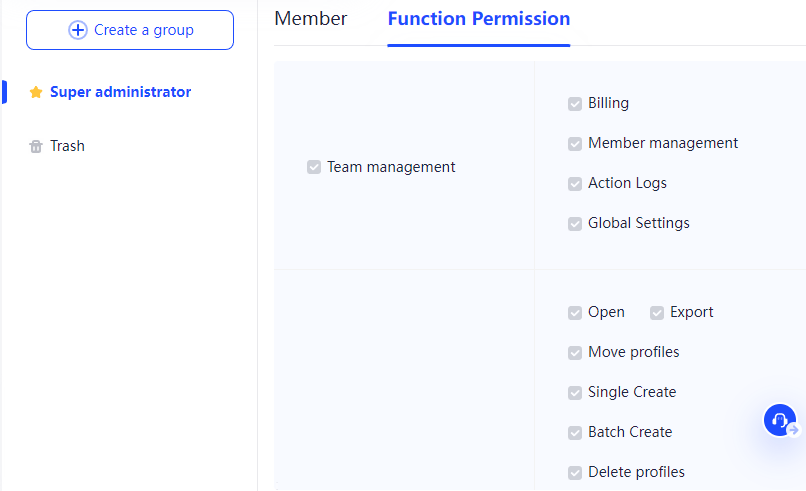
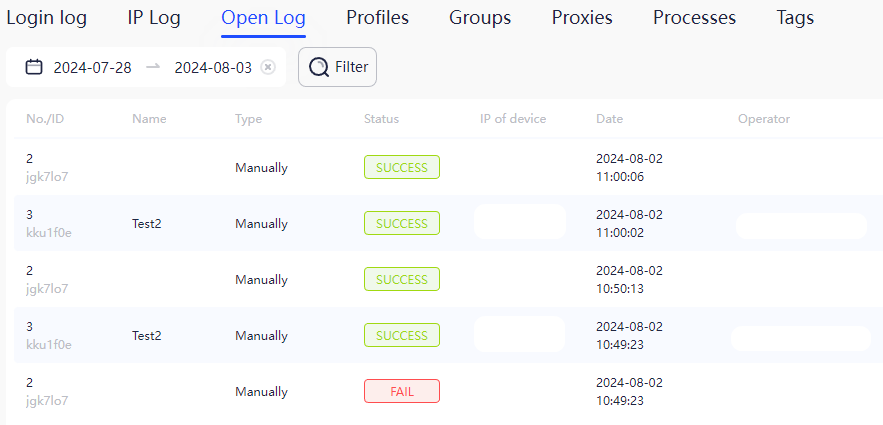

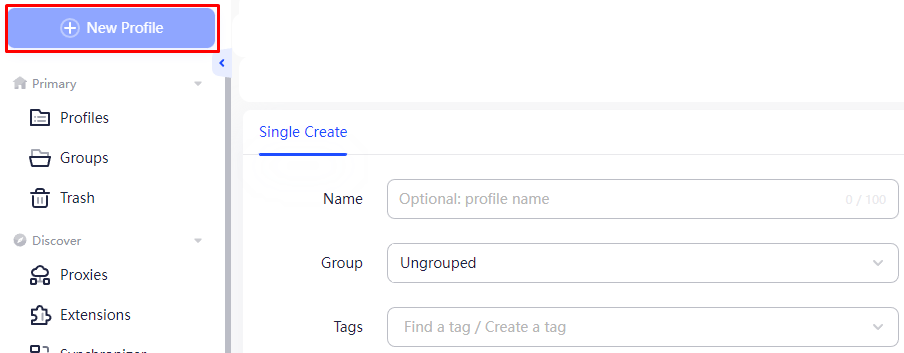
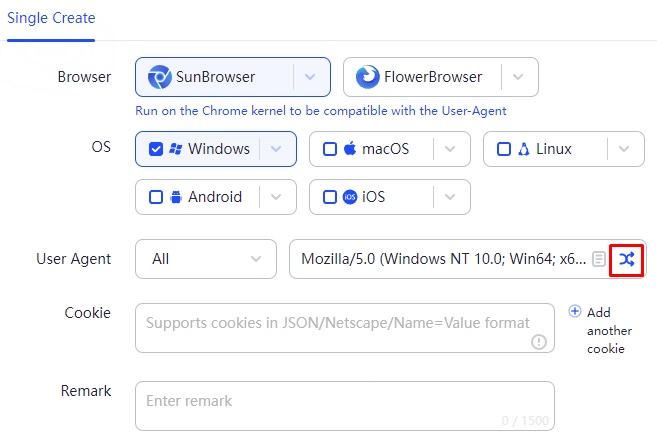
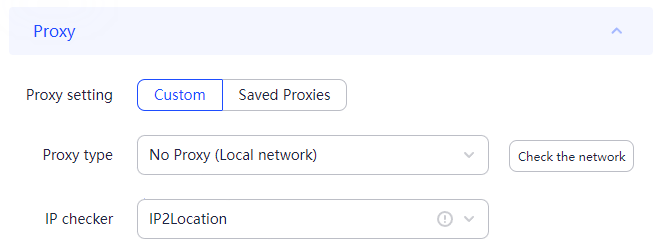
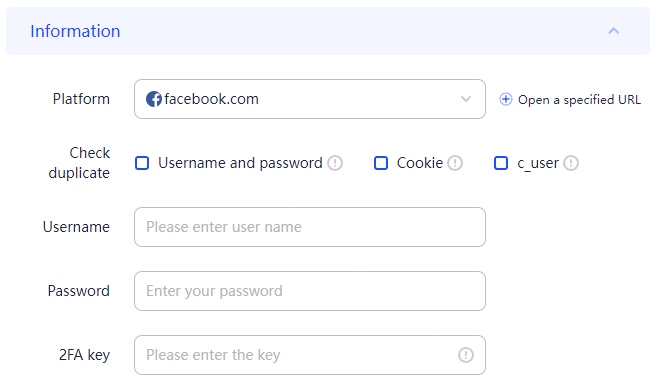
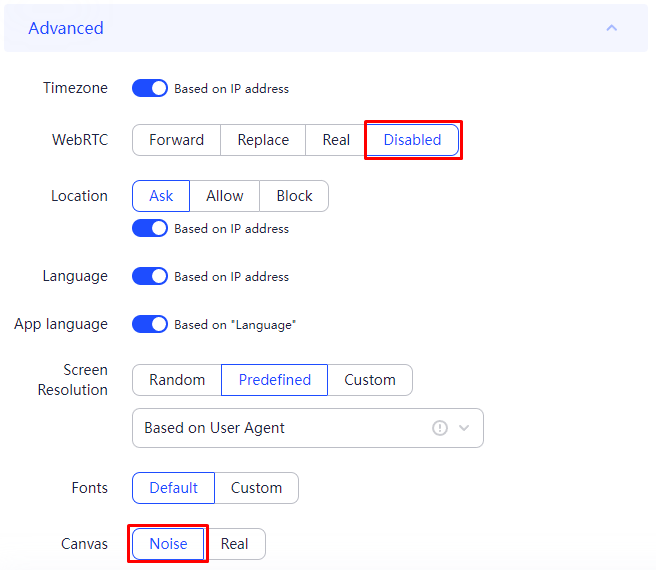
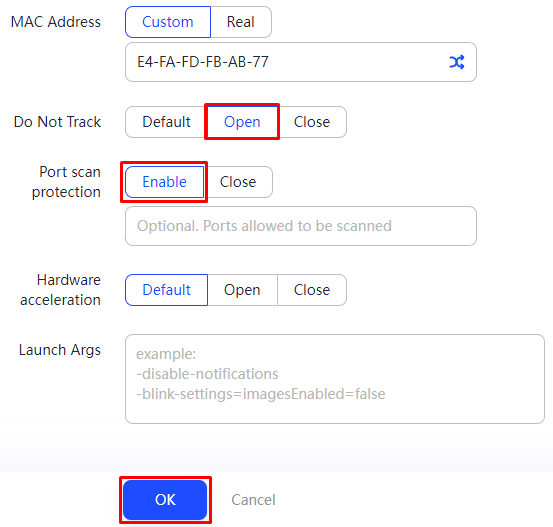
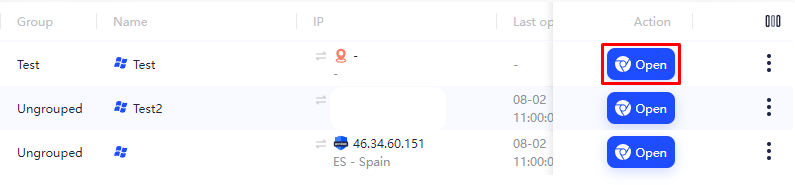
If you want to perform additional measurements of the IP quality, utilize this proxy checker.
To sum up this article, here is a breakdown of all information presented above.
Let’s start with pros:
Cons:
Indeed, the AdsPower browser serves as a multifunctional tool for safely managing multiple accounts because of its strong techniques against blocking using advanced digital fingerprinting. Tools like the “Synchronizer” and RPA robot enhance browsing experience for users interested in advanced automation features. Also, its collaboration features and adjustable micro-tariff options make AdsPower relevant for tasks of all scopes and sizes, serving as a comprehensive answer for various anti-detect requirements.
