IPv4
From $0.70 for 1 pc. 40 countries to choose from, rental period from 7 days.
IPv4
From $0.70 for 1 pc. 40 countries to choose from, rental period from 7 days.
IPv4
From $0.70 for 1 pc. 40 countries to choose from, rental period from 7 days.
IPv6
From $0.07 for 1 pc. 14 countries to choose from, rental period from 7 days.
ISP
From $1.35 for 1 pc. 21 countries to choose from, rental period from 7 days.
Mobile
From $14 for 1 pc. 14 countries to choose from, rental period from 2 days.
Resident
From $0.90 for 1 GB. 200+ countries to choose from, rental period from 30 days.
Use cases:
Use cases:
Tools:
Company:
About Us:
The proxy works as a conductor between you and the browser. It filters out all unnecessary information while keeping you anonymous. It is best to use private proxies that will belong only to you. They are fast and reliable, which can not be said about free public servers. Such proxies can be used by many people at the same time, and this will only harm your device.

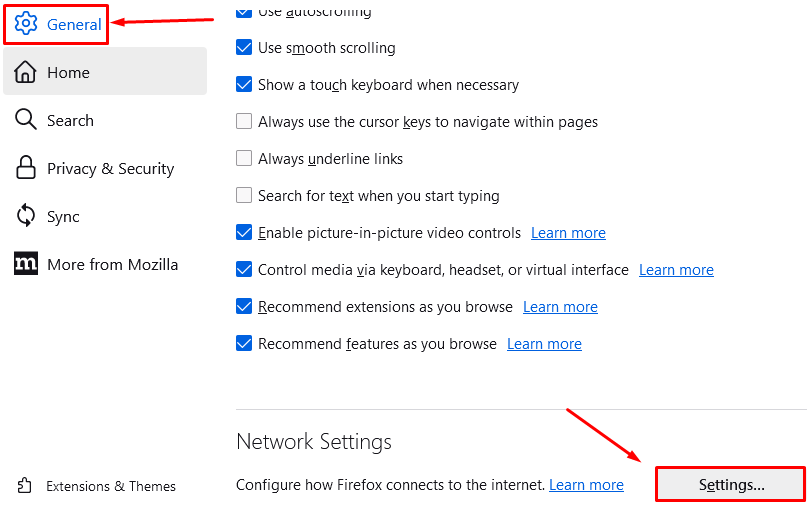
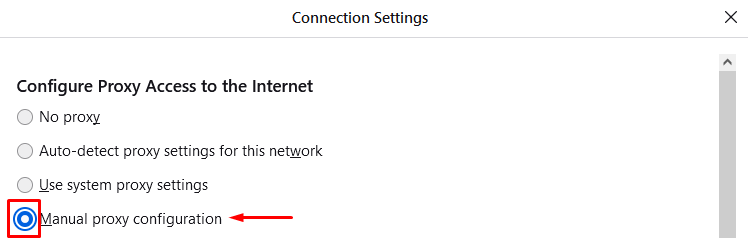
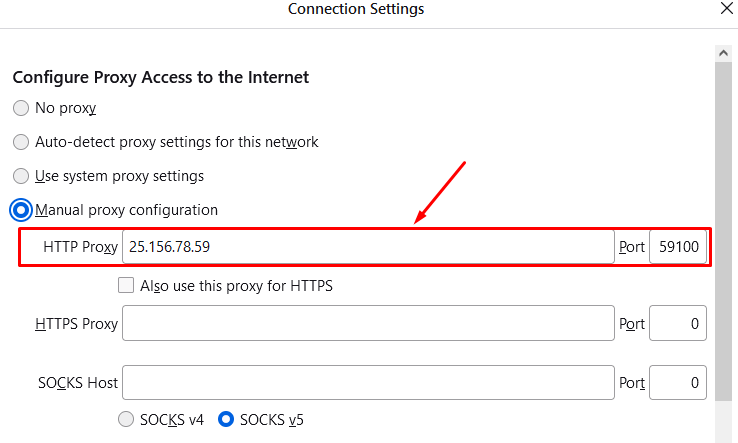



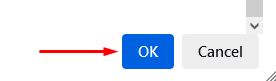
You can change the proxy settings in Firefox at any time. To do this, return to "Network Settings" and enter new data. Then the Username and Password will need to be entered again.
You can check the setting directly through the browser.
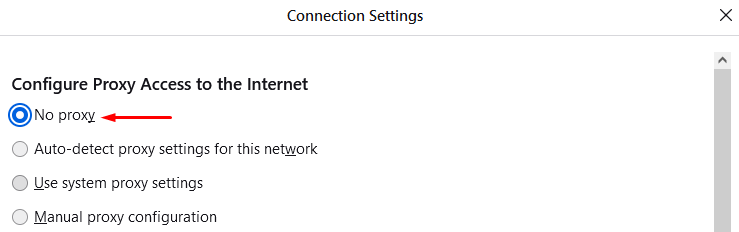
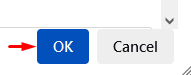
Now you know how to properly set up a proxy for Mozilla Firefox. Do not neglect the security of your device and personal data: choose reliable personal proxy servers. Good luck!
