IPv4
From $0.70 for 1 pc. 41 countries to choose from, rental period from 7 days.
IPv4
From $0.70 for 1 pc. 41 countries to choose from, rental period from 7 days.
IPv4
From $0.70 for 1 pc. 41 countries to choose from, rental period from 7 days.
IPv6
From $0.07 for 1 pc. 14 countries to choose from, rental period from 7 days.
ISP
From $1.35 for 1 pc. 23 countries to choose from, rental period from 7 days.
Mobile
From $14 for 1 pc. 14 countries to choose from, rental period from 2 days.
Resident
From $0.90 for 1 GB. 200+ countries to choose from, rental period from 30 days.
Use cases:
Use cases:
Tools:
Company:
About Us:
The IE proxy serves as an intermediary between you and the Internet. With it, you can hide your data, bypass regional blocks and not worry about the security of your device. Follow the instructions below to set up a proxy in Internet Explorer.
Setting up a proxy will not take you much time, but it is a very important point for safe networking.
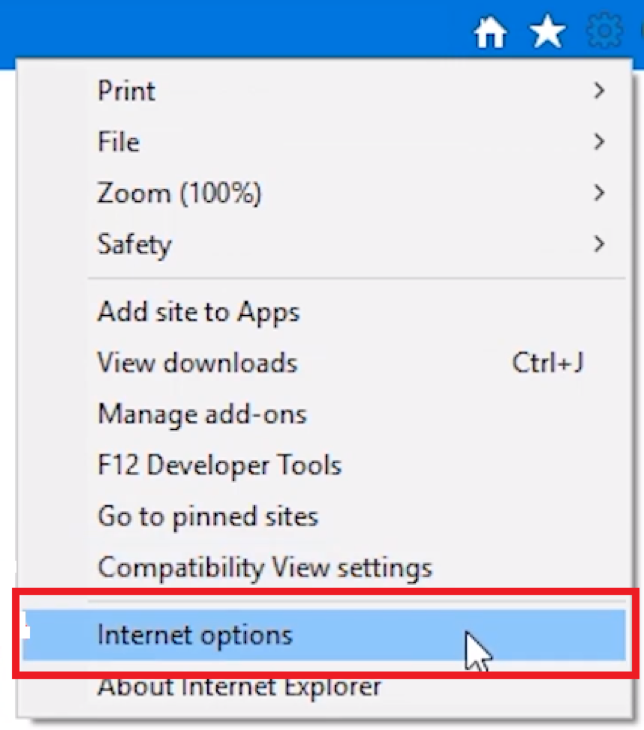
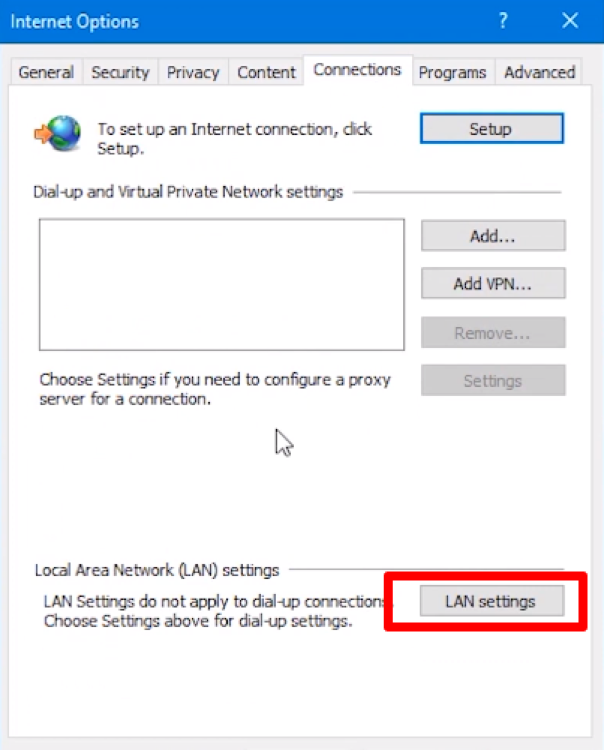
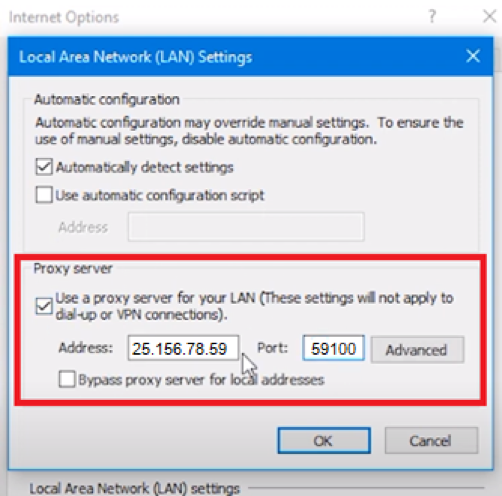
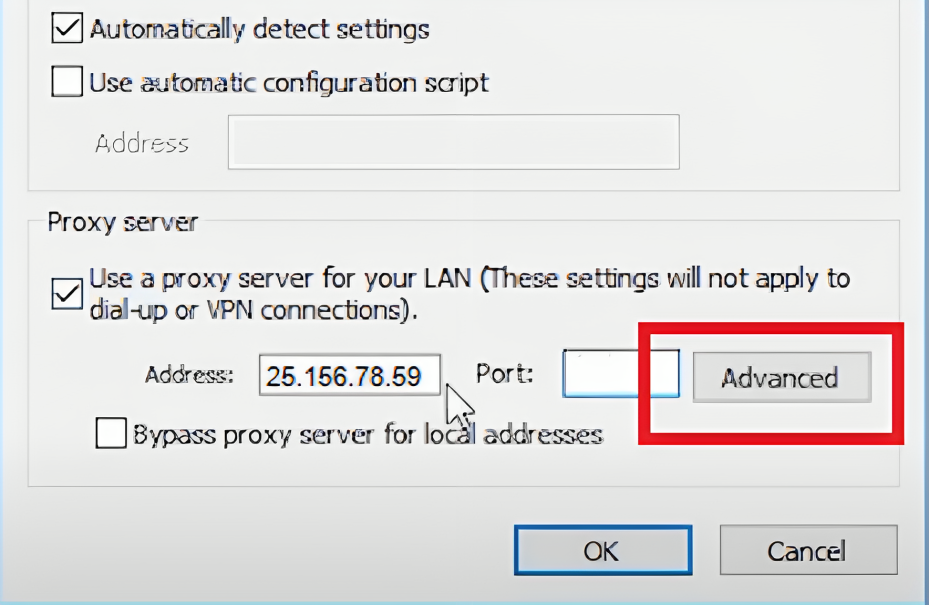
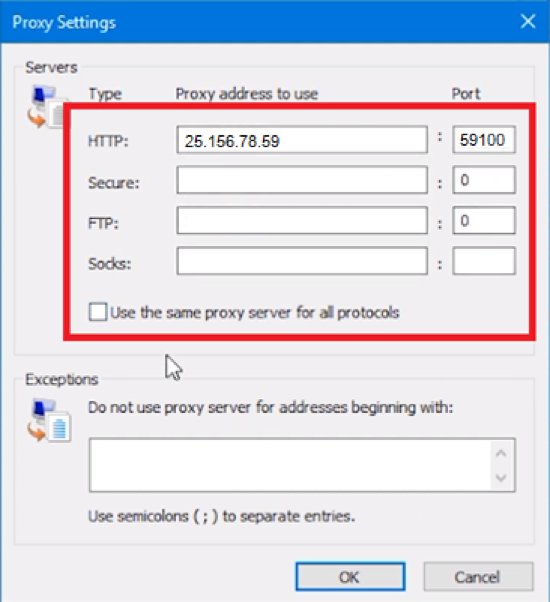
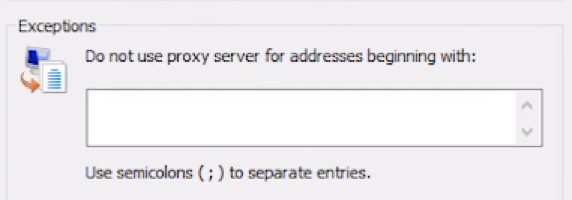
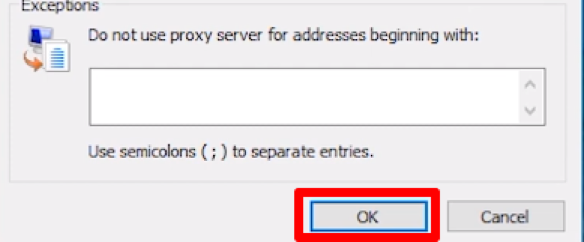
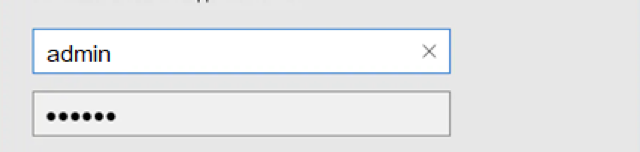
Now you have configured a proxy for Internet Explorer! To check if the server is configured correctly and operating properly, open the browser, and type in the search bar "My IP address" or "Test IP address". Go to any of the proposed sites, and if the IP matches the IP of your proxy, then you configured everything correctly.
In the same way, you can change or disable the proxy in Internet Explorer.
Now you know how to set up and disable a proxy server in the IE browser! Use high-quality personal proxies for the complete security of your data and device.
