IPv4
From $0.70 for 1 pc. 40 countries to choose from, rental period from 7 days.
IPv4
From $0.70 for 1 pc. 40 countries to choose from, rental period from 7 days.
IPv4
From $0.70 for 1 pc. 40 countries to choose from, rental period from 7 days.
IPv6
From $0.07 for 1 pc. 14 countries to choose from, rental period from 7 days.
ISP
From $1.35 for 1 pc. 21 countries to choose from, rental period from 7 days.
Mobile
From $14 for 1 pc. 14 countries to choose from, rental period from 2 days.
Resident
From $0.90 for 1 GB. 200+ countries to choose from, rental period from 30 days.
Use cases:
Use cases:
Tools:
Company:
About Us:
Opera is a widely-used browser known for its simple yet functional interface, versatile configurations, and numerous built-in tools, including an AI assistant, ad blocker, and VPN. However, Opera lacks a native proxy client that would enable users to change their IP address for bypassing IP or geo-blocking, as well as for concealing online activities. To address this limitation, a specialized proxy extension like Frigate can be employed. Frigate is compatible not only with Opera but also with Google Chrome, offering a convenient solution for those seeking enhanced privacy and access options in these browsers.
The Frigate extension, not found in popular browser stores, can be downloaded from third-party sources for installation and configuration in the Opera browser. Here's how to set it up:
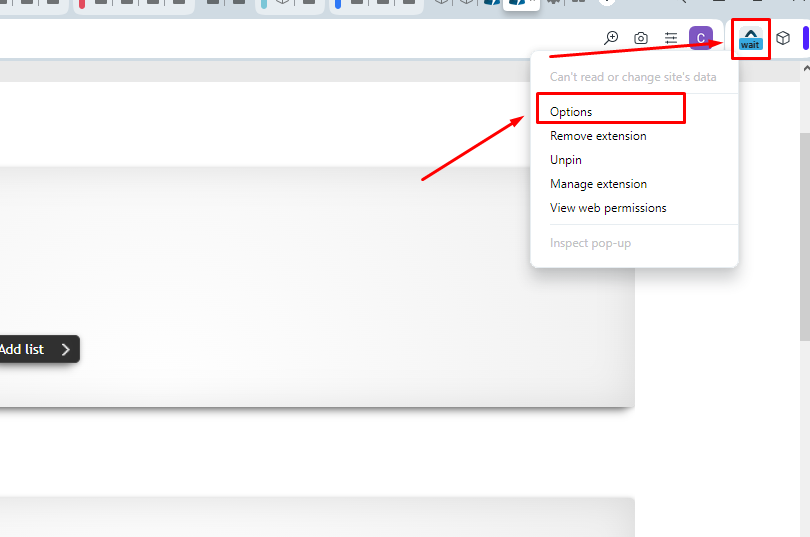
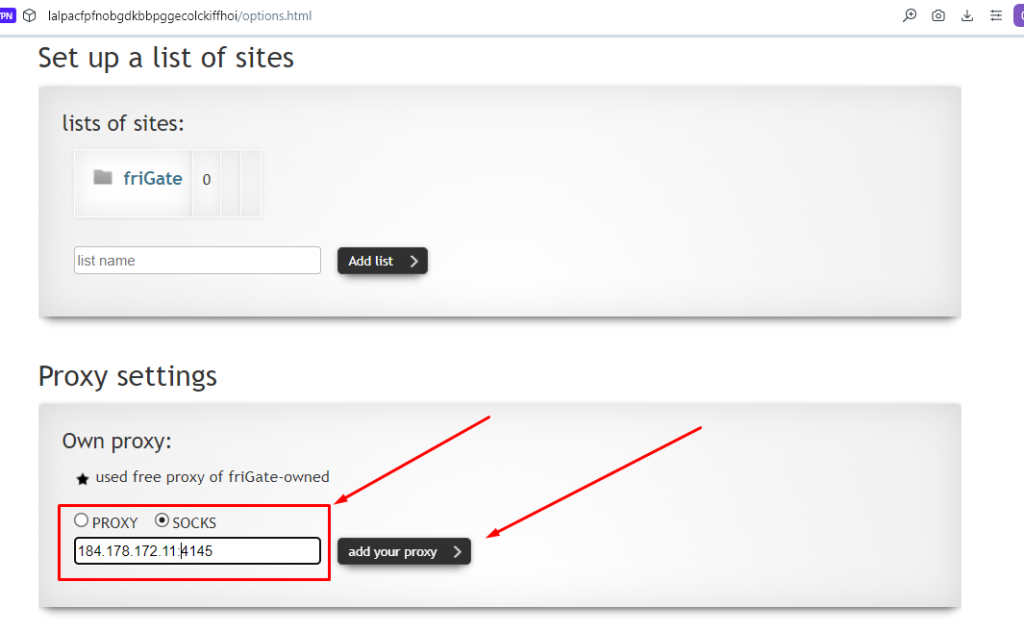
Frigate supports various protocols, including HTTP, HTTPS, SOCKS4, and SOCKS5. After completing these steps, the proxy server will appear in the list and be set as the default for all network connections. The same procedure can be used to configure Frigate in other browsers, such as Google Chrome.
