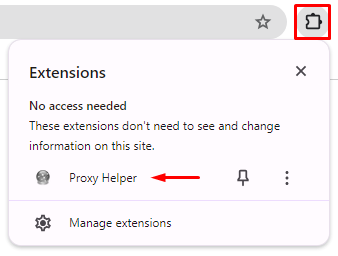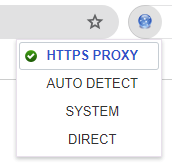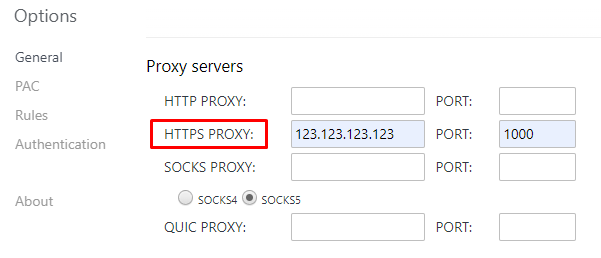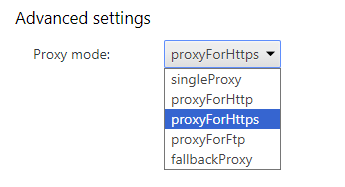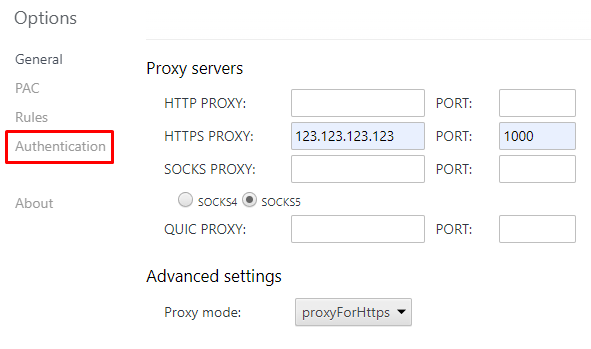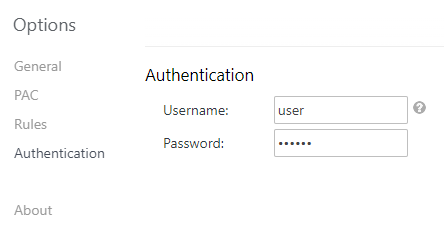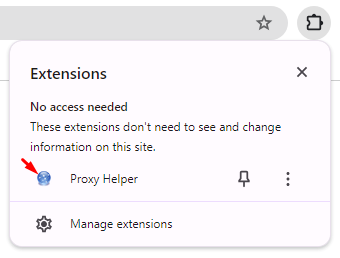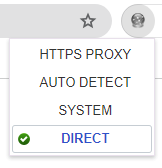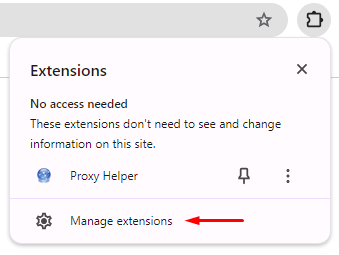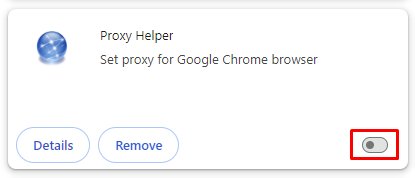The Proxy Helper extension for Chrome is a tool designed to manage proxy servers directly within the browser, eliminating the need to alter system settings.
Key features of Proxy Helper include:
- Flexible proxy server configuration, enabling integration of proxies by specifying address, port, protocol type, and authentication data for private proxies.
- Use of PAC scripts for efficient proxy management across different websites.
- Profile management allows the creation and easy switching between multiple accounts with proxy settings.
- Built-in extension checker to test the functionality of a custom proxy server.
- Activity logs to track user activities and monitor the proxy connection.
By using Proxy Helper, users can enhance their online privacy, bypass geographical restrictions on websites, and safeguard personal information from potential tracking by web resources.
Step-by-step proxy setup in the Proxy Helper
You can configure a proxy server in Proxy Helper with these steps:
- Install Proxy Helper from the Chrome Web Store. The extension icon will appear in the upper right corner of the browser toolbar. Click on it to access the “Proxy Helper” submenu.
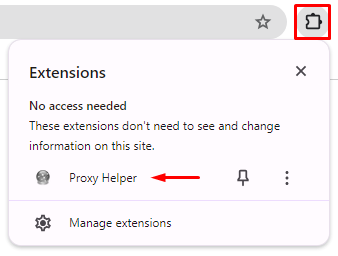
- Since Proxy Helper only supports the HTTPS connection protocol, ensure the corresponding checkbox is checked.
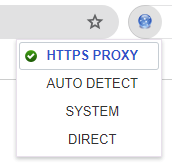
- In the “Settings” window, input the IP-address and port of the proxy in the designated fields for the HTTPS protocol.
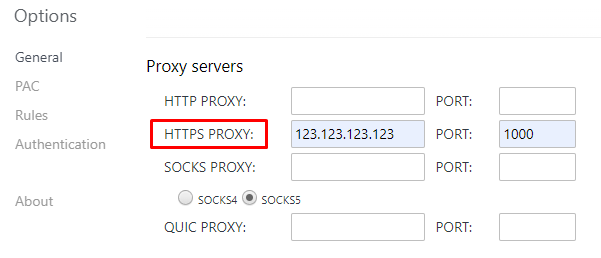
- In the “Advanced settings” section, select the appropriate proxy mode from the dropdown list that matches the connection protocol.
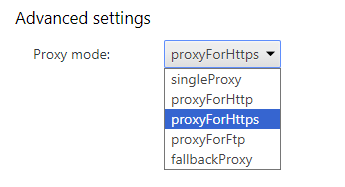
- Navigate to the “Authentication” section in the main settings menu.
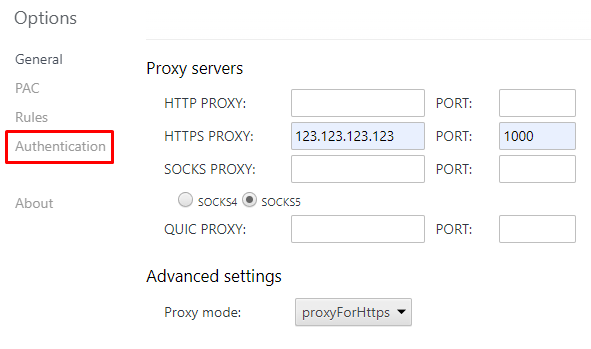
- For a private proxy server with authorization, enter your username and password in the designated fields.
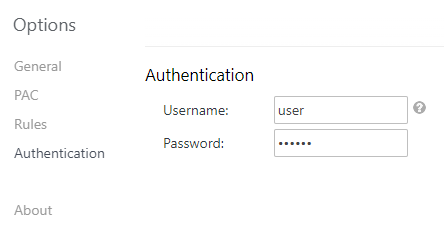
- If the setup is successful, the extension indicator will become colored, indicating that the proxy is active in the browser.
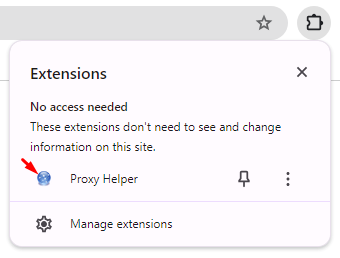
- To turn off the proxy in the extension, select the “Direct” checkbox.
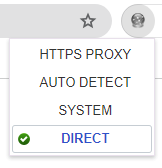
- To disable the extension in the Chrome browser, go to the “Manage Extensions” menu and toggle off the switch.
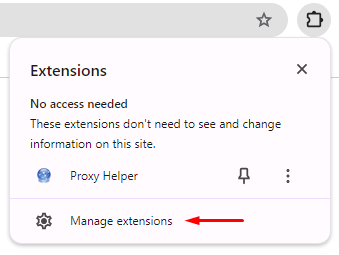
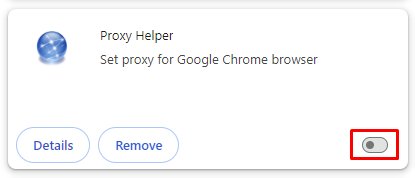
The proxy setup in the Proxy Helper extension is complete. The configured IP address will enhance personal data protection and user privacy when interacting with web resources in the Chrome browser.