IPv4
From $0.70 for 1 pc. 48 countries to choose from, rental period from 7 days.
Signal messenger, renowned for its robust end-to-end encryption using open-source protocols, is an ideal choice for secure user communication, prioritizing confidentiality. It facilitates proxy installation for both iOS and Android, as well as supports a Desktop version. Employing a proxy in Signal enables users to circumvent regional blocks and further safeguard the privacy of their communications.
The instructions are clear but can be made more succinct and easier to follow:
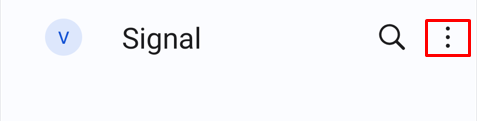
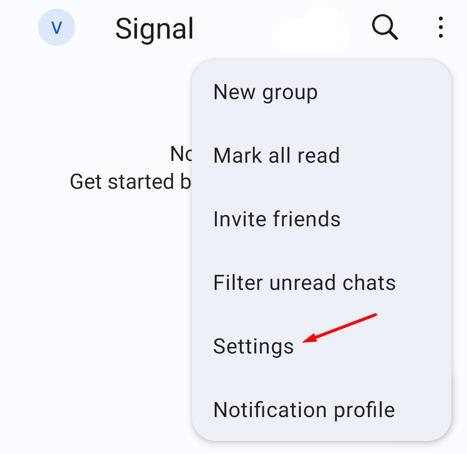
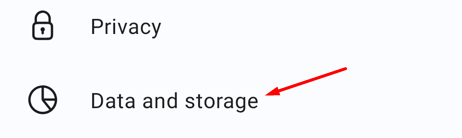
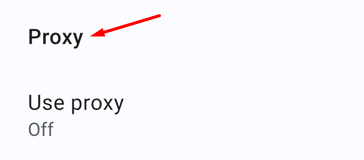
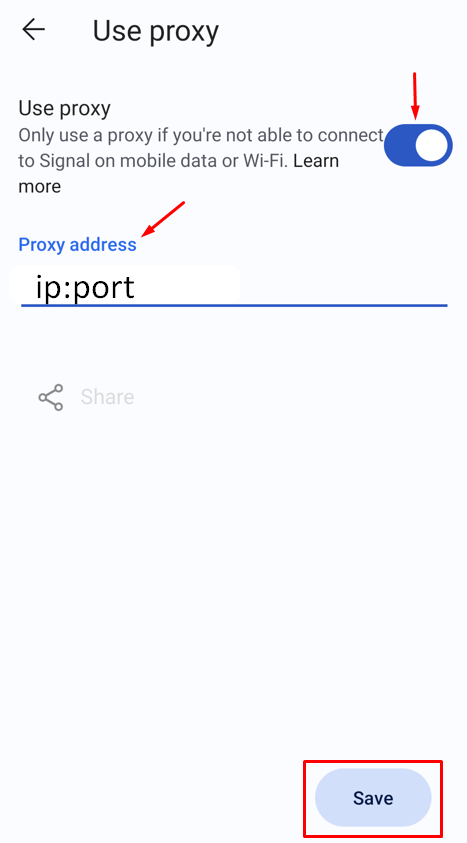
Setting up a proxy in messenger on Android is complete.
The process for setting up a proxy in Signal on iOS is similar to Android, despite the differences in the interface.
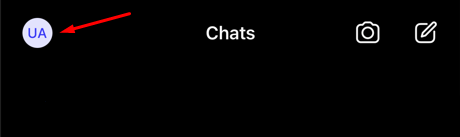
![]()
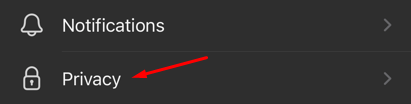
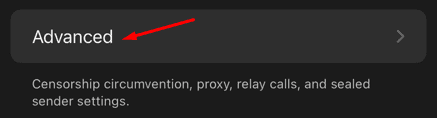
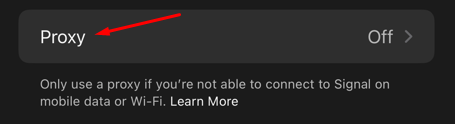
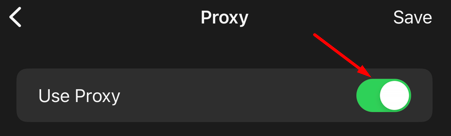
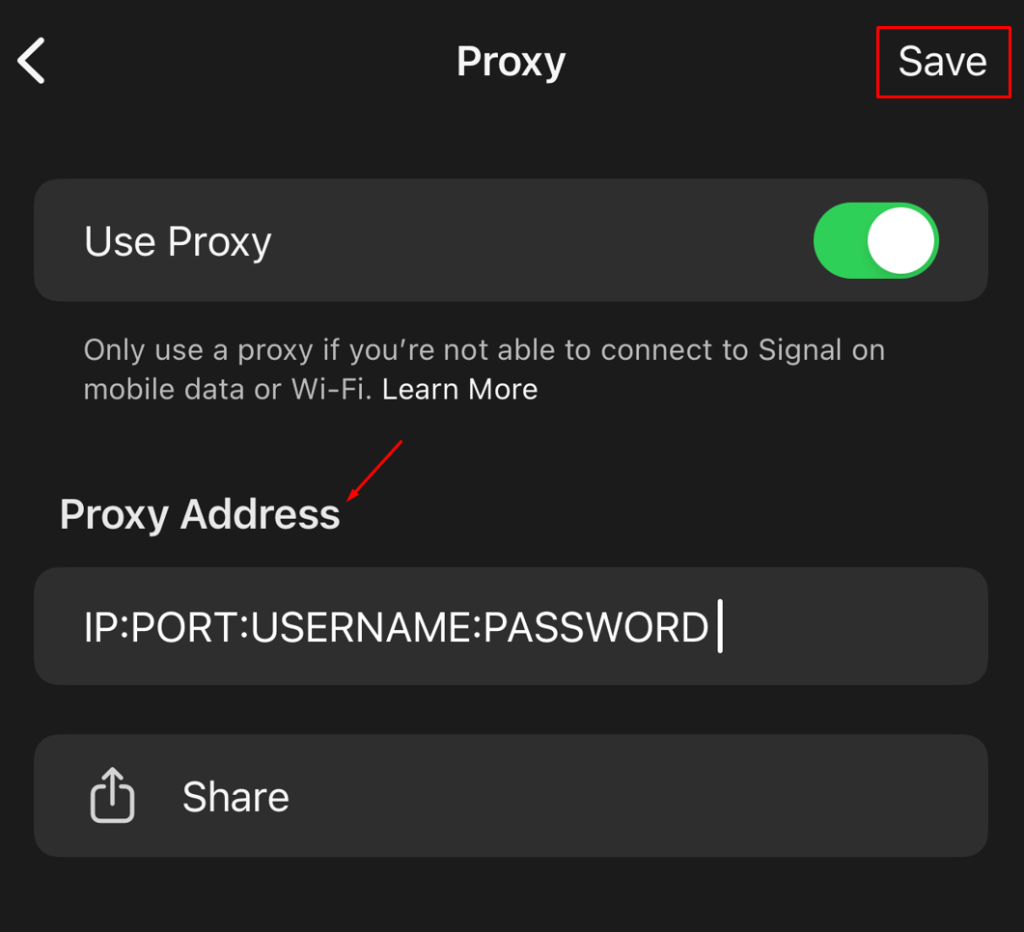
Your proxy setup on the iOS version of Signal is now complete.
Signal Desktop does not provide its own functionality for setting up a proxy. It is possible to synchronize devices and use the Desktop version on Windows, having previously linked it to an IOS or Android device on which the application is already installed and a proxy is configured. To do this, you must perform the following steps.
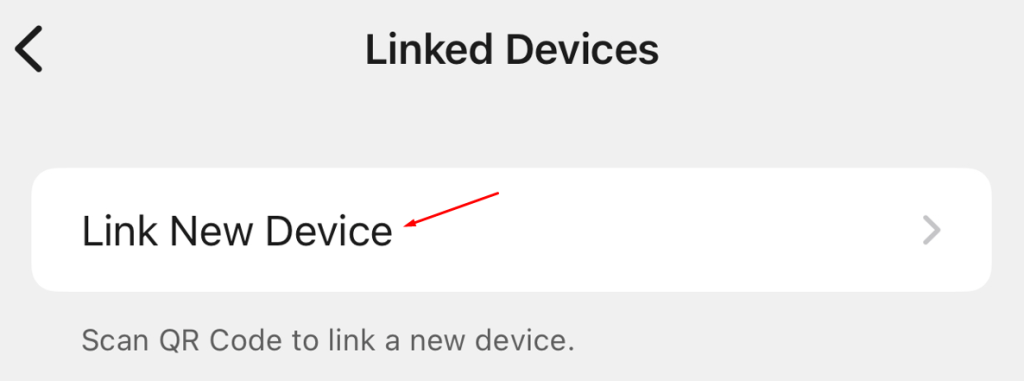
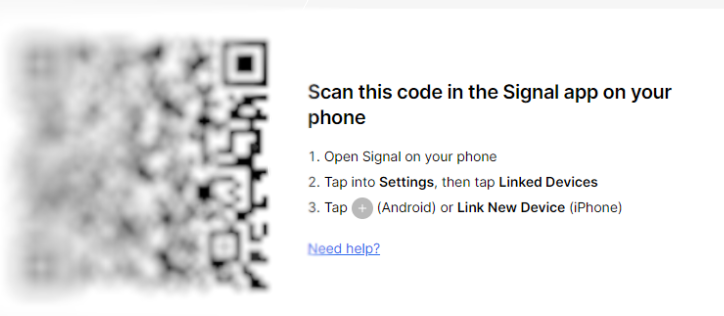
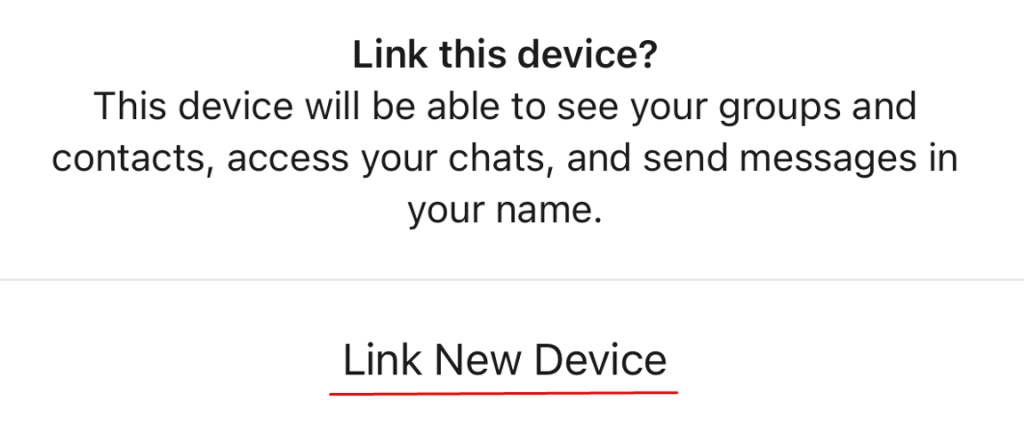
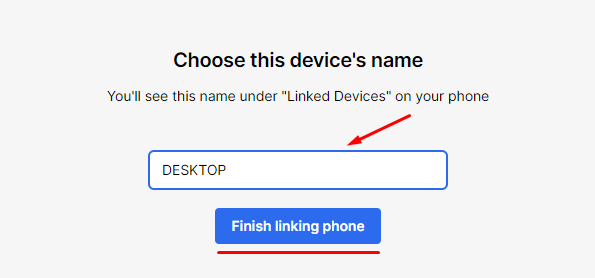
Once you've completed these steps and set up a proxy on your iOS or Android device, you can seamlessly continue secure communications on Signal, extending it to your Windows device.