IPv4
From $0.70 for 1 pc. 40 countries to choose from, rental period from 7 days.
IPv4
From $0.70 for 1 pc. 40 countries to choose from, rental period from 7 days.
IPv4
From $0.70 for 1 pc. 40 countries to choose from, rental period from 7 days.
IPv6
From $0.07 for 1 pc. 14 countries to choose from, rental period from 7 days.
ISP
From $1.35 for 1 pc. 21 countries to choose from, rental period from 7 days.
Mobile
From $14 for 1 pc. 14 countries to choose from, rental period from 2 days.
Resident
From $0.90 for 1 GB. 200+ countries to choose from, rental period from 30 days.
Use cases:
Use cases:
Tools:
Company:
About Us:
Major clothing brands frequently host sales, sometimes offering discounts up to 90% - real savings, not just on paper. You could find New Balance or Adidas sneakers from the last season's collection priced between $10-$15, down from $70-$100, or a trendy Michael Kors clutch for merely 30 euros instead of 200. Such deals are achievable if you're vigilant about tracking promotions.
However, the challenge lies in the fact that offers and sale prices vary significantly across different countries. PanAIO assists in monitoring dozens of brands and their local stores. This e-commerce bot facilitates shopping for shoes and accessories on popular online platforms such as Amazon, New Balance, Zalando, ASOS, Kith, LVR, About You, Queue It, and also supports Shopify stores.
PanAIO bot is designed to automatically track prices, identify promotions, and execute purchases. It includes a built-in captcha bypass feature and supports multiple accounts, allowing users to maximize welcome bonuses. The bot is ideal for both reselling items at a discount and for those who want to dress fashionably in branded clothes without overspending.
Many online stores set prices and promotions according to regional location, detecting real locations via IP addresses. So, even if you set your location to the UK in the bot, but are actually in Germany or Kazakhstan, you won't be able to access local discounts. Therefore, to fully utilize PanAIO for buying sneakers and accessories, setting up a proxy is essential.
The Pan AIO Bot web interface includes a dedicated section for proxy connection, enabling you to set up a connection through a remote server in a few steps:
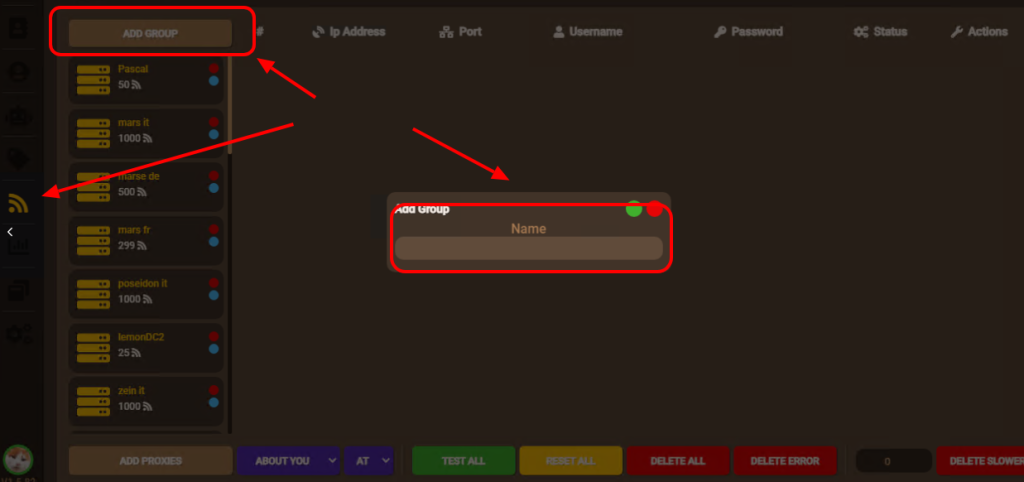
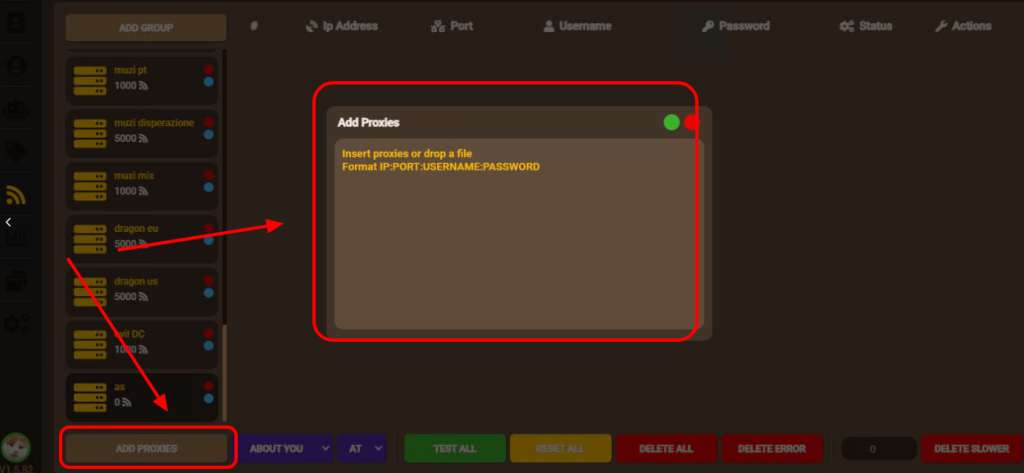
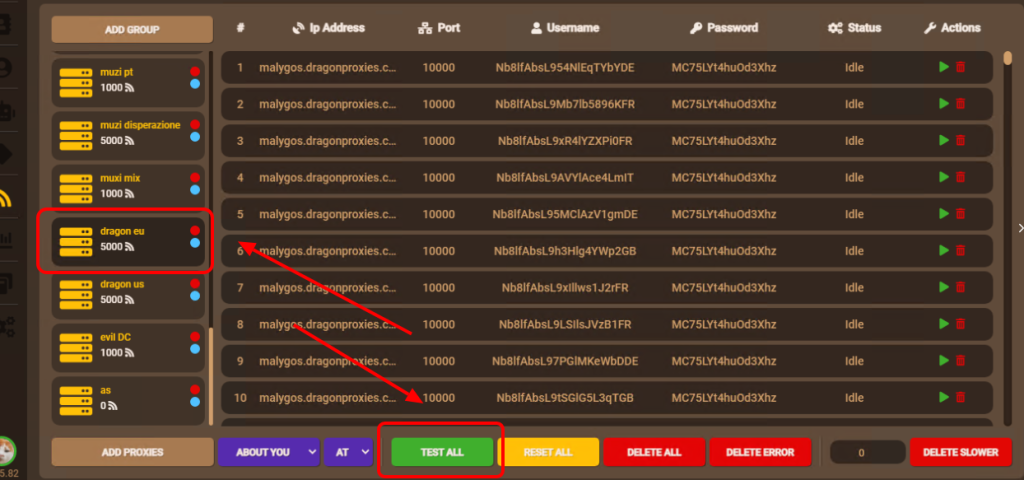
Once set up, you can use a proxy for copping sneaker releases with the shoe bot. It is advisable to select a proxy with authorization and residential addresses, as they are safer and reduce the risk of being blocked or rejected by the store.
