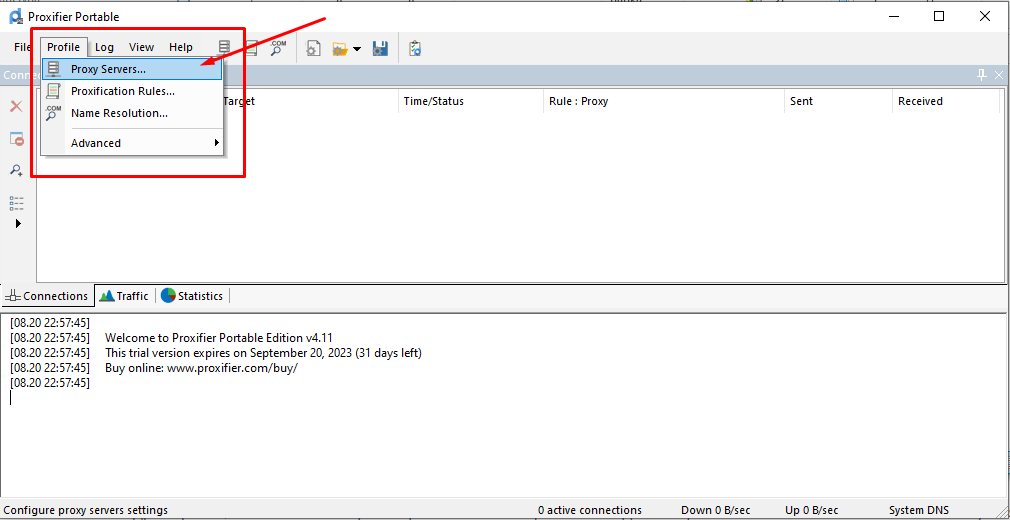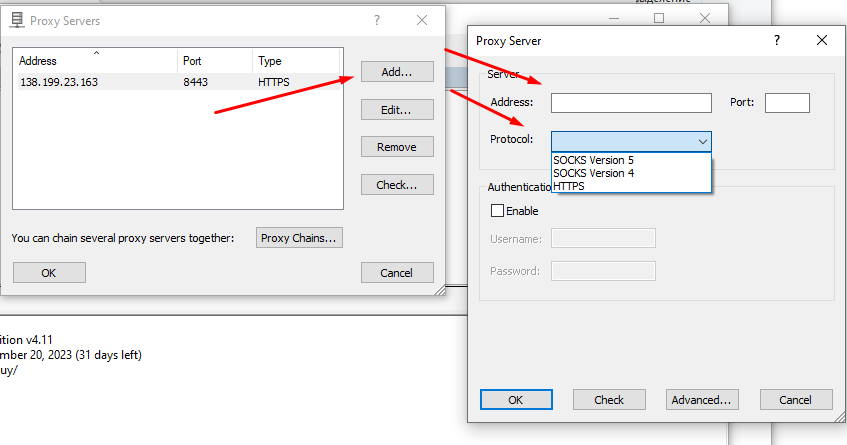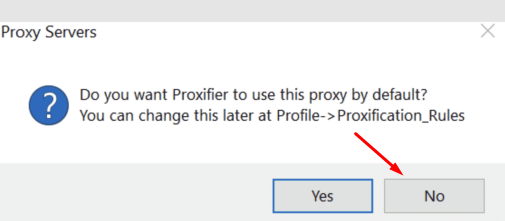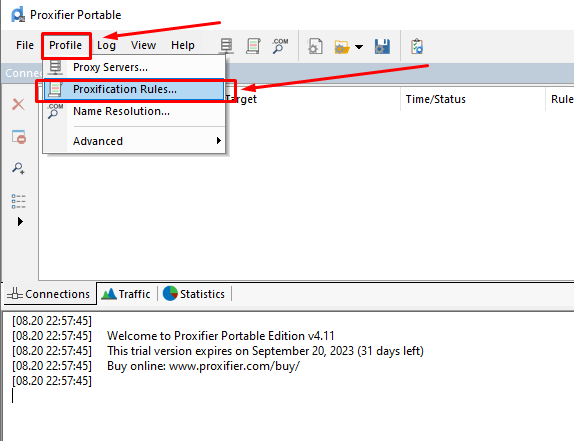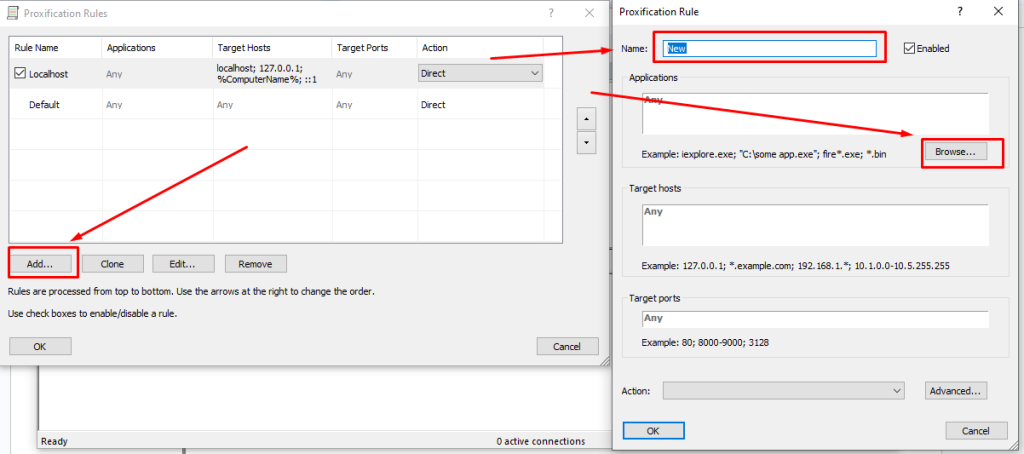Using a proxy in Minecraft, like in any online game, offers several benefits. These include:
- Concealing your real IP address, thereby protecting your actual location.
- Circumventing bans on multi-accounting, which is particularly beneficial if multiple family members are fans of the game.
- If you're hosting your own Minecraft server exclusively for family and friends, implementing a Minecraft reverse proxy can safeguard against unwanted players, allowing access only to trusted individuals.
In this article, we will delve into the process of setting up a proxy server in Minecraft.
Step-by-step proxy setup in Minecraft
This guide is tailored to assist you in adding a proxy for playing Minecraft on Windows, though the setup principles for Mac are similar.
How to add a proxy in Minecraft:
- Locate the Minecraft Launcher by clicking on the game's shortcut. Look for the file named “run.exe”.
- In the game's folder containing the .exe file, right-click and choose “Create” > “Text Document”. Paste one of the following commands into it, based on your proxy type:
- For HTTP proxy:
java -Dhttp.proxyHost=PROXYIP-Dhttp.proxyPort=PROXYPORT-Xmx800m-jar run.exe
- For private HTTP proxies with authorization:
java -Dhttp.proxyHost= PROXYIP -Dhttp.proxyPort= PROXYPORT—Dproxy.User=PROXYUSERNAME-Dhttp.proxyPassword=PROXYPASSWORD-Xmx800m-jar run.exe
- For SOCKS connection:
java -DsocksProxyHost= PROXYIP-DsocksProxyPort= PROXYPORT-Xmx800m-jar run.exe
- For SOCKS with authorization:
java -DsocksProxyHost= PROXYIP-DsocksProxyPort= PROXYPORT-.User=PROXYUSERNAME-Dsocks.proxyPassword=PROXYPASSWORD-Xmx800m-jar run.exe
- Save the file aps “start.bat”.

- Download and run the proxy client for Windows, such as Proxifier.
- In Proxifier, go to the “Profile” tab and select “Proxy Servers”.
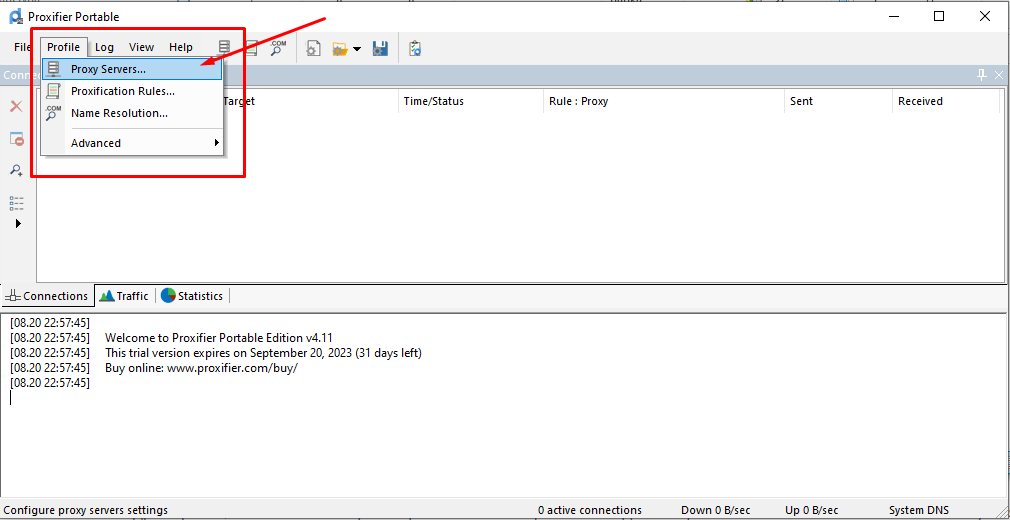
- In the proxy server list window, click “Add”. Enter the IP address and port, and choose the protocol from the dropdown menu. If using a private proxy that requires authorization, enable the “Authentication” option and provide your username and password.
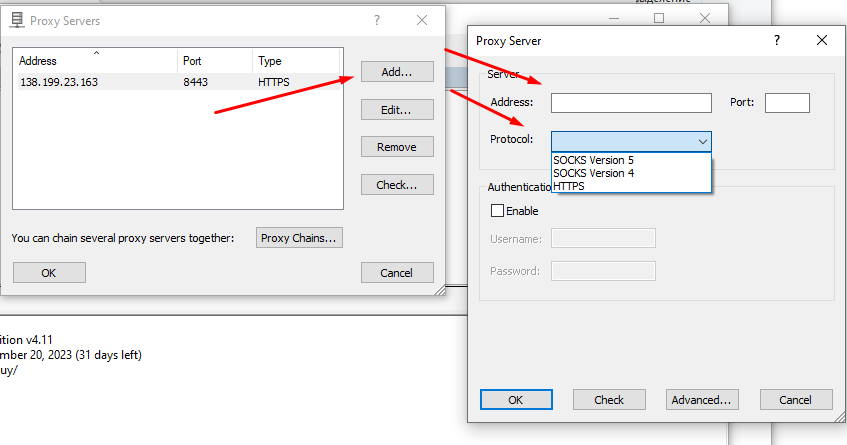
- To ensure only Minecraft uses the proxy, disable the default proxy when saving settings.
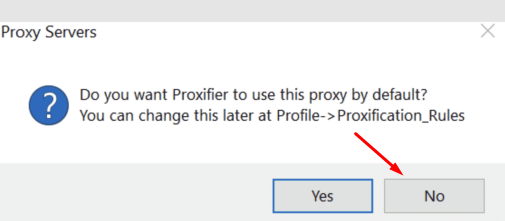
- Navigate to the “Profile” tab, then to the “Rules” section.
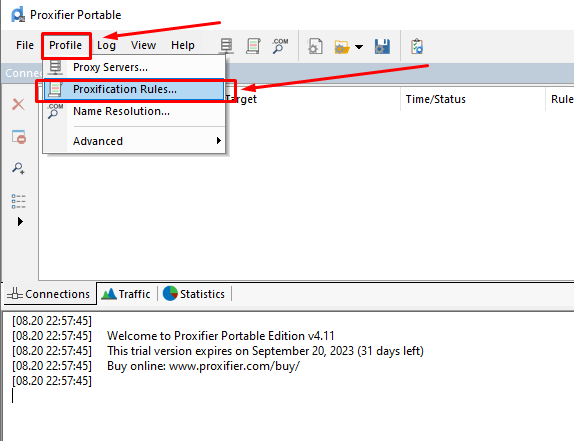
- Add new rules by clicking “Add”. Name the rule, click “Browse” and add both the run.exe and java.exe files to the rules list (usually found in C:\Program Files\Java\jre6\bin).
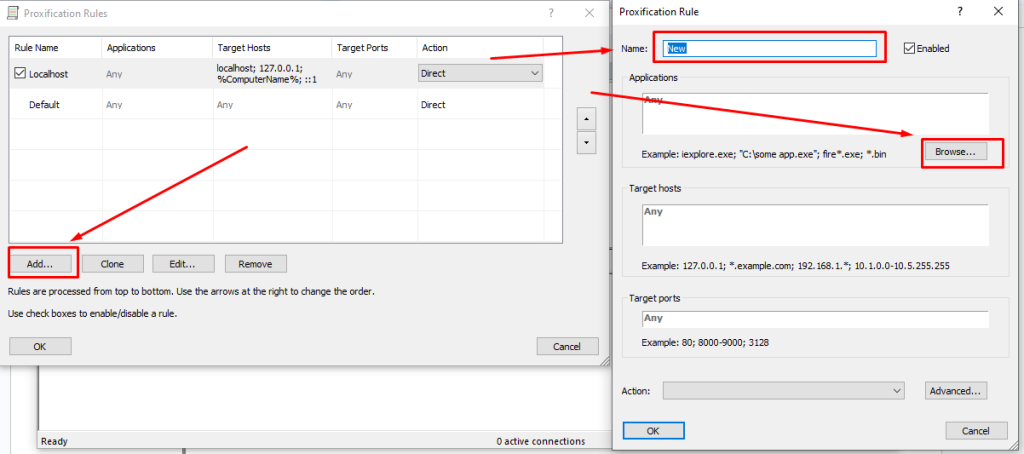
- Save your changes and launch the game using the start.bat file.
After completing these steps, your game account will use a new IP address. This provides additional security against hacking, allows for bypassing blocks, and is suitable for managing multiple accounts.