IPv4
From $0.70 for 1 pc. 48 countries to choose from, rental period from 7 days.
Using a browser through a proxy can be simplified significantly by installing a dedicated extension. Proxy browser extensions are particularly useful for circumventing geographic restrictions or censorship, enabling access to content that may be region-specific.
The Simple Proxy extension is an efficient, browser-integrated tool that facilitates anonymous web surfing and can even enhance connection performance. It is compatible with Chrome, Firefox, and Opera. Key advantages of the Simple Proxy Switcher include:
However, it's important to note that this extension operates solely over HTTP/S protocols and does not support SOCKS proxies.
Here's a guide on configuring the Simple Proxy extension in Google Chrome.
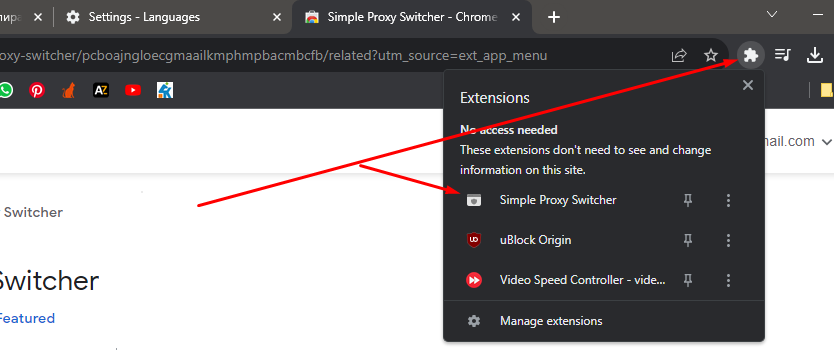
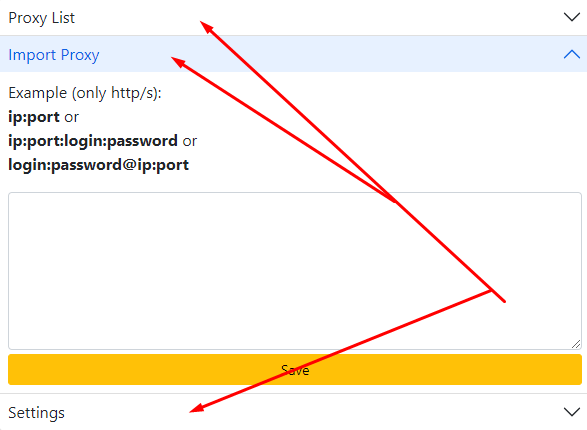
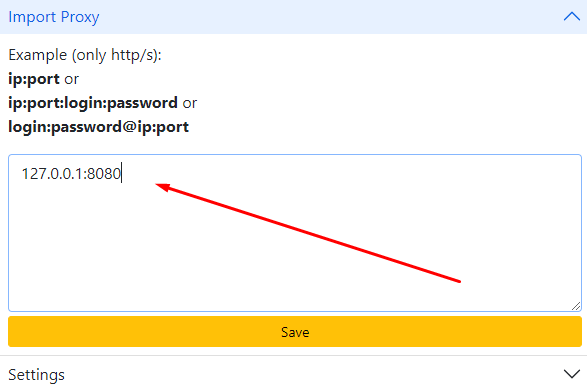
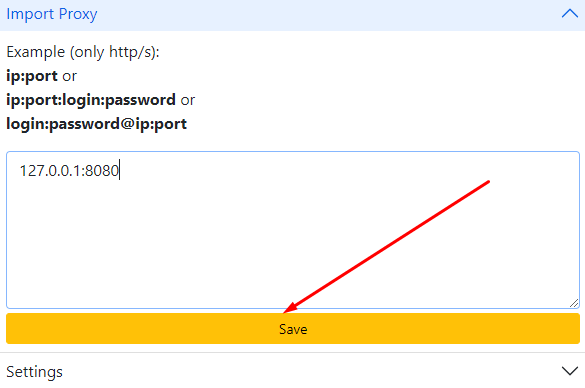
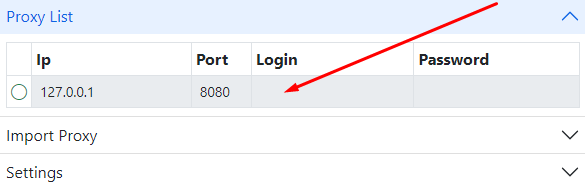
If web pages fail to load, verify the accuracy of the technical parameters or try reconnecting with a different “ip:port”.
This extension can be similarly configured in other browsers such as Firefox and Opera, which have their own official stores for downloading extensions.