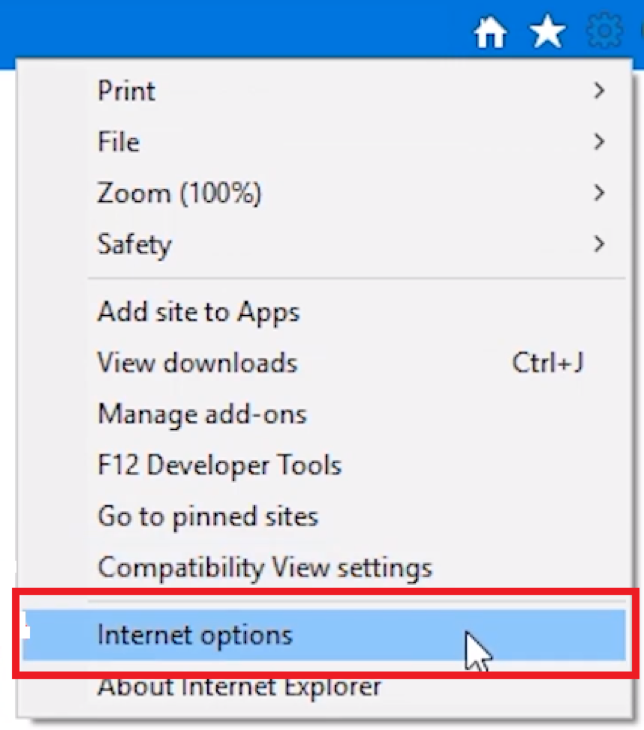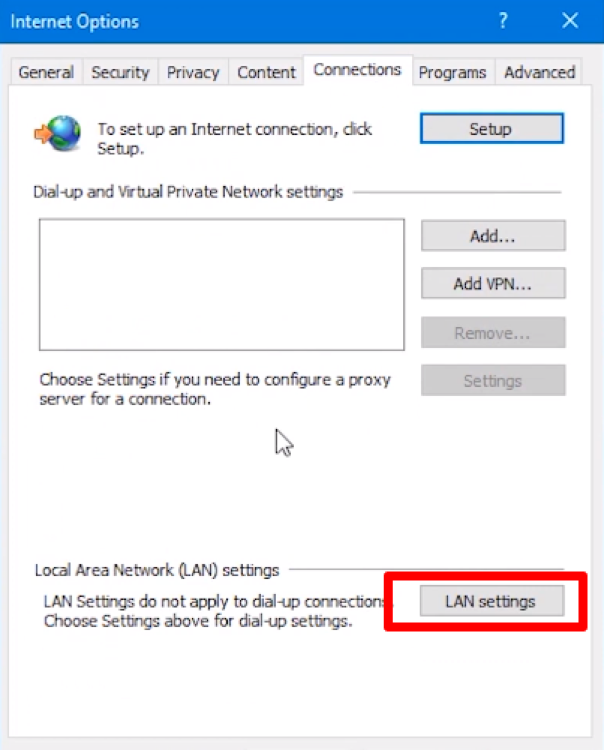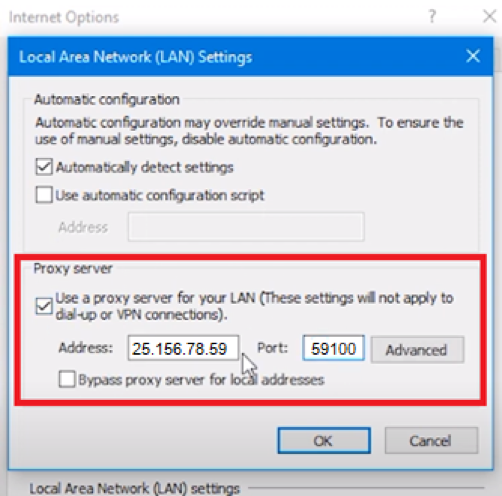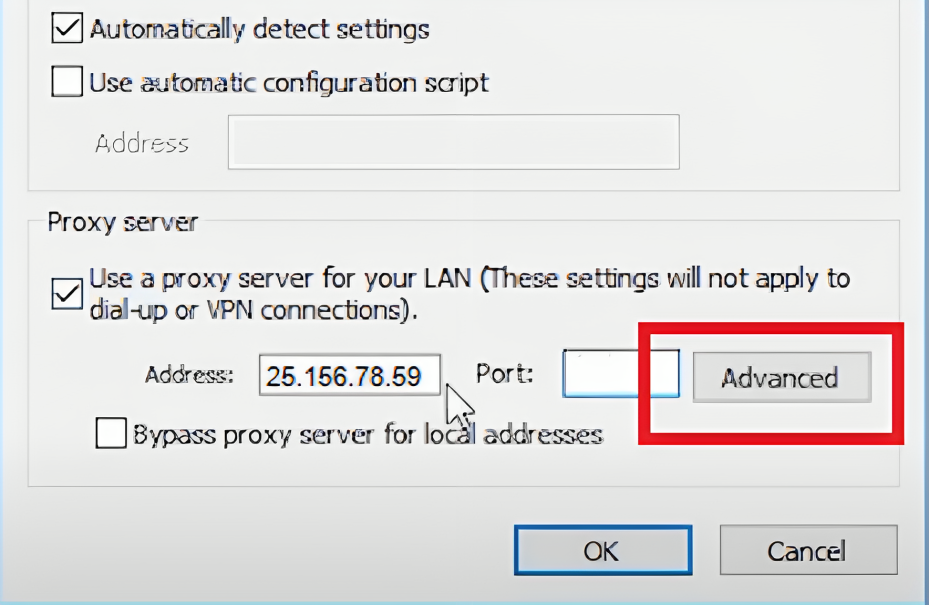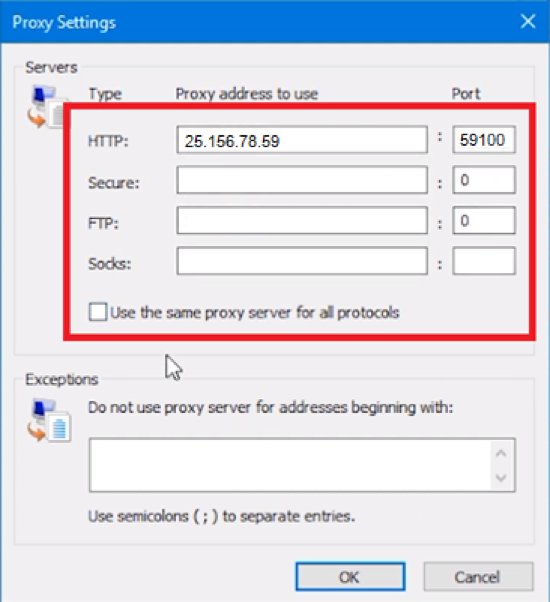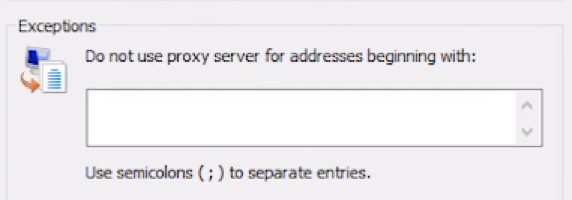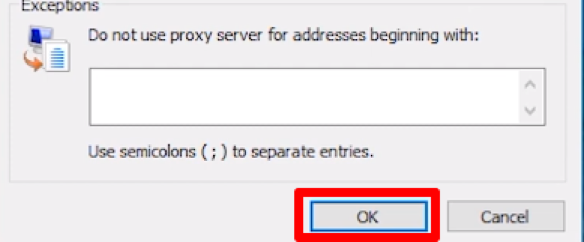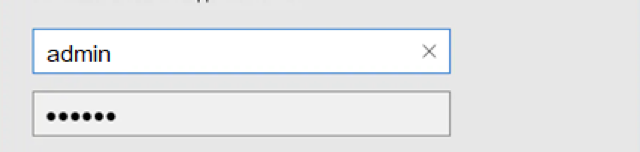The IE proxy serves as an intermediary between you and the Internet. With it, you can hide your data, bypass regional blocks and not worry about the security of your device. Follow the instructions below to set up a proxy in Internet Explorer.
How to set up a proxy in Internet Explorer
Setting up a proxy will not take you much time, but it is a very important point for safe networking.
- Open a browser.
- Go to Settings (gear icon in the upper right corner) and select "Internet Options".
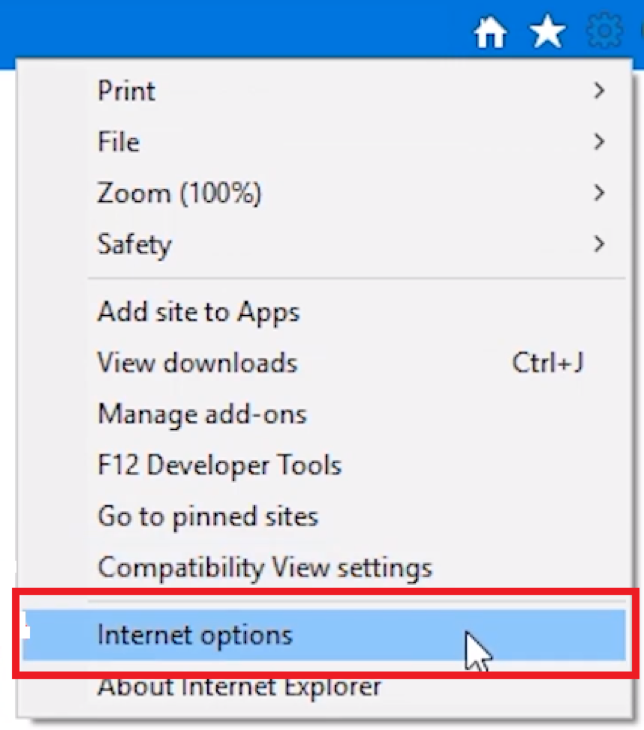
- In the opened window, go to the "Connections" section and click on the "LAN settings" button.
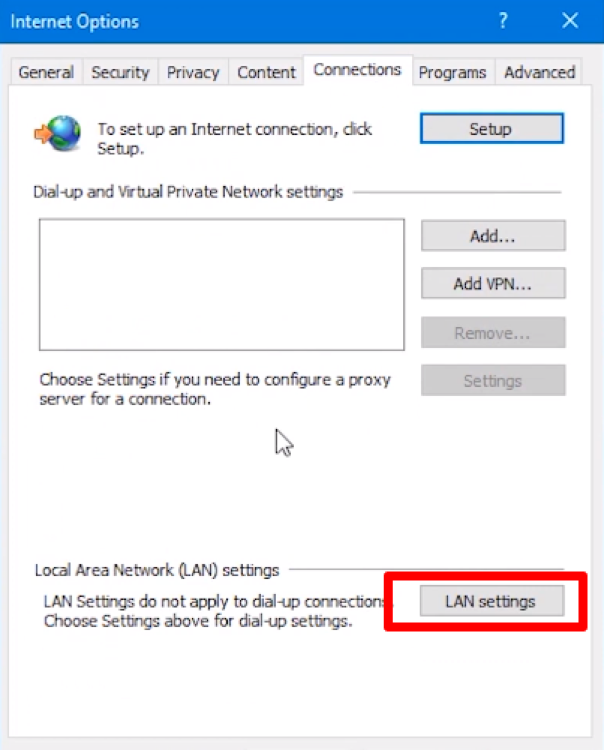
- Check the box next to “Use a proxy server for your LAN” and enter the IP address and port of your proxy server in the required fields.
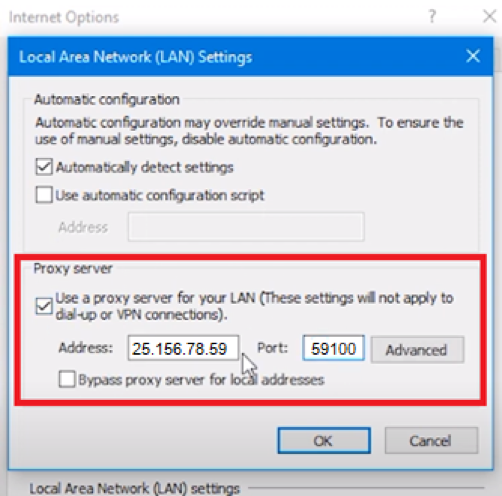
- If you need to connect several proxies at once or select a specific type of protocol (HTTP and HTTPS, FTP, Socks), click on the "Advanced" button.
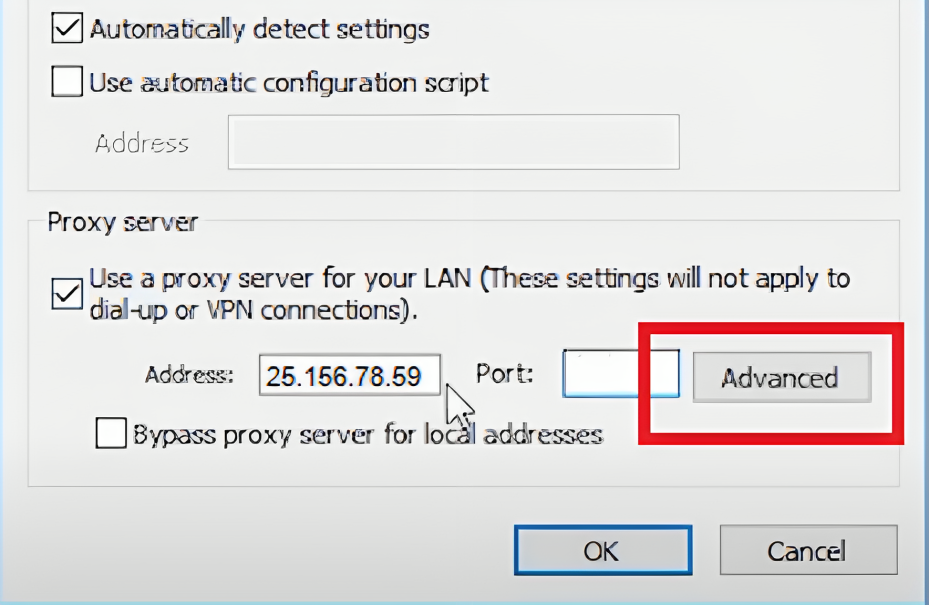
- Enter the proxy details for each type (if you have multiple proxies) or select one type, enter the data in the required field and check the box next to "Use the same proxy server for all protocols".
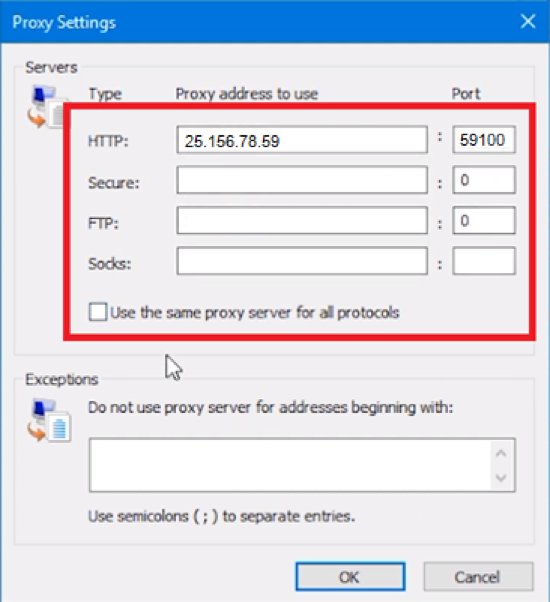
- In the next field, you can type in sites for which the proxy will not work.
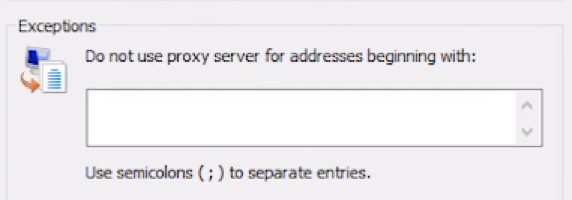
- Click “OK”.
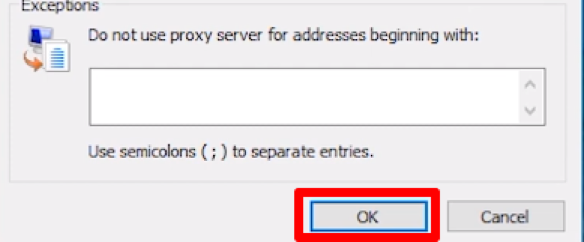
- If you use a personal proxy, then after configuration you will see an authorization window almost immediately. Enter the Username and Password of the proxy server in the required fields and click "OK".
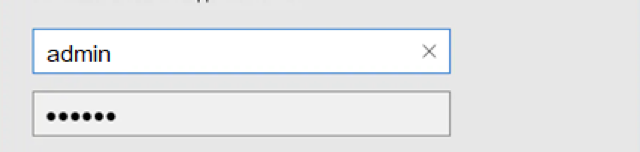
Now you have configured a proxy for Internet Explorer! To check if the server is configured correctly and operating properly, open the browser, and type in the search bar "My IP address" or "Test IP address". Go to any of the proposed sites, and if the IP matches the IP of your proxy, then you configured everything correctly.
How to disable proxy in Internet Explorer
In the same way, you can change or disable the proxy in Internet Explorer.
- In the browser, go to Settings - "Internet Options" - "LAN settings".
- Make changes or uncheck the box next to “Use a proxy server for your LAN” and the proxy will be disabled.
Conclusion
Now you know how to set up and disable a proxy server in the IE browser! Use high-quality personal proxies for the complete security of your data and device.